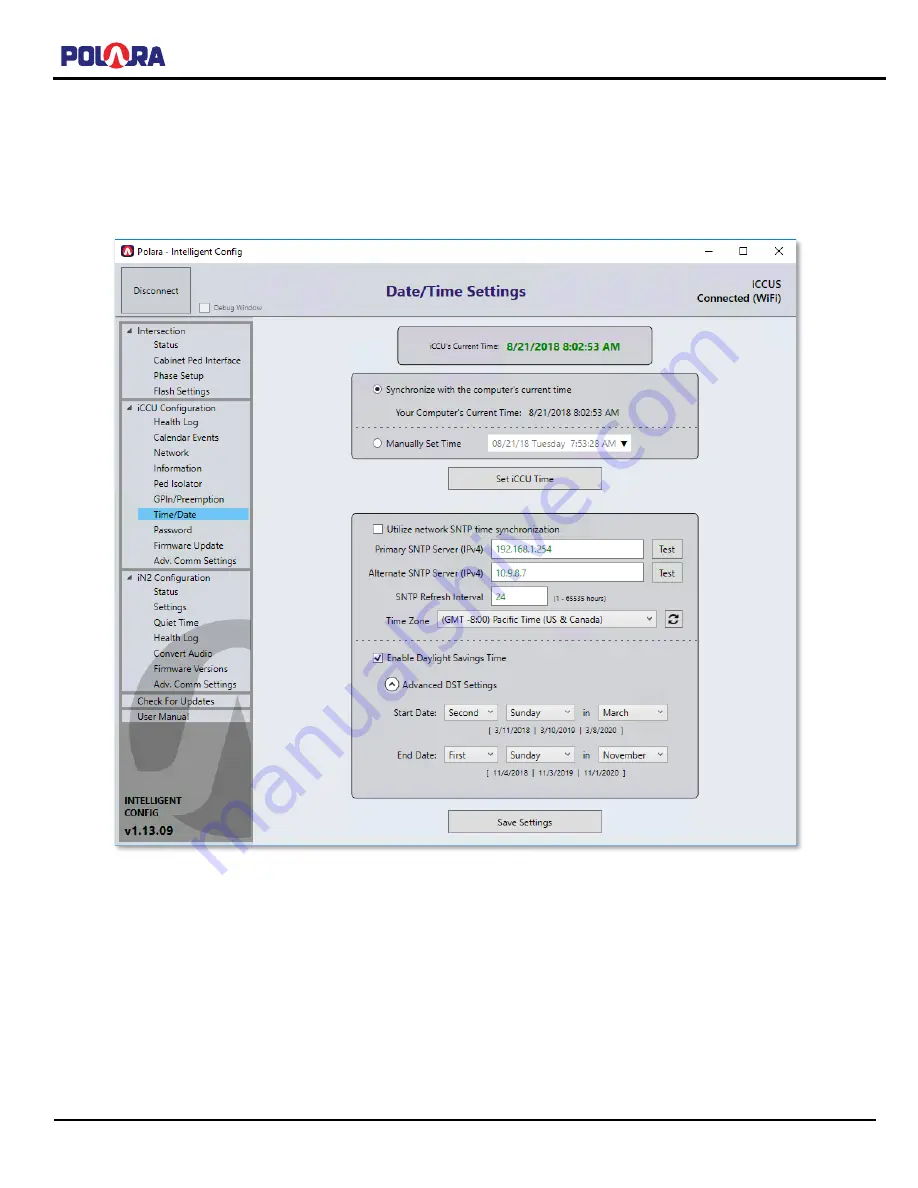
iNS/iDS 2-Wire System Manual
350-077
Rev. D - 1/20/2021
Page 73 of 107
10.11
Setting the iCCU-X2 Time/Date, SNTP & DST Settings
Click the Time/Date menu item under the iCCU Configuration category. Click the Set iCCU Time button to set the time on
the iCCU-X2 to the time currently detected on your computer. If you wish to specify a specific date/time that is different
from
your computer’s time select the Manually Set Time option and select the desired time, then click Set iCCU Time.
Note that this operation also sends the time to any iNS2 PBSs currently connected to the network.
The iCCU-X2 has the ability to connect to a network time server to periodically obtain the current time. The time server
cannot be a device on the open internet but must be a local server connected to the same network as the iCCU-X2.
Check with your IT Administrator for the appropriate IP Addresses to use. The iCCU-X2 uses the industry standard port
123 (UDP) for SNTP. The Refresh Interval setting adjusts how often (in hours) the iCCU-X2 will ask the server for the
updated time. Select the appropriate time zone for the area or click the button to the right of the Time Zone dropdown to
select the same time zone as your computer. If daylight savings time is used in your time zone, then the daylight savings
time checkbox will automatically be selected. Click the Test button next to the SNTP server to test and the server will be
queried for the current time. If successful, a dialog will appear with the current time in GMT and the time converted using
the selected Time Zone and DST settings.
You can manually enable and disable the daylight savings time adjustment and can also modify the date that DST starts
and ends.






























