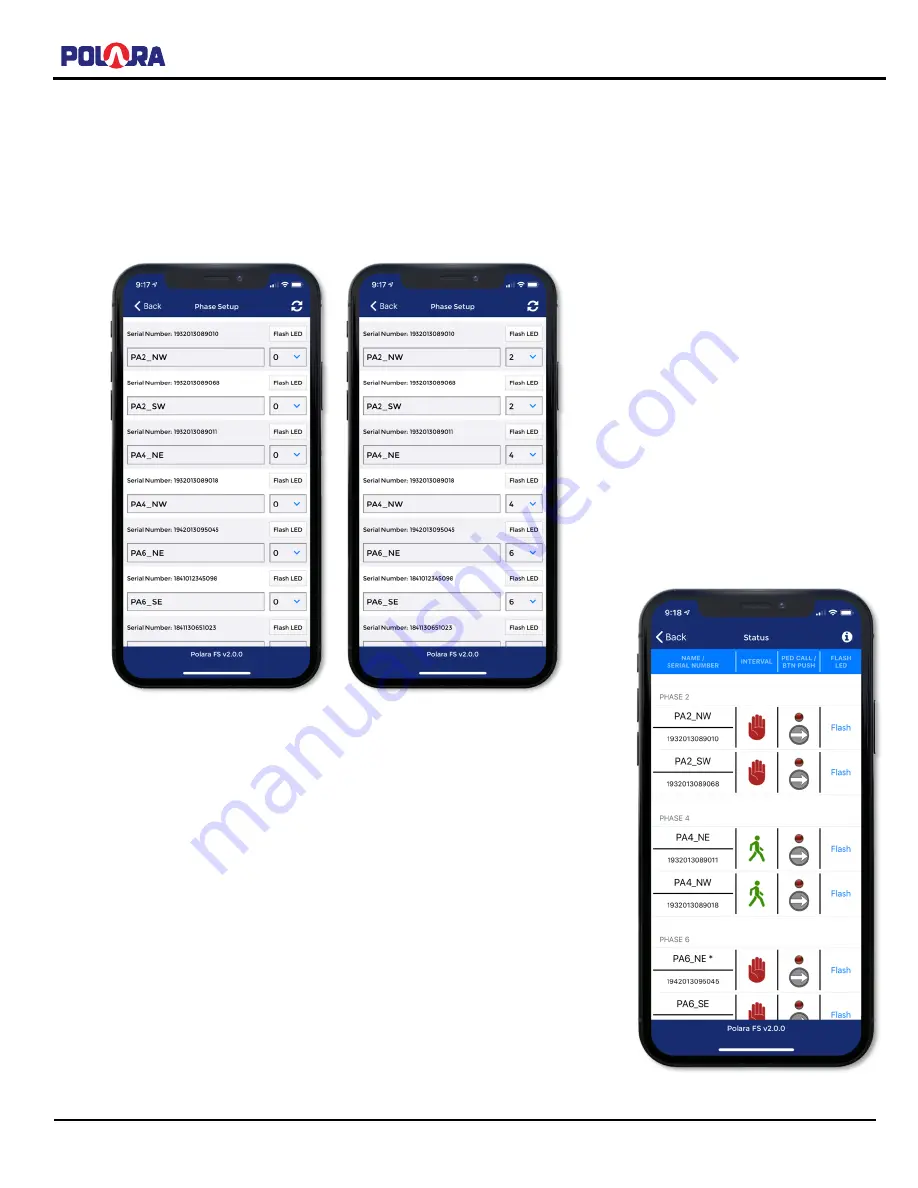
iNS/iDS 2-Wire System Manual
350-077
Rev. D - 1/20/2021
Page 34 of 107
5.5
Assigning iNS2 PBSs to Phases
Following the Cabinet Ped Interface setup process, each connected iNS2 PBS must be named and be assigned a phase.
At this point, all buttons need to have been installed and powered. From the iCCU Configuration menu, choose Phase
Setup. It is suggested to name the PBS with something that identifies the installed location and the phase (must be 4 to
15 characters). If unsure of the location of a PBS, press Flash LED button on the right to cause the PBS
’ red LED to flash
briefly. Assign the appropriate Phase by tapping the down arrow on the right and selecting the phase in which to assign
the PBS. When finished naming all buttons and assigning phases, select Save on the upper-right of the screen.
After these steps, the system should be fully operational. The steps leading up
to this point must have been completed without error to ensure that the PBS
walk indications are matched to the correct crosswalks. Walk the intersection
and verify that each PBS is linked to the correct phase.
From the main menu, tap the Intersection Status button to see a screen with all iNS2
units and their status.
On this Status screen, the information is shown live from what is occurring in the
intersection.
Tapping on the Flash button will flash the pilot LED on the selected PBS for a few
seconds.






























