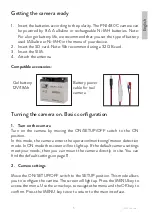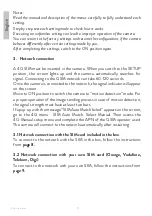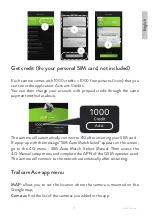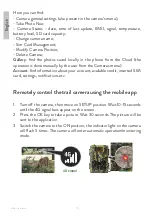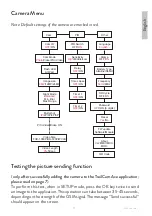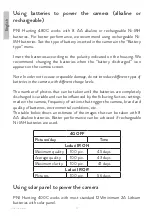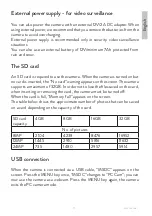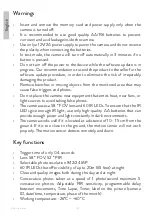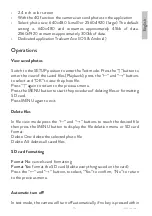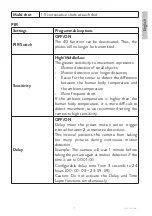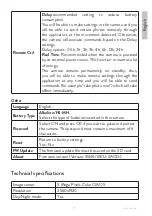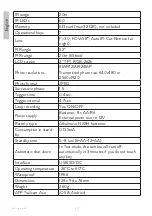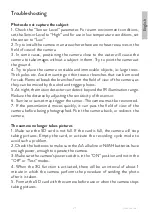User manual
6
En
gli
sh
Notes:
Read the manual and description of the menus carefully to fully understand each
setting.
Step by step test each setting made to check how it works.
Executing an unfamiliar setting can lead to improper operation of the camera.
You can return to the factory settings and resume the configuration, if the camera
behaves differently after certain settings made by you.
After completing the settings, switch to the ON position again.
3. Network connection
A 4G SIM must be inserted in the camera. When you switch to the SETUP
position, the screen lights up and the camera automatically searches for
signal. Connecting to the GSM network can take 60-120 seconds.
Once the camera is connected to the network, the signal indicator will appear
on the screen.
Move to ON position to switch the camera to “motion detection” mode. For
a proper operation of the image sending process in case of motion detection,
the signal strength must have at least two bars.
If a pop-up with the message “SIM Auto Match failed” appears on the screen,
go to the 4G menu - SIM Auto Match. Select Manual. Then access the
4G-Manual setup menu and complete the APN of the GSM operator used.
The camera will connect to the network automatically after restarting.
3.1 Network connection with the SIM card included in the box
To connect to the network with the SIM in the box, follow the instructions
from
page 8.
3.2 Network connection with your own SIM card (Orange, Vodafone,
Telekom, Digi)
To connect to the network with your own SIM, follow the instructions from
page 9.
Содержание HUNTING 480C
Страница 2: ......