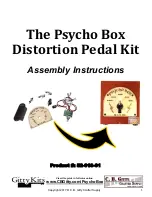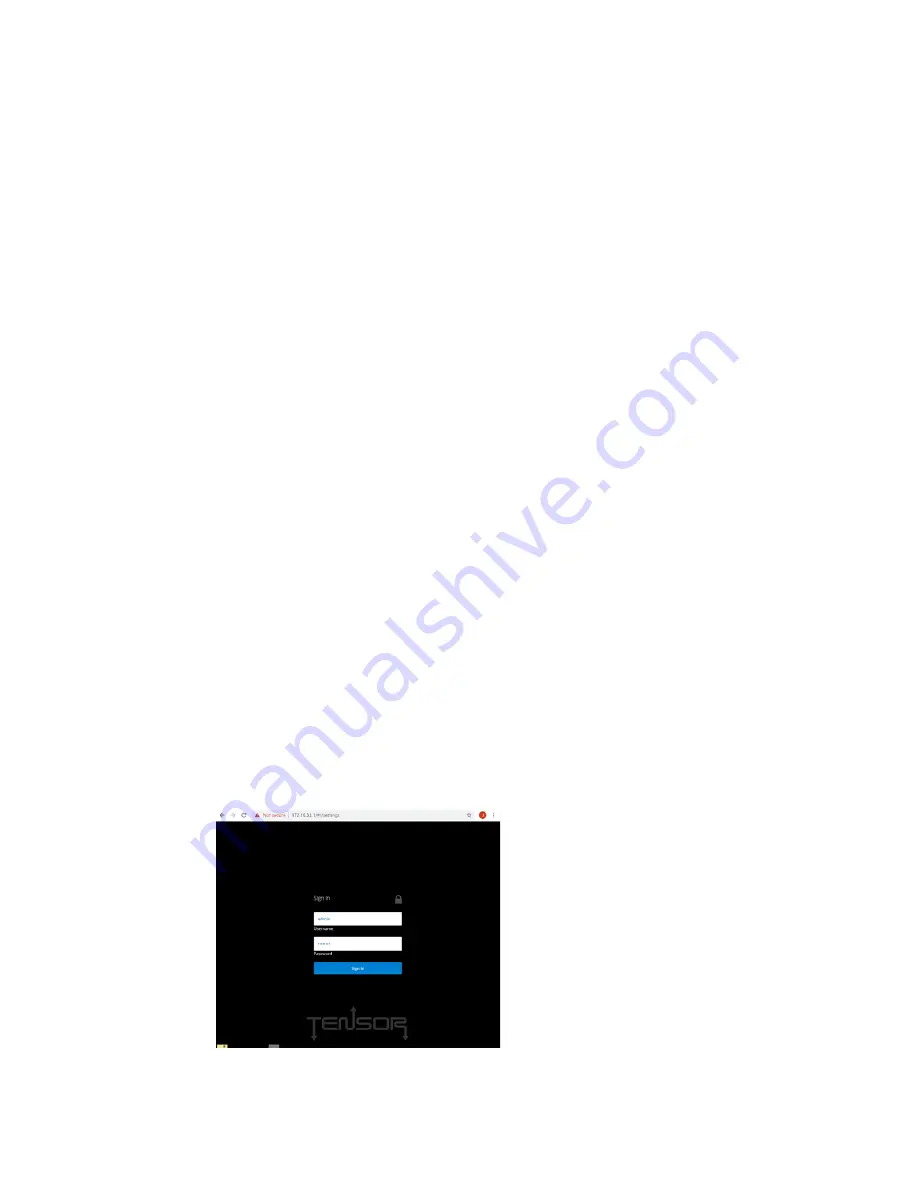
36
6.
Select [
Save
]
7.
The previous pop-up will have the new TCP/IP entry,
[close]
this pop-up
8.
Repeat for each cell Tensor
How do I connect my PC to a Wi-Fi Tensor?
1.
At the bottom of your PC or Laptop, select the Network icon
2.
If a PMI Wi-Fi device is within range, the Model and Serial Number will be displayed
3.
Select the Tensor and use the password: pmi12345
4.
Follow the FAQ instructions for ‘How do I add a Wi-Fi connection to ProVision’
How do I add a Wi-Fi connection to Provision?
1.
In ProVision, select
[Recorder]
and [Recorder Communication Settings]
2.
Select
[Add]
and
[TCP/IP]
3.
In the
Name
area, enter the serial number of the Tensor
4.
In the
Address
area, enter the IP address given to you by the PMI Tech Support Team
5.
Select [
Save
] and
[close]
How do I connect ProVision to my cell or Wi-Fi Tensor?
1.
After you have added the IP to Provision, select
[Recorder]
and
[Connect]
2.
Select the new entry for you cell or Wi-Fi Tensor
3.
Once connected, the Tensor is displayed in the Devices column and is ready to download, initialize or
view live data
4.
Remember to select the
[Recorder]
tab and
[Disconnect]
when completed
How do I join a Tensor to a new Wi-Fi network?
1.
Open the Wi-Fi settings on your phone or tablet, and select the Wi-Fi network named "Tensor <serial
number>", in a few seconds, a captive portal screen will pop up and prompt you to log in to the Tensor's
web interface. Or manually connect a browser to: 172.16.33.1
2.
Enter the username (admin) and password (pmi12345) on the login screen to access the main screen of
the Tensor Web UI. On first connection you may be asked to set a password.
3.
If the Tensor is not already connected to a Wi-Fi network, there will be a blue banner across the top of the
‘Live’ data page prompting you to connect to a Wi-Fi network.
a. Select
[Connect]
Содержание Tensor
Страница 1: ...Tensor Recorder User s Manual Power Monitors Inc ...
Страница 10: ...10 ...
Страница 30: ...30 6 Scroll down the page and select Edit Thresholds ...
Страница 32: ...32 PQ Canvass Alert Example The device icon will turn orange when in an alert state ...