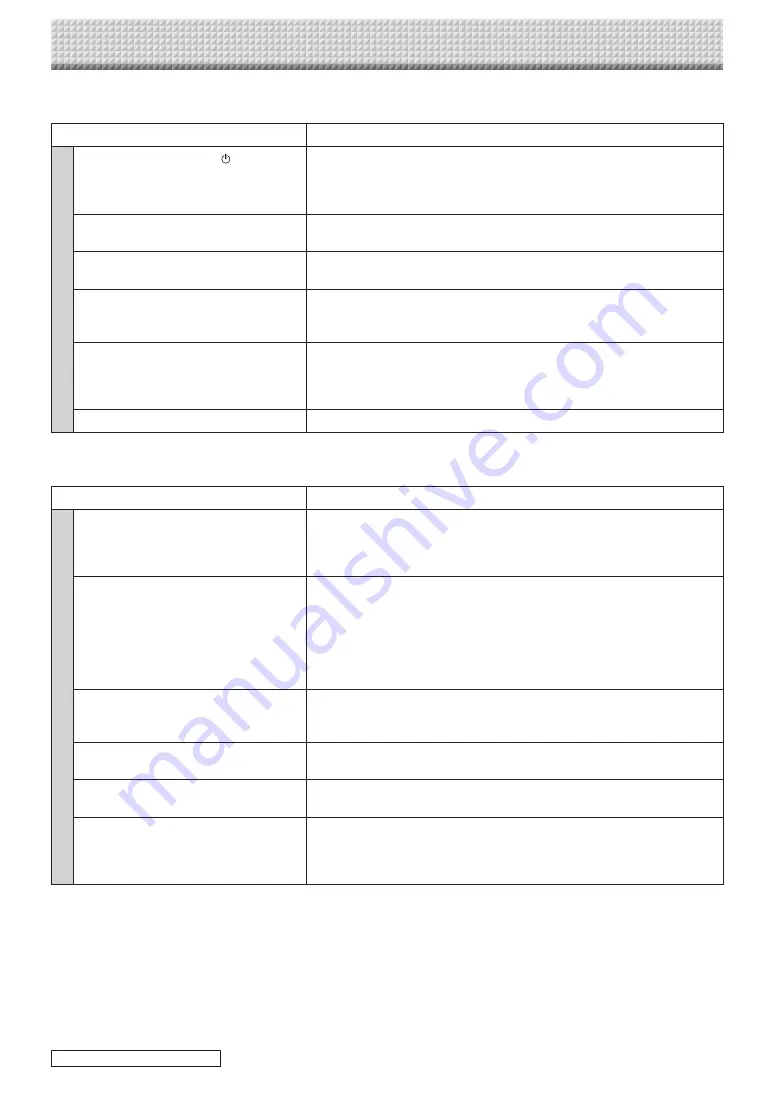
E-25
Please check the following matters before making a request for servicing.
Condition
Please Check
Copyboar
d Related
Pressing the ON/Standby
button does
not switch on the power.
• Check whether the cable of the AC power adapter is disconnected from the
DC connector of the Copyboard or the wall outlet. (Unplug the AC power
cable from the outlet, wait several seconds and then plug it back into the
outlet again.)
Writing on the sheet is not erased with the
eraser.
• Was a marker other than a dedicated marker used?
Portions of writing or lines are not printed
or stored in memory.
• Portions of blurred characters or thin lines may not be printed or stored in
USB memory.
Scanned copy (image) is dirty, Erase
Reminder function is activated even when
sheet is erased with the eraser
• Is there marker residue or substantial quantities of refuse on the sheet?
(If the sheet is dirty, moisten a soft cloth with water, wring well, then wipe the
sheet in a stroking manner.)
When the copyboard and PC are con-
nected, the PC does not recognize the
copyboard
• Check whether the copyboard is in an operable condition, and whether the
USB cable is connected properly.
• Is the copyboard connected to the PC via a USB hub?
(Connect the copyboard directly to the USB port of the PC.)
The date is not updated.
• The copyboard’s battery is dead. Contact your store of purchase.
* If the problem persists, please contact your nearby PLUS Corporation sales office, dealer, or store.
Condition
Please Check
Printer Related
The copyboard’s power turns on, but the
printer’s power does not.
• Check whether the printer’s power plug (DC plug) is securely inserted.
If the power still does not turn on, disconnect the AC adapter box and check
whether the printer’s AC power adapter side plug is unplugged from the AC
power adapter. (For some printers it is directly mounted.)
A press of the Print button does not result
in printing.
• Check that the power cable of the printer and the printer cable are securely
connected.
• Check that the printer power indicator is lit.
• Check that the error indicators of the copyboard and the printer are not lit.
• If the error indicator of the copyboard is flashing, please see Page E-24.
(Please see the printer instruction manual for information about printer
errors.)
The paper feed is abnormal.
• Possible causes include damp paper, overly thin or thick paper, only one
sheet of paper is set, and a curved setting of the paper. (Please see the
instruction manual for your printer.)
An altered color is printed, not the specified
color.
• Please replace the print cartridges with new ones.
There is no printing.
• Check that the print cartridge is properly set.
• Check that the print cartridge is not plugged.
• Print is very pale, there are white lines on
it, or page is dirty.
• Printed colors are very different from
those of the markers that were used.
Is the print cartridge’s nozzle partially choked?
• Make a test print and check the conditions of the nozzle.
Troubleshooting
continued on next page
Содержание M-18S
Страница 30: ... 2011 PLUS Corporation 26 4601 11D ...





































