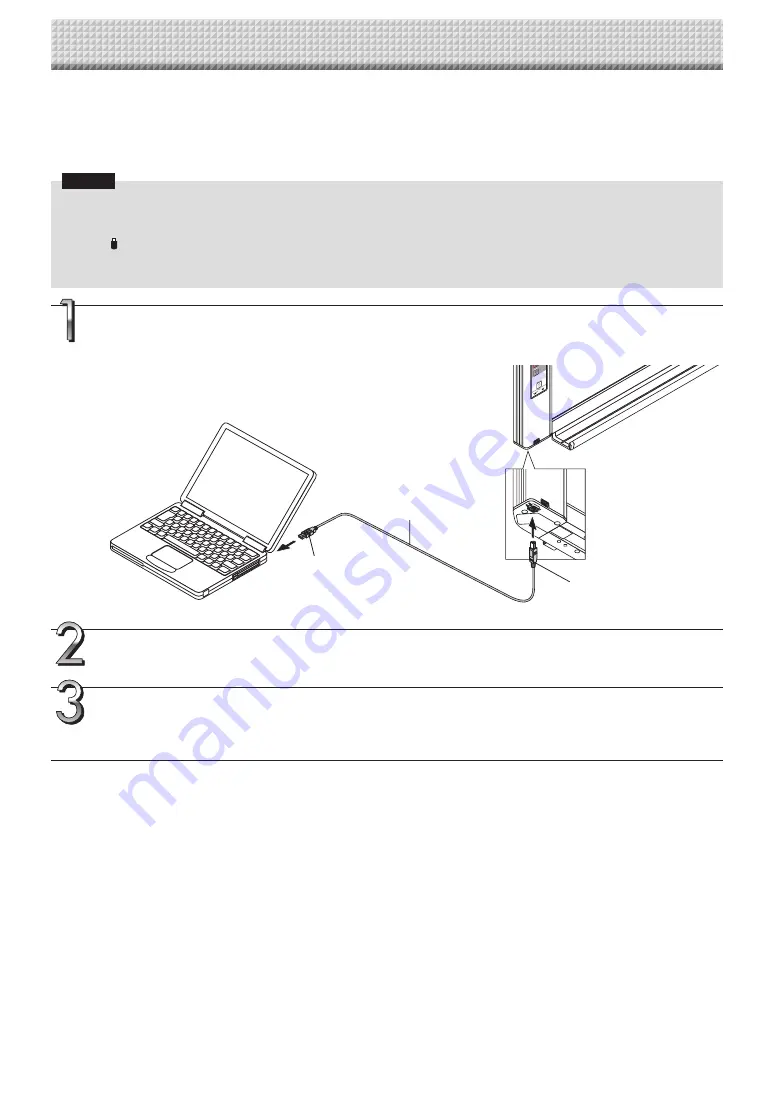
E-22
Make the copyboard’s device settings (paper size, aspect ratio setting, graphics file format and time setting) using a
computer.
When the copyboard and a computer are connected, the copyboard is recognized as an external memory device
(removable device).
Notice
• Do not save data from a computer into the copyboard’s internal memory.
• The copyboard’s internal memory cannot be formatted from a computer.
• Do not disconnect the USB cable or access the copyboard while the data is being saved after pressing the copyboard’s
Save (
) button/. Doing so may cause operation of the computer to become unstable.
• Do not press any operation buttons on the main unit while the copyboard’s internal memory is being accessed from the
computer. The response time could be long and the operation may not be possible.
Turn on the copyboard’s power and connect the PC dedicated USB port (type B) and com-
puter using the USB cable.
• The standard driver is installed automatically and the copyboard is identified by the computer as a removable device.
To computer’s USB port
(type A)
USB cable included with
copyboard
To PC dedicated USB port
(type B)
Start up Explorer, and in this open the main unit (removable device).
When this unit’s device (the model name is displayed) is double-clicked, this unit’s memory for com-
puter storage opens.
Use a program on the computer (Notepad, etc.) to open the “setting.ini” file in the “setup”
folder.
(1) Double-click the “setup” folder to open it.
(2) Open the “setting.ini” file (text format) located in this folder using Notepad or another program on the computer.
Making the Device Settings
Содержание M-18S
Страница 30: ... 2011 PLUS Corporation 26 4601 11D ...























