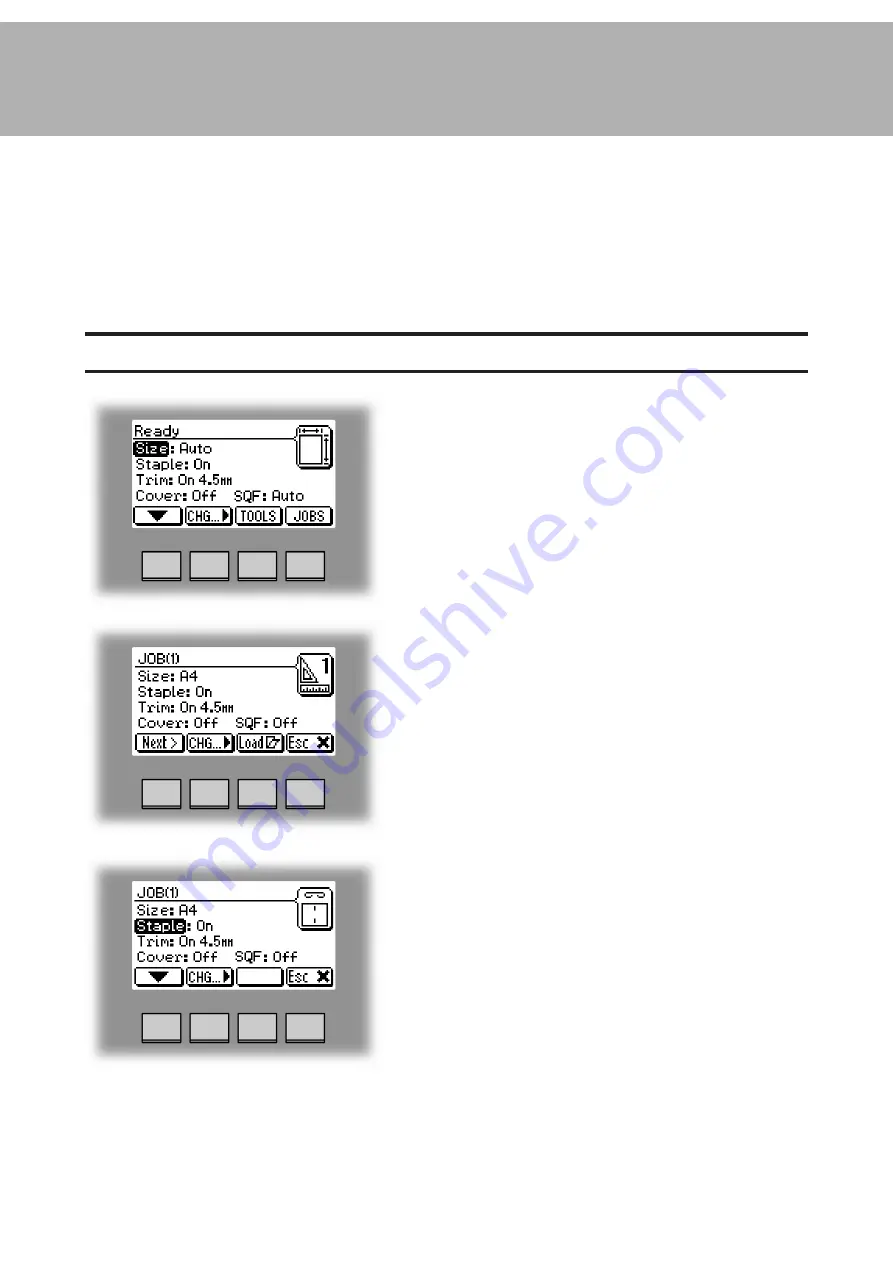
51
4. Jobs
Storing and deleting jobs
Select an already stored job by pressing the [Next]
button. Then press the [Change] button.
Select the option you want to change with the [arrow]
button and then press the [Change] button. See section
2. Making Booklets for how to set up each separate
option.
After changing the options press the [OK] button to
accept the changes you just made.
Continued on next page.
The Booklet Maker has a maximum storage capacity of 10 different jobs. It is not possible
to delete jobs, therefore when you need to store a new job, an old job must be overwritten.
To make temporary changes in the actual job settings or temporary changes of a stored job,
see section 2. Making Booklets.
Storing a new Job
To store a new job or add new settings to an existing
job you need to start from the Jobs screen. From the
Ready screen press the [Jobs] button to enter the Jobs
screen.
Содержание BOOKLET MAKER Pro 30
Страница 6: ...Page intentionally blank...
Страница 10: ...10 Page intentionally blank...
Страница 19: ...19 1 Top cover 2 Trim bin 3 Base 4 Connections Square Folder 1 3 2 4 Stacker COM SQF30 Terminator POW SQF30...
Страница 21: ...21 1 RCT 30 2 3 4 1 Top cover 2 Infeed slot 3 Upstream docking assembly 4 Slide door...
Страница 23: ...23 Connections bracket 1 COM Copier 2 Terminator 3 Terminator COM TR30 4 Main power RCT 30 continues 1 2 3 4...
Страница 32: ...1 32 Consumables To reorder staples please use following part numbers XNA 8R3838 XE 8R3839...
Страница 34: ...1 34 Page intentionally blank...
Страница 62: ...62 Page intentionally blank...
Страница 80: ...7 80 Cleaning the paper path sensors 5x continues Rotator sensor Registration sensor...
Страница 84: ...7 84 Page intentionally blank...
Страница 92: ......






























