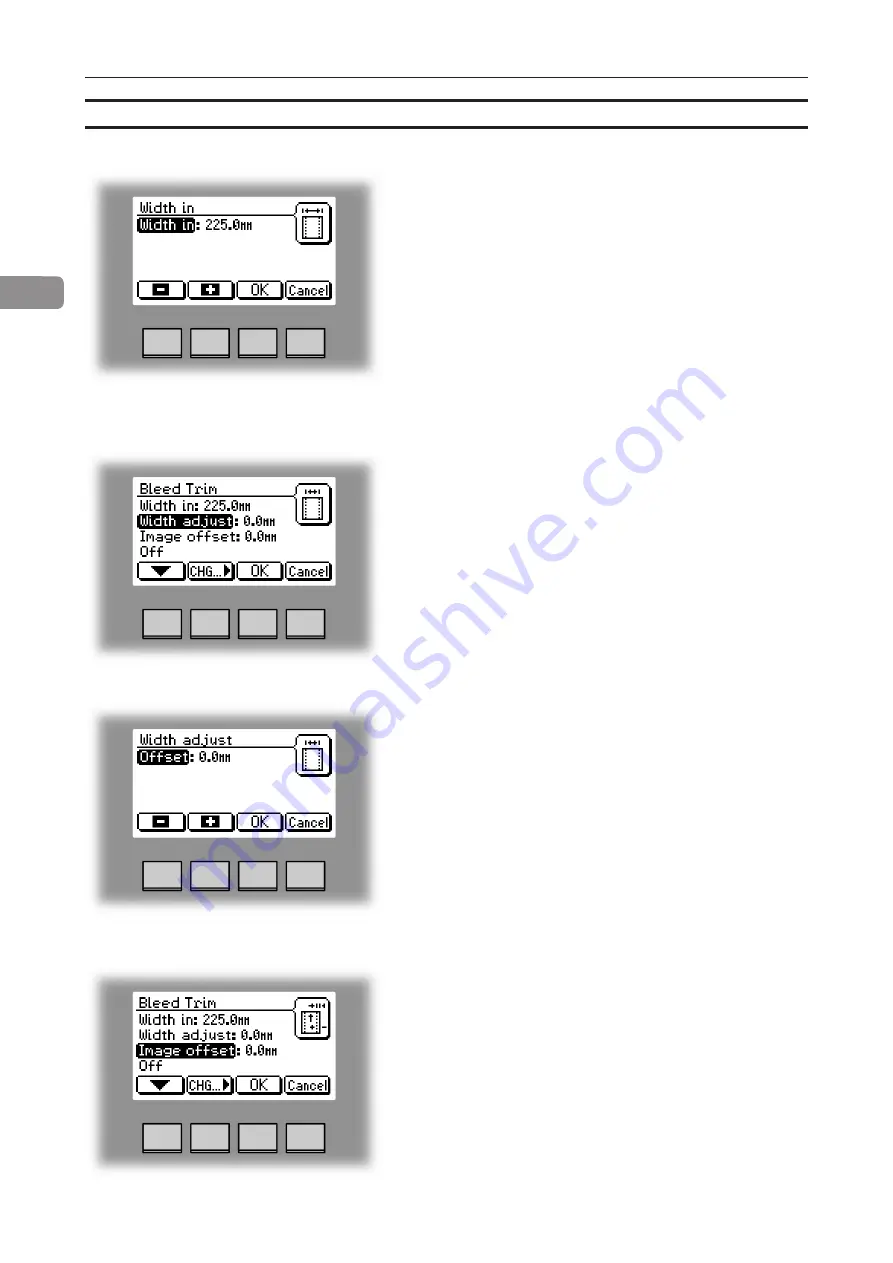
2
44
Select Image Offset if you want to move the offset for
where the image will be cut from and press the [Change]
button.
Width Adjust shows the difference between the
Booklet Maker’s understanding of width and the RCT
30’s understanding of the sheet width that comes
from the Bleed Trimmer. This parameter only needs
to be changed in order to compensate for poor side
registration in the Booklet Maker.
If you want to adjust the width, select Width Adjust and
press the [Change] button.
Change the Width Adjust offset with the [+] or [-] buttons
and press the [OK] button to confirm.
A decrease of the value in the Width Adjust parameter,
will make the side registration in the Booklet Maker
tighter.
Width In collects its default value from the width of the
Booklet Maker. Width In will most likely need to be
changed if a new size is entered in the Booklet Maker.
If you want to change the Width In value simply use
the [+] or [-] buttons. When done press the [OK] button
to confirm.
Bleed Trimmer - Selecting Bleed Trim Mode continues
Содержание BOOKLET MAKER Pro 30
Страница 6: ...Page intentionally blank...
Страница 10: ...10 Page intentionally blank...
Страница 19: ...19 1 Top cover 2 Trim bin 3 Base 4 Connections Square Folder 1 3 2 4 Stacker COM SQF30 Terminator POW SQF30...
Страница 21: ...21 1 RCT 30 2 3 4 1 Top cover 2 Infeed slot 3 Upstream docking assembly 4 Slide door...
Страница 23: ...23 Connections bracket 1 COM Copier 2 Terminator 3 Terminator COM TR30 4 Main power RCT 30 continues 1 2 3 4...
Страница 32: ...1 32 Consumables To reorder staples please use following part numbers XNA 8R3838 XE 8R3839...
Страница 34: ...1 34 Page intentionally blank...
Страница 62: ...62 Page intentionally blank...
Страница 80: ...7 80 Cleaning the paper path sensors 5x continues Rotator sensor Registration sensor...
Страница 84: ...7 84 Page intentionally blank...
Страница 92: ......






























