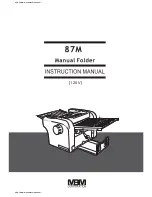29
8
1
3
2
4
5
6
7
9
Trimmer, continued
1
Set counter
2
Exit drive lifting lever
3
Trimmer stop
4
Exit drive release
5
Exit compressing brackets
6
Infeed roller shaft
7
Trimmer fan
8
Transport belt
9
Upper trim knife
Trimmer, top view
Parts that are important for setup, adjustments, troubleshooting or maintenance are high-
lighted below.
Содержание BLM 35
Страница 6: ...Page intentionally blank ...
Страница 10: ...10 Page intentionally blank ...
Страница 19: ...19 Options Rotate Crease Trim Module 1 Top cover 2 Side door 1 2 ...
Страница 32: ...Page intentionally blank ...
Страница 36: ...36 1 Trim bin Emptying the trim waste bin Remove the trim waste bin by lifting it and pulling it out ...
Страница 54: ...Page intentionally blank ...
Страница 72: ...Page intentionally blank ...
Страница 89: ...89 7 Cleaning the paper path sensors 5x continued Rotator sensor Registration sensor ...
Страница 108: ......