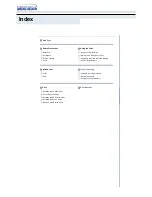Section 4. Maintenance and Troubleshooting
36
PlexWriter 52/24/52A Installation and Users Manual
8. While pressing the eject button on the PlexWriter, turn the computer power on.
The LED indicator blinks green and amber and the tray ejects.
9. Insert a blank Plextor-recommended CD-R disc. Be sure to use only CD-R media
of the type recommended by Plextor.
If the DISC indicator blinks amber three times, the loaded disc is not a blank
CD-R disc. Remove the disc and insert a blank, Plextor-approved CD-R disc.
10. The drive begins the diagnostic routine. Upon completion of the diagnostic, you
see the results:
If there was no problem, the disc is ejected automatically.
If there was a problem, the disc is not ejected, and you see the LED indicator
blink green. One green blink indicates a write or read error. Two green
blinks indicate an initialization error.
11. If the disc was not ejected automatically, press the eject button to eject the disc.
12. Turn off the computer power.
13. Reset the mode jumper at the rear of the PlexWriter to its original setting as noted
in Step 4 above. Also, remove the extra jumper you installed.
14. Reconnect the IDE cable to the PlexWriter drive. If you removed the drive to
gain access to the cable or jumpers, replace the drive in the computer. Then
replace the computer cover.
If you discover a problem with the PlexWriter drive, do not attempt to service the
drive yourself. Contact us to get an RMA number and take steps to return the drive to
Plextor. See “Returning Your Drive to Plextor” on page 44 for details
.
What the Self-Test Results Indicate
•
If a drive passes the self-test, then the drive’s operation is OK.
•
If the drive fails the self-test, in some cases the problem may be caused by the
media. Try the self-test again using a different brand of CD-R media; if the drive
passes the self-test this time, the drive is OK.