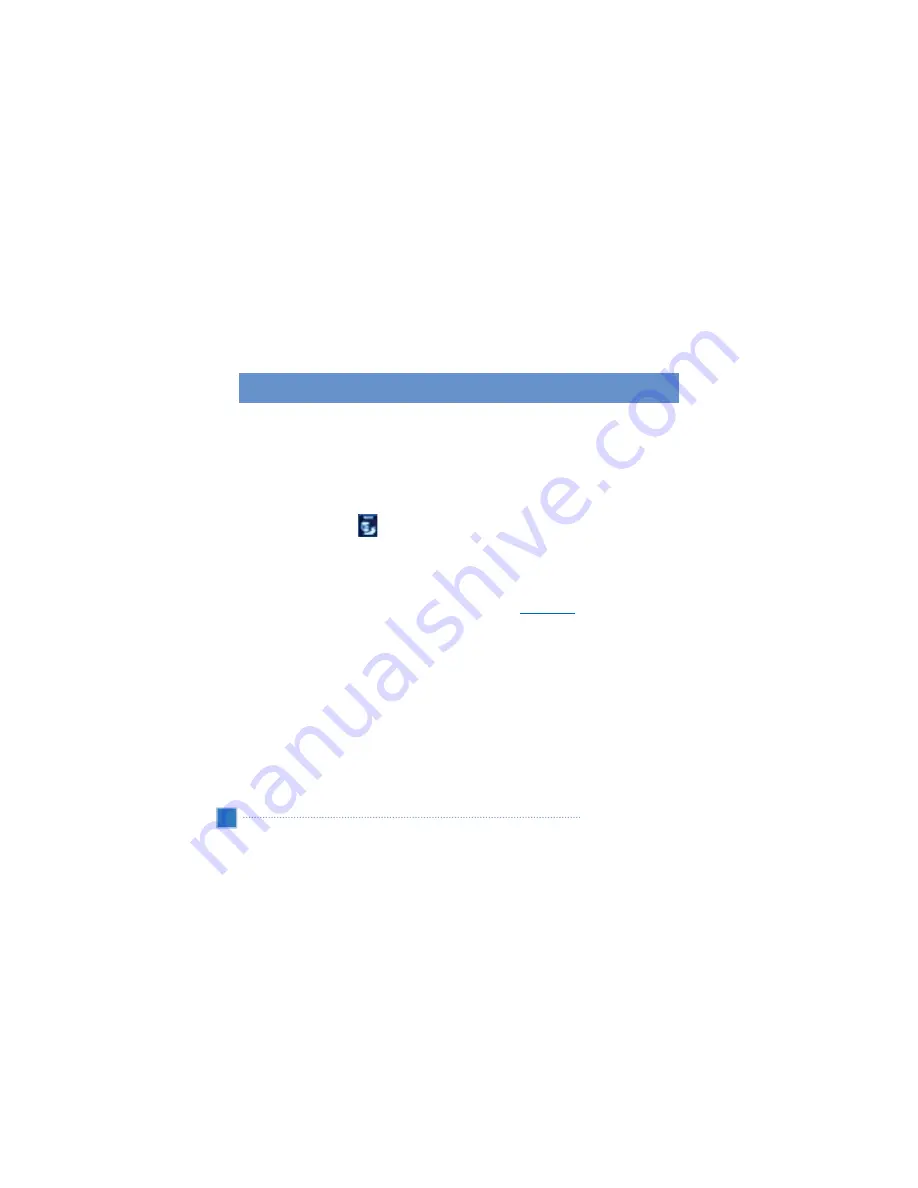
Navigation mode
Starting Navigation application
•
The SD card must be inserted into the unit to launch the Navigation application. Please make sure that the SD
card is not write protected (the slide knob on the left side of the SD card must be in the up/unlock position). The
SD card is inserted into the device with the gold contacts facing you. Push the SD card all the way into the slot until
you feel a click. When properly inserted, the SD card should be flush with the opening of the slot.
•
Switch on the unit, and tap in the Main Menu.
•
When the navigation application is launched for the first time and if more than one language is loaded on your
SD card, you will be prompted to choose your language. (Multiple languages files are available on the provided
DVD or CD)
•
Before the application loads, an important safety warning disclaimer will be displayed. Please read carefully. You
can choose to hide this screen for subsequent start ups by checking the
“
Hide at startup
”
box before proceeding.
When the device is powered on for the first time, the GPS receiver needs to find strong signals to download the
necessary data before a position solution can be calculated. Please have your car parked in a location with a clear
view of the sky for this initial data download. Depending on conditions, this may take up to 5 minutes before a GPS
position is captured. After this initial procedure, subsequent start ups should provide position in less than 1 minute.
However, if you have not used the unit for more than a few days, or if you are far away from where you last powered
down the unit, it may take up to 5 minutes again to receive the necessary data again.
Refer to the Gate 5 User
’
s Guide for more information on how to use the device in navigation mode.
24
VXA-5000/4300 fundamentals
Navigation mode
Содержание VXA-4300
Страница 1: ...4 1 Version...
Страница 93: ......






























