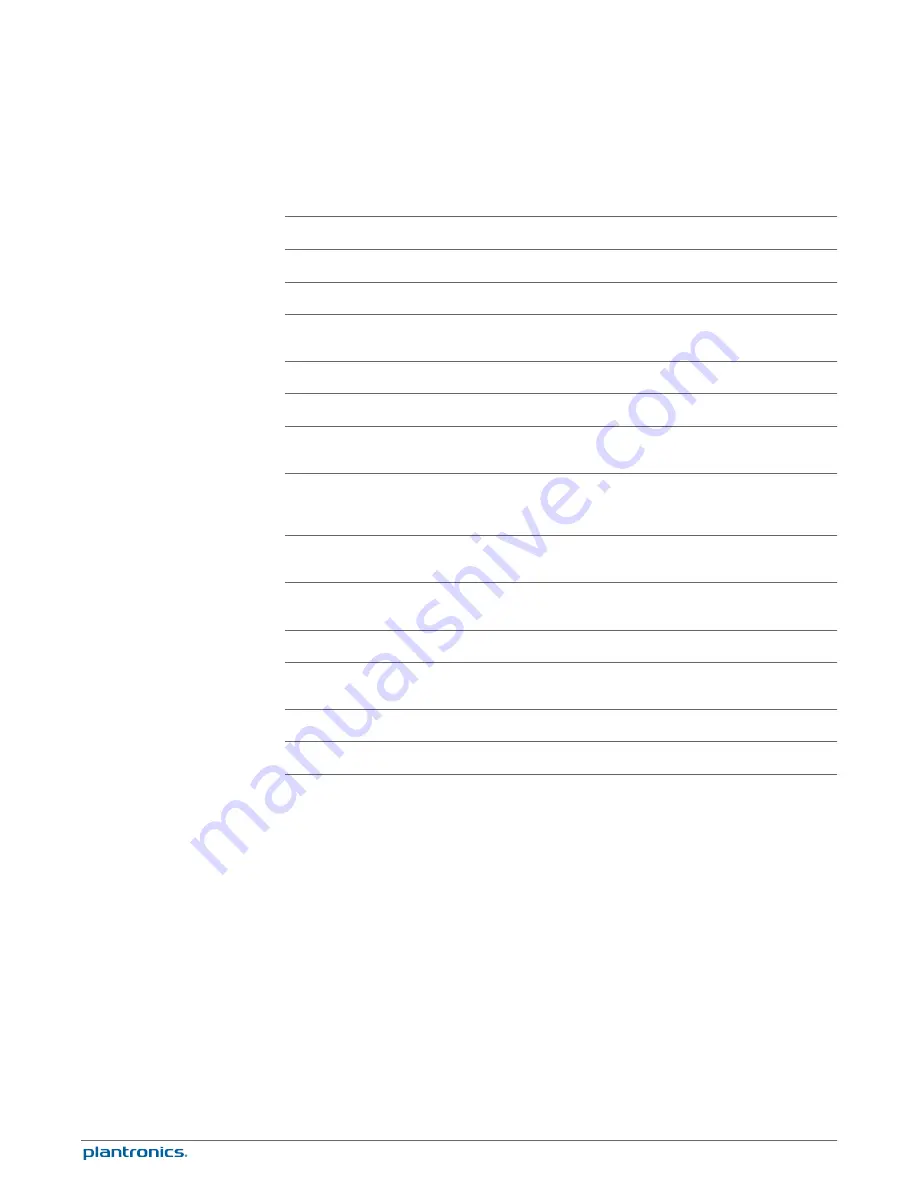
Feature
Settings
Default
General
Default Line
Desk phone/PC/Mobile
Desk phone
Range
High/Med/Low
High
Desk phone audio
bandwidth
Wideband/Narrowband
Narrowband
PC audio bandwidth
Wideband/Narrowband
Wideband
Bluetooth enabled
Selected/Not selected
Selected
Auto connect to mobile
phone
Selected/Not selected
Selected
Stop auto connect to
mobile when headset is
docked
Selected/Not selected
Not selected
Initiate mobile voice
commands
Selected/Not selected
Not selected
Over-the-Air
subscription
Selected/Not selected
Selected
Audio Protection
Audio Limiting*
80 dB/85 dB/Off
Off
Hours on phone per
day
2/4/6/8
8
Anti-Startle
Selected/Not selected
Not Selected
G616*
Selected/Not selected
Not Selected
* The Audio and G616 Limiting features are supported in over-the-head mode only and are
based on a typical headset and recommended acoustic coupling between the headset and the
ear. Please see
Over-the-Head Assembly
for optimal wearing position.
Default Line
This feature sets the preferred outbound line when the headset call control button is pushed.
To change the default outbound line with the base see
Change your default outbound line.
Set the Range
Changing the range can help with desk phone/PC audio quality, improve user density or
restrict range of users.
Device Settings > Base
Tab
28



































