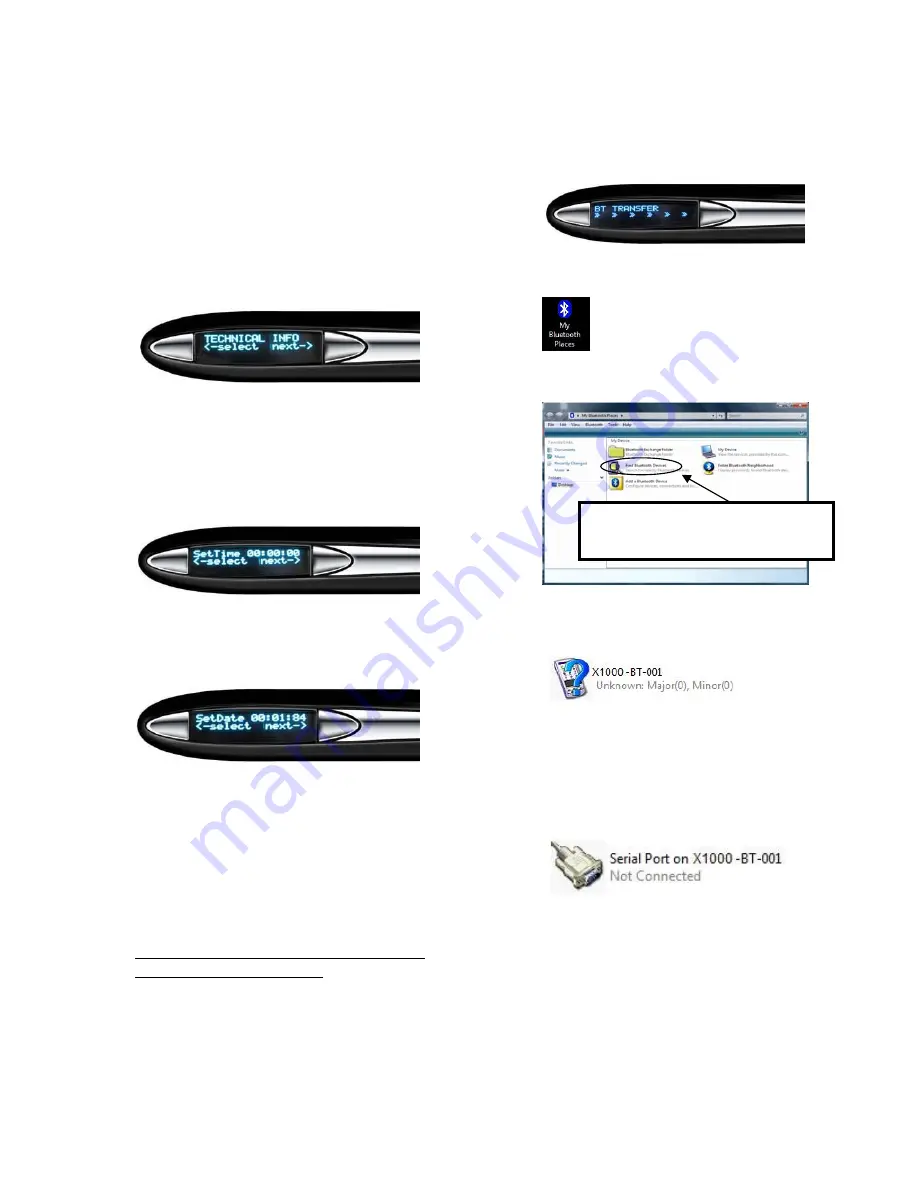
13
To
retrieve
the
archived
scanned
images,
choose
next
under
Archive
Scan
mode
to
search
for
the
file
you
want.
Once
you
have
made
the
selection
you
can
choose
to
print.
The
Xseries
scanner
will
turn
off
if
it
is
idle
for
8
seconds.
Technical
Info:
This
represents
the
technical
information
of
your
DocuPen
Xseries
scanner.
You
can
find
out
the
serial
number
of
the
device
and
the
firmware
it
has
been
programmed
with.
Select
Time
:
This
represents
the
time
on
your
DocuPen
Xseries
scanner.
Under
this
setting
you
can
change
the
hours,
minutes
and
seconds
to
your
desired
time.
Select
Date:
This
represents
the
date
on
your
DocuPen
Xseries
scanner.
Under
this
setting
you
can
change
the
year,
month
and
day.
Exit:
This
allows
you
to
exit
from
the
settings
menu.
Bluetooth
Settings
The
DocuPen
Xseries
scanner
has
a
Bluetooth
module
inside
that
allows
you
to
transfer
images
wirelessly
to
your
computer,
Smartphone
and
PLANON
portable
PRINTSTIK
printer.
Using
the
Bluetooth
connection
from
your
DocuPen
Xseries
scanner
to
your
computer
1.
Press
the
Bluetooth
ON/OFF
button
to
turn
ON
the
Bluetooth
module
in
the
DocuPen
Xseries
scanner.
You
will
see
a
message
on
the
LCD
screen
saying
“BT
TRANSFER”
–
this
is
a
notification
that
the
Bluetooth
is
ON
and
ready
to
transfer
files.
2.
Go
to
“My
Bluetooth
Places”
on
your
computer.
Search
for
the
DocuPen
Xseries
scanner.
The
Bluetooth
ID
will
have
the
name
XSERIES
in
it.
3.
Once
you
have
located
the
DocuPen
Xseries
scanner,
double
click
the
icon
(shown
above),
and
then
double
click
the
Serial
port
connection
icon
(shown
below).
4.
A
security
code
is
required
at
this
point,
enter
0000.
Now
the
DocuPen
Xseries
scanner
is
paired
with
your
computer.
Open
DocuDesk,
click
on
download
and
the
scanner
will
start
downloading
your
documents.
Double
click
“Find
Bluetooth
Devices”
Содержание DocuPen XSERIES
Страница 1: ...1 DocuPen XSERIES Scanner ...
Страница 28: ...28 ...




























