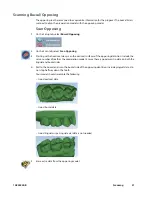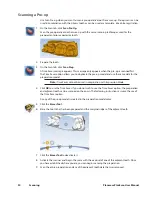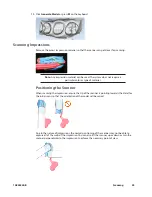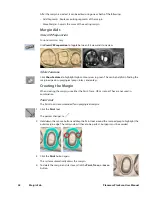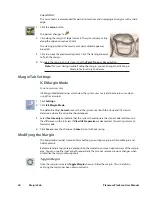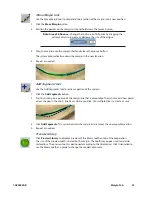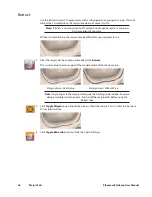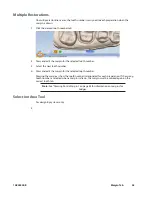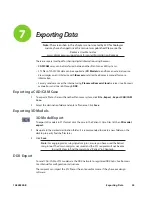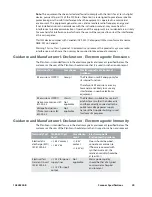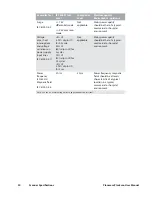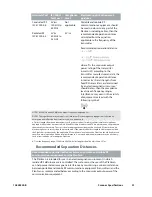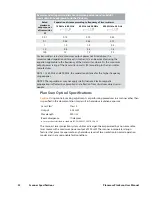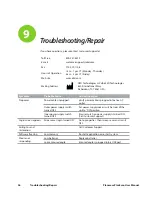Exporting Data
Note: The screenshots in this chapter are not created by E4D Technologies
and may have changed since this manual was published. Please see the
Romexis User Manual or
www.planmecausasupport.com for more information on Romexis.
There are several methods for sharing digital information using Romexis.
• CAD/CAM cases can be transferred between other PlanScan or E4D systems.
• STL files of CAD/CAM data can be exported as 3D Models to and from an external source.
• View images on an iOS device with iRomexis installed. See Romexis manual for more
information.
• Securly send cases over the internet using Planmeca Romexis Cloud services (see Romexis
manual) or send to a lab through DDX.
Exporting a CAD/CAM Case
1
To export a file to share with another Planmeca system, click File - Export - Export CAD/CAM
Case.
2
Select the destination folder and enter a file name. Click Save.
Exporting 3D Models
3D Model Export
To export 3D models in STL format click the case in the Patient’s Case Files list then 3D model
export.
1
Navigate to the desired destination folder. It is recommended to create a new folder on the
desktop to easily find the files later.
2
Click Save
Note: For equigingival or subgingival margins, ensure you have used the Retract
margin tool. The drawn margin is not saved and the STL recipient will not be able
to use ICE View to find the margin. See “Retract” in Chapter 6.
DDX Export
To send CAD/CAM or STL models via the DDX network to registered DDX Labs. See Romexis
User Manual for configuration instructions.
The recipient can import the STL files or the entire cad/cam case if they have our design
software.
10828200.B
Exporting Data
45
E4D
Planmeca
7
Содержание PlanScan
Страница 1: ...Planmeca PlanScan User Manual ...
Страница 2: ......