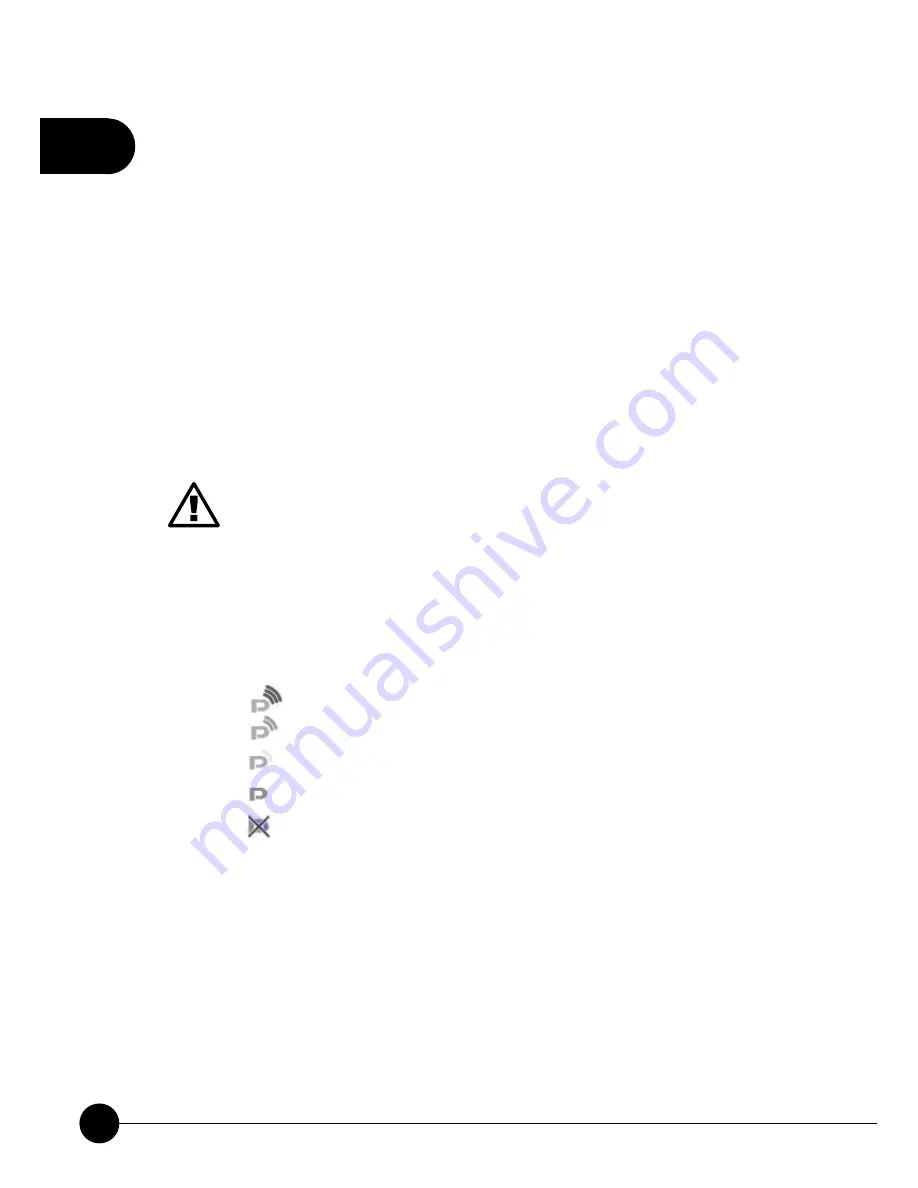
2
18
GW-DS300N
1. Right click on the icon; there are two items for users to operate
the utility.
œ
Launch Config Utilties
Click it to enter the utility program of GW-DS300N
œ
Use Zero Configuration as Configuration utility
Click it and the adapter will stop working immediately and
GW-DS300N will not be the default utility anymore. If you
want to use GW-DS300N as the default utility again, just click
“
Use PCIConfig as Configuration utility
”.
œ
Switch to AP Mode
Click it to change the adapter mode of GW-DS300N into AP
mode. If you want to use the adapter function, please click
“
Switch to Station Mode
”.
œ
Exit
Select “
Exit
” to close the configuration utility tool.
2. The GW-DS300N icon changes from time to time to reflect the
current wireless network connection status. The status indicates
as follows:
Ĉ
The signal strengh is good..
Ĉ
The signal strength is normal.
Ĉ
The signal strength is weak.
Ĉ
GW-DS300N has not connected to any AP yet.
Ĉ
GW-DS300N is unplugged or it is not in use.
Содержание GW-DS300N
Страница 1: ......
Страница 2: ...IEEE802 11n Wireless PCIBus Adapter GW DS300N ...
Страница 9: ...1 3 Chapter 1 Introduction to GW DS300N 1 3 Product Functions ...
Страница 30: ...2 25 Chapter 2 Basic Installation Configuration ...
Страница 41: ...2 36 GW DS300N ...
Страница 56: ...51 3 Chapter 3 Advanced Configuration ...
Страница 58: ...53 3 Chapter 3 Advanced Configuration ...
Страница 64: ...4 60 GW DS300N ...
Страница 71: ...67 4 Chapter 4 Soft AP Mode ...
Страница 73: ...69 4 Chapter 4 Soft AP Mode ...
Страница 77: ...73 4 Chapter 4 Soft AP Mode ...
Страница 78: ......






























