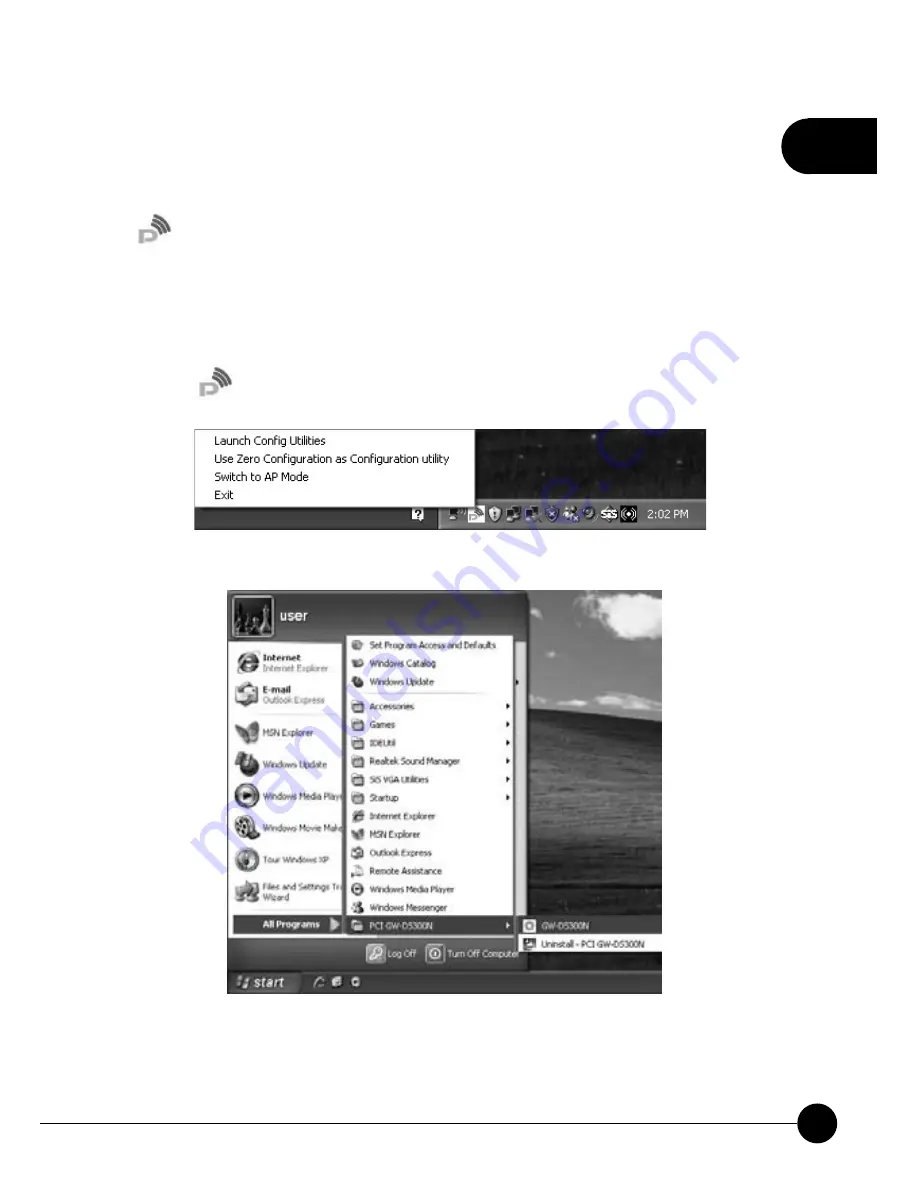
2
9
Chapter 2 Basic Installation & Configuration
5.When you finish installing the driver and utility on the computer,
you can start to use the utility of GW-DS300N to check the connection
status of wireless connection. Right lick the icon of the utility
on the task bar, and choose “
Launch Config Utilities
” to start to
use the utility; or you may double click on the icon to directly enter the
utility. If you closed the utility of GW-DS300N and want to use it again,
please click “
Start
Ɩ
All Programs
Ɩ
PCI GW-DS300N
Ɩ
GW-DS300N
” on the desktop. After that, it will open the utility and the icon of the
utility will show on the task bar.
Содержание GW-DS300N
Страница 1: ......
Страница 2: ...IEEE802 11n Wireless PCIBus Adapter GW DS300N ...
Страница 9: ...1 3 Chapter 1 Introduction to GW DS300N 1 3 Product Functions ...
Страница 30: ...2 25 Chapter 2 Basic Installation Configuration ...
Страница 41: ...2 36 GW DS300N ...
Страница 56: ...51 3 Chapter 3 Advanced Configuration ...
Страница 58: ...53 3 Chapter 3 Advanced Configuration ...
Страница 64: ...4 60 GW DS300N ...
Страница 71: ...67 4 Chapter 4 Soft AP Mode ...
Страница 73: ...69 4 Chapter 4 Soft AP Mode ...
Страница 77: ...73 4 Chapter 4 Soft AP Mode ...
Страница 78: ......















































