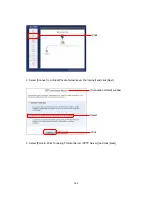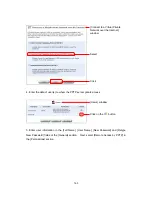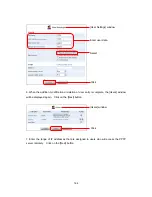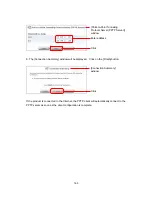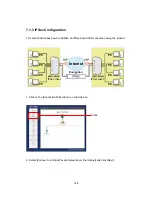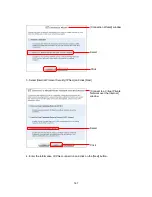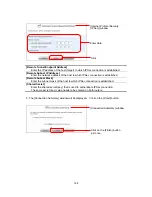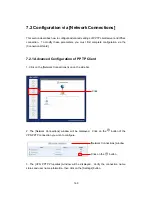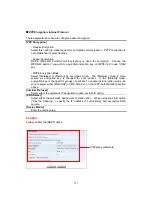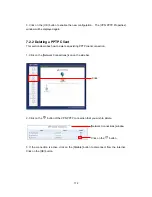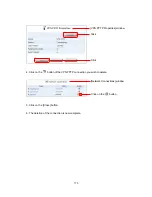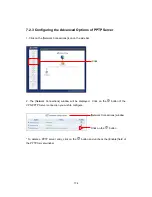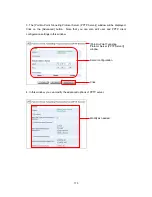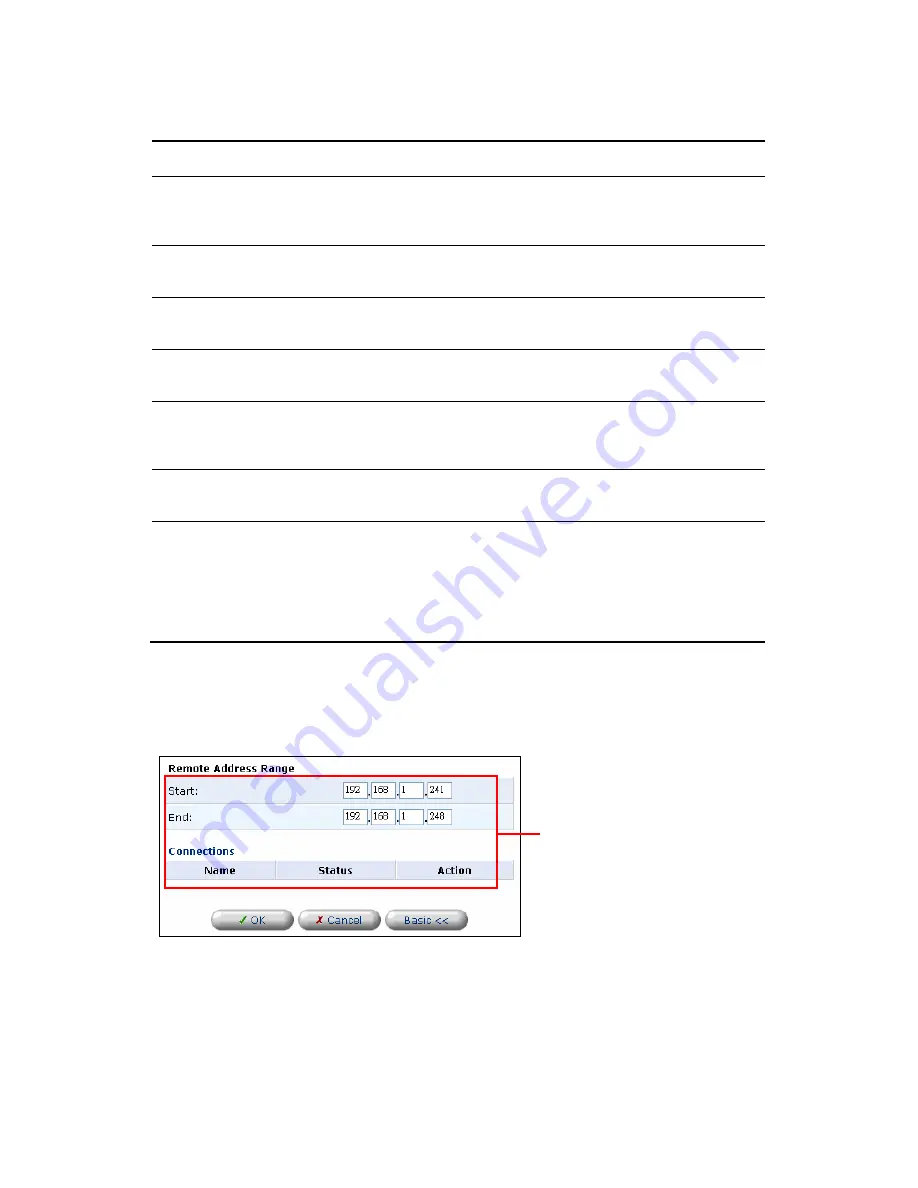
176
[Status]
The current connection status of PPTP server is displayed.
[Enabled]
Select this option to enable PPTP server. If unchecked, the product will no longer
serve as PPTP server. Its connection status will no longer displayed, and its entry will
be removed from the advanced configuration window.
[Max Idle Time to Disconnect in Minutes]
Enter the timeout value in minutes (When PPTP connection is lost, the product will
terminate current connection after this time has elapsed)
[Authentication Required]
Select this option to perform user authentication when PPTP client connects to PPTP
server. Always enable this option unless you are testing connection, etc.
[Encryption Required]
When selected, the PPTP server will require encryption when PPTP client connects to
it.
[Allowed Authentication Algorithms]
When [Authentication Required] is selected, you can select authentication algorithms
from among PAP, CHAP, MS-CHAP-v1 and MS-CHAP-v2. To enable encryption,
select MS-CHAP-v1 or MS-CHAP-v2.
[Allowed Encryption Algorithms]
When [Encryption Required] is selected, you can select MPPE-40 and/or MPPE-128
as encryption algorithm(s).
[MPPE Encryption Mode]
Select either [Stateless] or [Stateful] as encryption mode.
-Stateless:
Provides more secure connection as encryption key is changed per packet.
- Stateful:
Encryption key is changed for a group of packets (multiple packets).
5. The information of PPTP client (remote address, etc.) that you have configured via the
Connection Wizard is displayed. Click and modify as required.
6. Click on the [OK] button to enable the new configuration and to return to the [Network
Connections] window. Click on the [Basic] button to return to the first PPTP server
configuration page.
Verify
Содержание BRC-14VG
Страница 1: ...4 Port VPN Virtual Private Network Broadband Router BRC 14VG ...
Страница 27: ...27 5 Connection Summary screen will be displayed Verify the information displayed and click Finish Click ...
Страница 47: ...47 2 Click IP Address Distribution 3 Click on the Connection List button Click Click Advanced window ...
Страница 50: ...50 2 Click on the DNS Server icon 3 Click on the button in the New DNS Entry field Click Click Advanced window ...
Страница 55: ...55 4 The deletion of host name or IP address is now complete DNS Server window Click on the button Click ...
Страница 61: ...61 2 Click on the Routing icon 3 Click on the button in the New Route field Click Click Advanced window ...
Страница 71: ...71 3 Select Communications in the Components list and click on the Details button Click ...
Страница 75: ...75 4 Click on the OK button 5 UPnP has been disabled on the product Uncheck Universal Plug and Play window ...
Страница 80: ...80 2 Click on the Advanced Filtering tab 3 The following tables will be displayed Click Security window Click ...
Страница 113: ...113 4 Click on the OK button 5 The deletion of URL filter is now complete Click on the button ...
Страница 119: ...119 2 Click on the Security Log tab 3 Click on the Settings button Security window Click Click ...
Страница 131: ...131 2 Click on the Local Servers tab 3 Click on the button in the New Entry field Click Security window Click ...
Страница 203: ...203 5 When Video is selected the video clip window will be displayed The still image window Click The video clip window ...
Страница 237: ...237 3 Click on the OK button 4 When the system has restarted the login window will be displayed Click Restart window ...
Страница 240: ...240 5 SNMP has been enabled on the product ...
Страница 244: ...244 3 The firmware version of the product will be displayed Technical Information window ...
Страница 282: ...282 3 In the Workgroup field enter the same work group name as the NetBIOS Work Group of the product Click ...
Страница 294: ...294 3 Select the Using the Well Known HTTP Port 80 option and click on the OK button Click Select Click ...