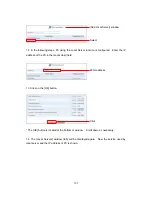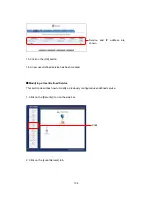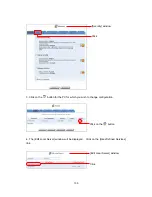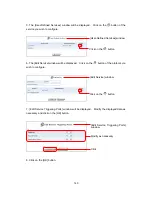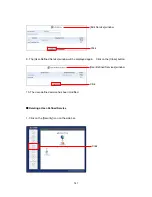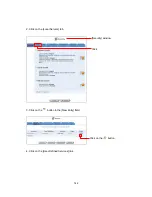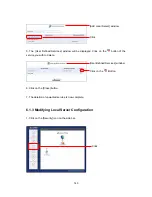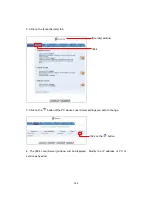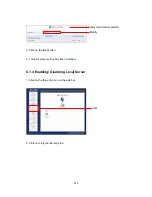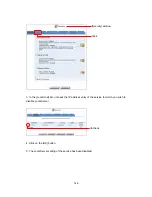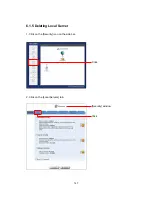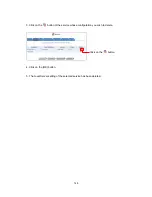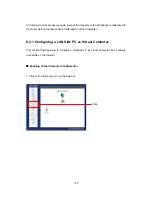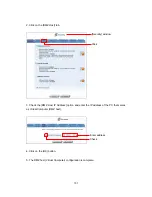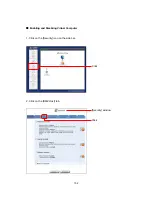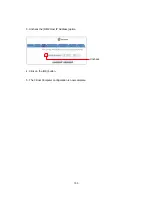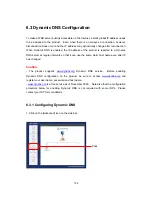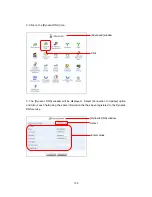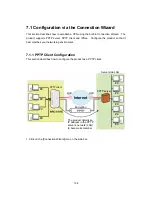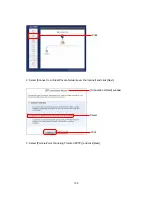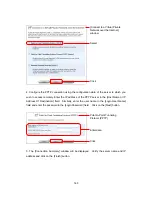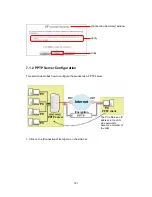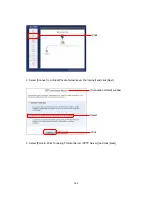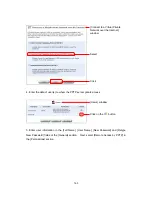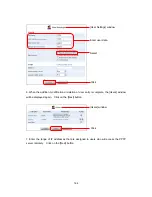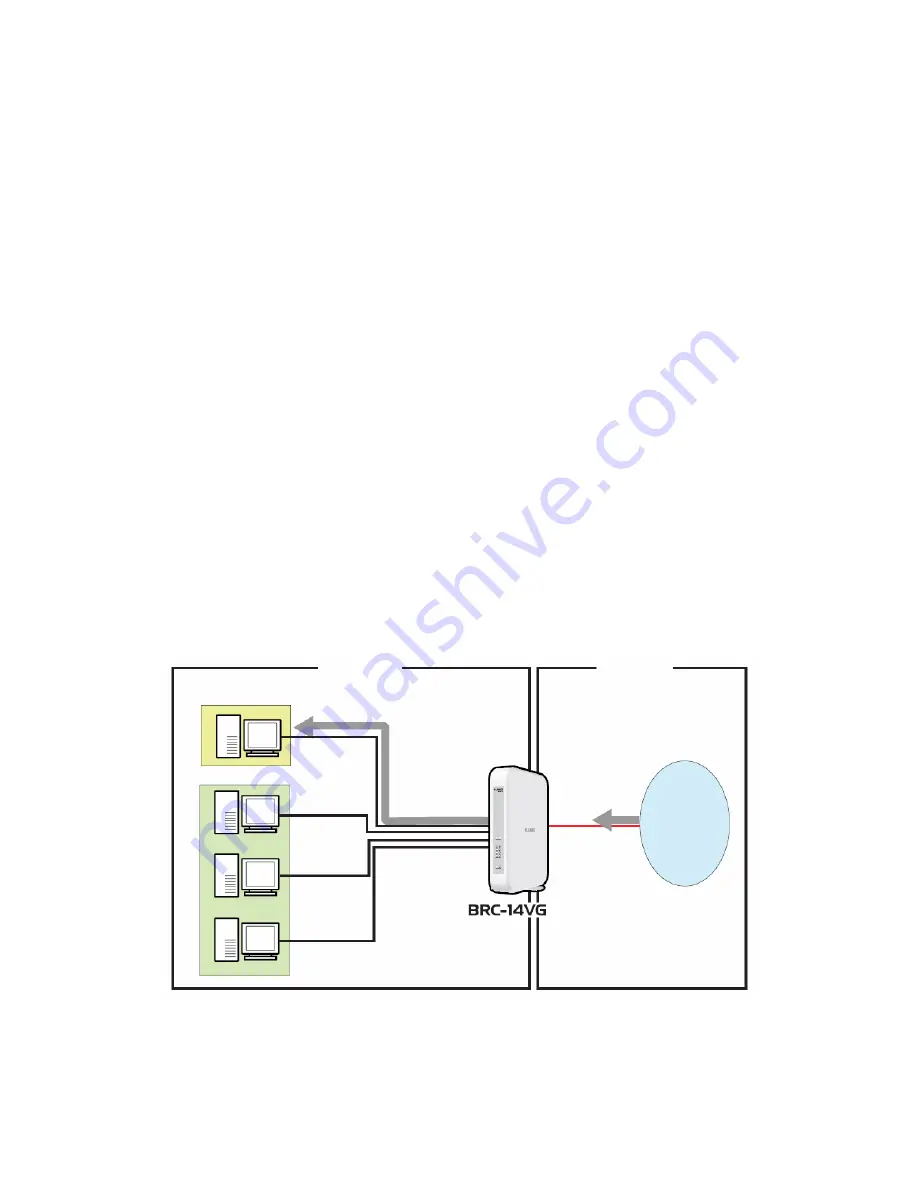
149
6.2 DMZ Configuration
You can use the virtual computer function of the product to make one PC in LAN publicly
accessible on the Internet. Virtual Computer can be used when:
- Using online games or TV conference applications that are not on the [Local Server]
service/function list and it is not known which port is used for the applications
- Making one PC publicly accessible on the Internet and letting it provide all the available
services with no security restriction settings
Caution:
- Only one computer may be assigned as Virtual Computer.
- PC configured as Virtual Computer is not protected by firewall and thus may be exposed
to attacks from outside the network.
- When both Local Server and Virtual Computer are enabled, Local Server settings are
given priority over that of Virtual Computer.
- DMZ (port) function and Virtual Computer may NOT be configured or enabled
simultaneously.
LAN
LAN Cable
Internet
All requests are
forwarded to Virtual
Computer
PC
Access request
from the Internet
WAN
PC
PC
PC
Содержание BRC-14VG
Страница 1: ...4 Port VPN Virtual Private Network Broadband Router BRC 14VG ...
Страница 27: ...27 5 Connection Summary screen will be displayed Verify the information displayed and click Finish Click ...
Страница 47: ...47 2 Click IP Address Distribution 3 Click on the Connection List button Click Click Advanced window ...
Страница 50: ...50 2 Click on the DNS Server icon 3 Click on the button in the New DNS Entry field Click Click Advanced window ...
Страница 55: ...55 4 The deletion of host name or IP address is now complete DNS Server window Click on the button Click ...
Страница 61: ...61 2 Click on the Routing icon 3 Click on the button in the New Route field Click Click Advanced window ...
Страница 71: ...71 3 Select Communications in the Components list and click on the Details button Click ...
Страница 75: ...75 4 Click on the OK button 5 UPnP has been disabled on the product Uncheck Universal Plug and Play window ...
Страница 80: ...80 2 Click on the Advanced Filtering tab 3 The following tables will be displayed Click Security window Click ...
Страница 113: ...113 4 Click on the OK button 5 The deletion of URL filter is now complete Click on the button ...
Страница 119: ...119 2 Click on the Security Log tab 3 Click on the Settings button Security window Click Click ...
Страница 131: ...131 2 Click on the Local Servers tab 3 Click on the button in the New Entry field Click Security window Click ...
Страница 203: ...203 5 When Video is selected the video clip window will be displayed The still image window Click The video clip window ...
Страница 237: ...237 3 Click on the OK button 4 When the system has restarted the login window will be displayed Click Restart window ...
Страница 240: ...240 5 SNMP has been enabled on the product ...
Страница 244: ...244 3 The firmware version of the product will be displayed Technical Information window ...
Страница 282: ...282 3 In the Workgroup field enter the same work group name as the NetBIOS Work Group of the product Click ...
Страница 294: ...294 3 Select the Using the Well Known HTTP Port 80 option and click on the OK button Click Select Click ...