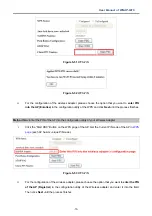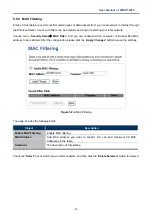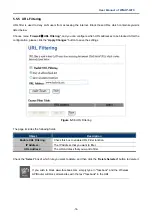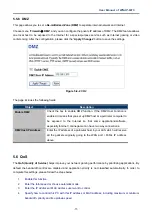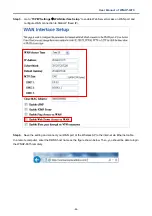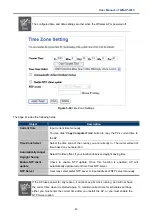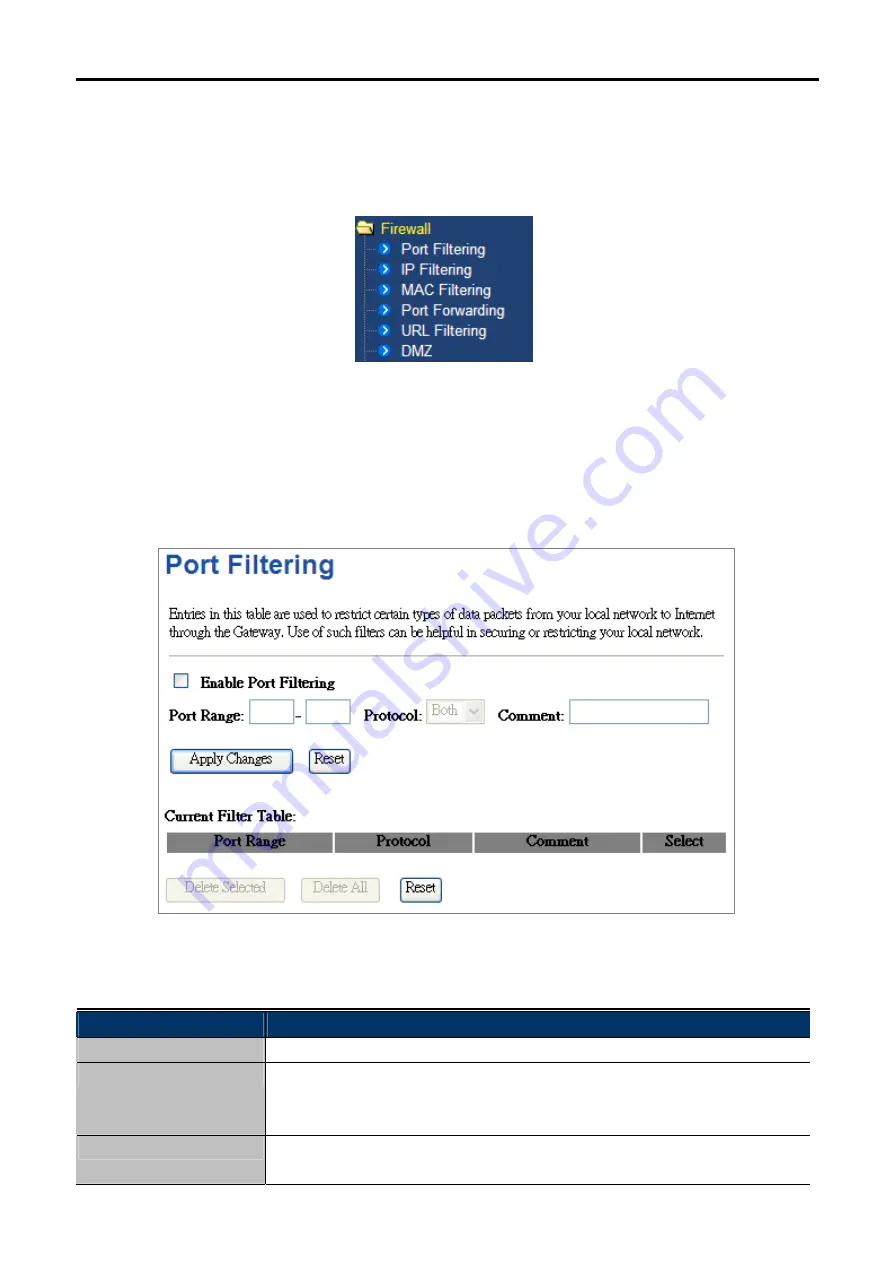
User Manual of WNAP-6315
-72-
5.5 Firewall
This section contains firewall settings include Port/IP/MAC/URL Filtering/Forwarding and DMZ which are only
functioning when the AP configured to “Gateway” mode. Please refer to the following sections for the details.
Figure 5-55
Firewall – Main Menu
5.5.1 Port Filtering
Choose menu “
Firewall
Port Filtering
”, and you can configure to re-direct a particular range of service port
numbers from the Internet network to a particular LAN IP address. It helps users to host some servers behind
the firewall. After the configuration, please click the “
Apply Changes
” button to save the settings.
Figure 5-6-1
Port Filtering
The page includes the following fields:
Object
Description
Enable Port Filtering
Enable Port Filtering function
Port Range
Add ports you want to control. For TCP and UDP Services, enter the beginning
of the range of port numbers used by the service. If the service uses a single
port number, enter it in both the start and finish fields.
Protocol
Select the port number protocol type (TCP, UDP or both). If you are unsure,
then leave it to the default both protocol
Содержание WNAP-6315
Страница 1: ......
Страница 51: ...User Manual of WNAP 6315 42 Figure 5 25 Wireless Basic Settings Client ...
Страница 56: ...User Manual of WNAP 6315 47 Figure 5 31 Topology WDS PtMP Mode ...
Страница 109: ...User Manual of WNAP 6315 100 Step 5 Check if Connected is displayed Figure 6 9 Connected to a Network ...
Страница 123: ...User Manual of WNAP 6315 114 Step 5 In AP 2 configure it in Client mode ...