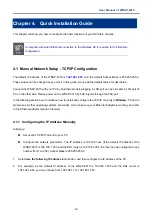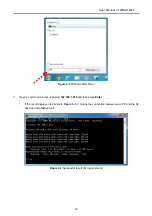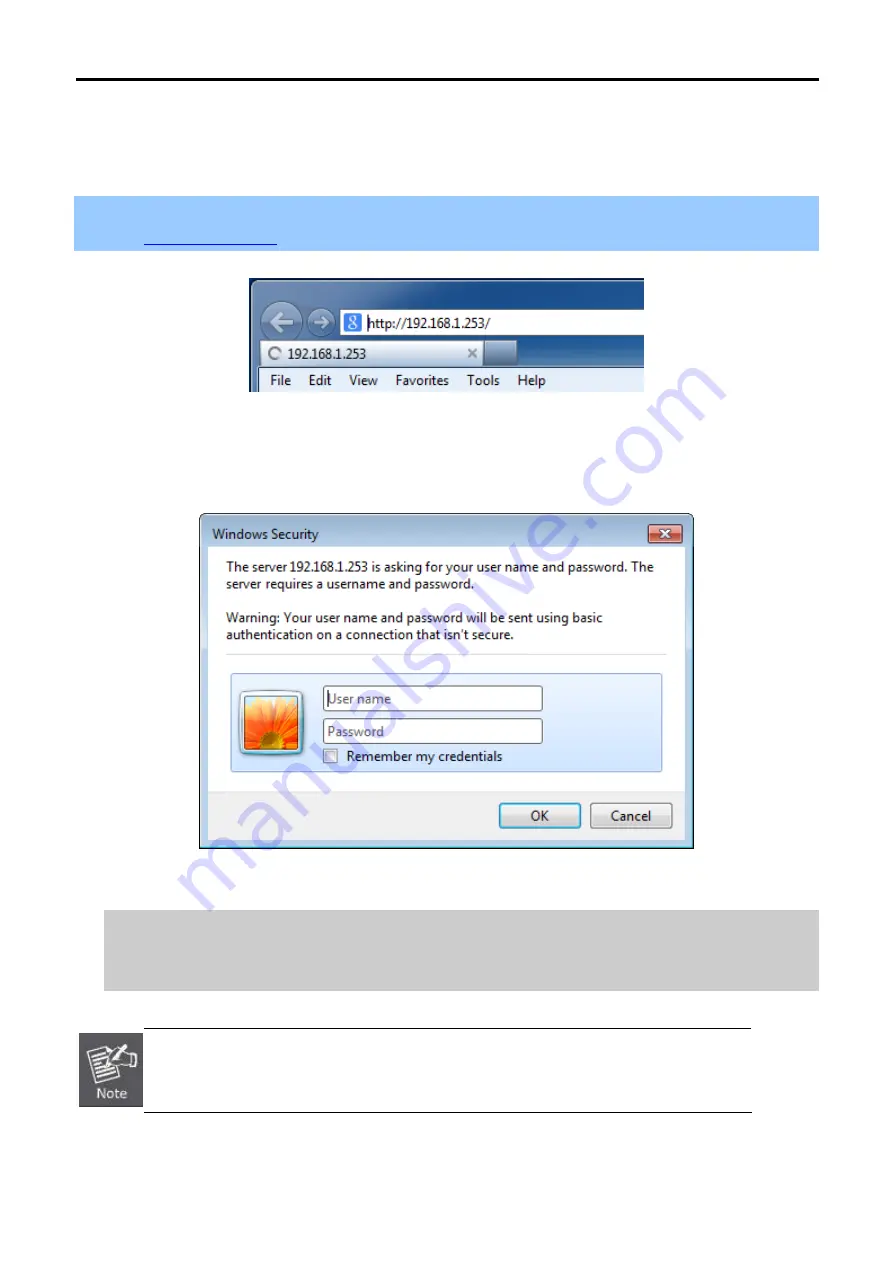
User Manual of WNAP-6315
-20-
4.2 Starting Setup in the Web UI
It is easy to configure and manage the AP with the web browser.
Step 1.
To access the configuration utility, open a web-browser and enter the default IP address
in the web address field of the browser.
Figure 4-5
Login by default IP address
After a moment, a login window will appear. Enter
admin
for the User Name and Password, both in lower case
letters. Then click the
OK
button or press the
Enter
key.
Figure 4-6
Login Window
Default IP Address:
192.168.1.253
Default User name:
admin
Default Password:
admin
If the above screen does not pop up, it may mean that your web-browser has been set to a
proxy. Go to
Tools menu>Internet Options>Connections>LAN Settings
on the screen
that appears, cancel the Using Proxy checkbox, and click OK to finish it.
Содержание WNAP-6315
Страница 1: ......
Страница 51: ...User Manual of WNAP 6315 42 Figure 5 25 Wireless Basic Settings Client ...
Страница 56: ...User Manual of WNAP 6315 47 Figure 5 31 Topology WDS PtMP Mode ...
Страница 109: ...User Manual of WNAP 6315 100 Step 5 Check if Connected is displayed Figure 6 9 Connected to a Network ...
Страница 123: ...User Manual of WNAP 6315 114 Step 5 In AP 2 configure it in Client mode ...