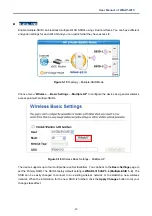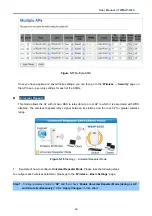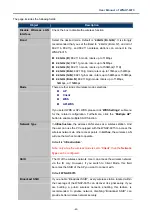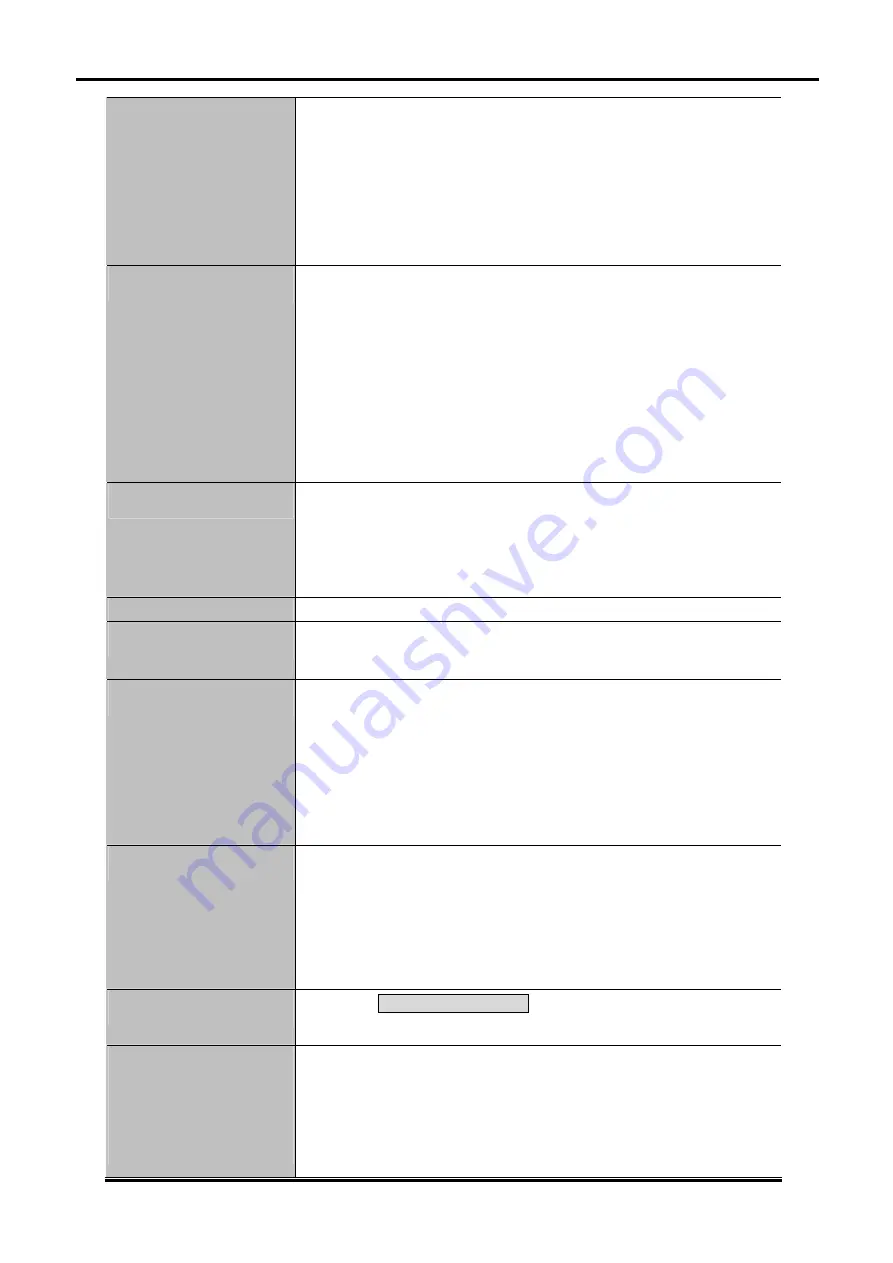
User Manual of WNAP-6315
-36-
2.4 GHz (B)
: 802.11b mode, rate is up to 11Mbps
2.4 GHz (G)
: 802.11g mode, rate is up to 54Mbps
2.4 GHz (N)
: 802.11n mode, rate is up to 150Mbps(1T1R)
2.4 GHz (B+G)
: 802.11b/g mode, rate is up to 11Mbps or 54Mbps
2.4 GHz (G+N)
: 802.11g/n mode, rate is up to 54Mbps or 150Mbps
2.4 GHz (B+G+N)
: 802.11b/g/n mode, rate is up to 11Mbps,
54Mbps, or 150Mbps
Mode
There are four kinds of wireless mode selections:
AP
Client
WDS
AP+WDS
If you select WDS or AP+WDS, please click “
WDS Settings
” submenu
for the related configuration. Furthermore, click the “
Multiple AP”
button to enable multiple SSID function.
SSID
The ID of the wireless network. User can access the wireless network
via the ID only. However, if you switch to Client Mode, this field
becomes the SSID of the AP you want to connect with.
Default:
WNAP-6315
Channel Width
You can select
20MHz
, or
40MHz
.
Channel Number
You can select the operating frequency of wireless network.
Default:
11
Broadcast SSID
If you enable “Broadcast SSID”, every wireless station located within
the coverage of the AP can discover its signal easily. If you are building
a public wireless network, enabling this feature is recommended. In
private network, disabling “Broadcast SSID” can provide better
wireless network security.
Default is “
Enabled
”.
Data Rate
Set the wireless data transfer rate to a certain value. Since most of
wireless devices will negotiate with each other and pick a proper data
transfer rate automatically,
it’s not necessary to change this value
unless you know what will happen after modification.
Default is “
Auto”
.
Associated Clients
Click the “
Show Active Clients
” button to show the status table of
active wireless clients.
Enable Universal
Repeater Mode
(Acting as AP and client
simultaneously)
Universal Repeater is a technology used to extend wireless coverage.
To enable Universal Repeater mode, check the box and enter the
SSID you want to broadcast in the field below. Then please click
“Security” submenu for the related settings of the AP you want to
connect with.
Содержание WNAP-6315
Страница 1: ......
Страница 51: ...User Manual of WNAP 6315 42 Figure 5 25 Wireless Basic Settings Client ...
Страница 56: ...User Manual of WNAP 6315 47 Figure 5 31 Topology WDS PtMP Mode ...
Страница 109: ...User Manual of WNAP 6315 100 Step 5 Check if Connected is displayed Figure 6 9 Connected to a Network ...
Страница 123: ...User Manual of WNAP 6315 114 Step 5 In AP 2 configure it in Client mode ...