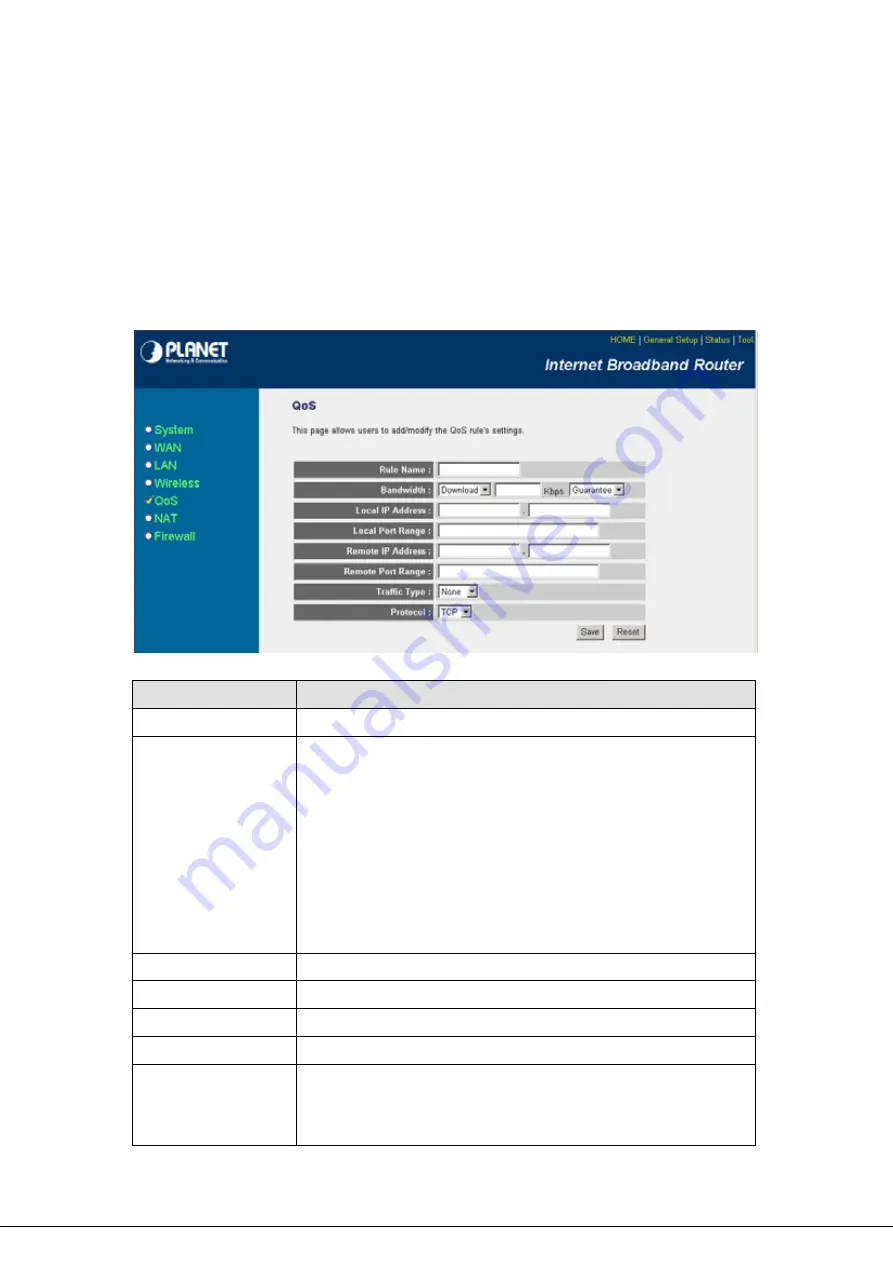
5.5.1
Add/Edit QoS Rule
You can assign packet classification criteria by its source IP range, destination IP range, traffic type,
protocol, source port range and destination port range parameters. The parameters that you leave as
blank will be ignored. The priority of this rule will be applied to packets that match classification criteria of
this rule. You can limit bandwidth consumed by packets that match this rule or guarantee bandwidth
required by packets that match this rule.
After press Add or Edit button in QoS screen, you will see the web screen below for user to setup their
QoS rule.
- 43 -
Parameters
Description
Rule Name
Please give a name to the QoS Rule
Bandwidth
You can limit the maximum bandwidth consumed by this rule by selecting
“Maximum”. You also can reserve enough bandwidth for this rule by
selecting “Guarantee”. The unit of bandwidth is Kbps. When we download
data from Internet, the unit of download screen shows is KBps. 1KBps is
equal to 8Kbps. When you enter the bandwidth, please make sure the
number you enter is correct. For example, if you want to limit users
download speed to 50KBps from Internet, you will need to enter 400Kbps in
the configuration.
Local IP Address
Please enter the IP address of the local PC.
Local Port Range
Please enter the port range.
Remote IP Address
Please enter the IP address of the PC from remote site.
Remote Port Range
Please enter the port range.
Traffic Type
Select the traffic type of the packets that this rule will apply to. We list some
popular applications here to ease the configuration. You also can get the
same result by using other parameters, for example source or destination






























