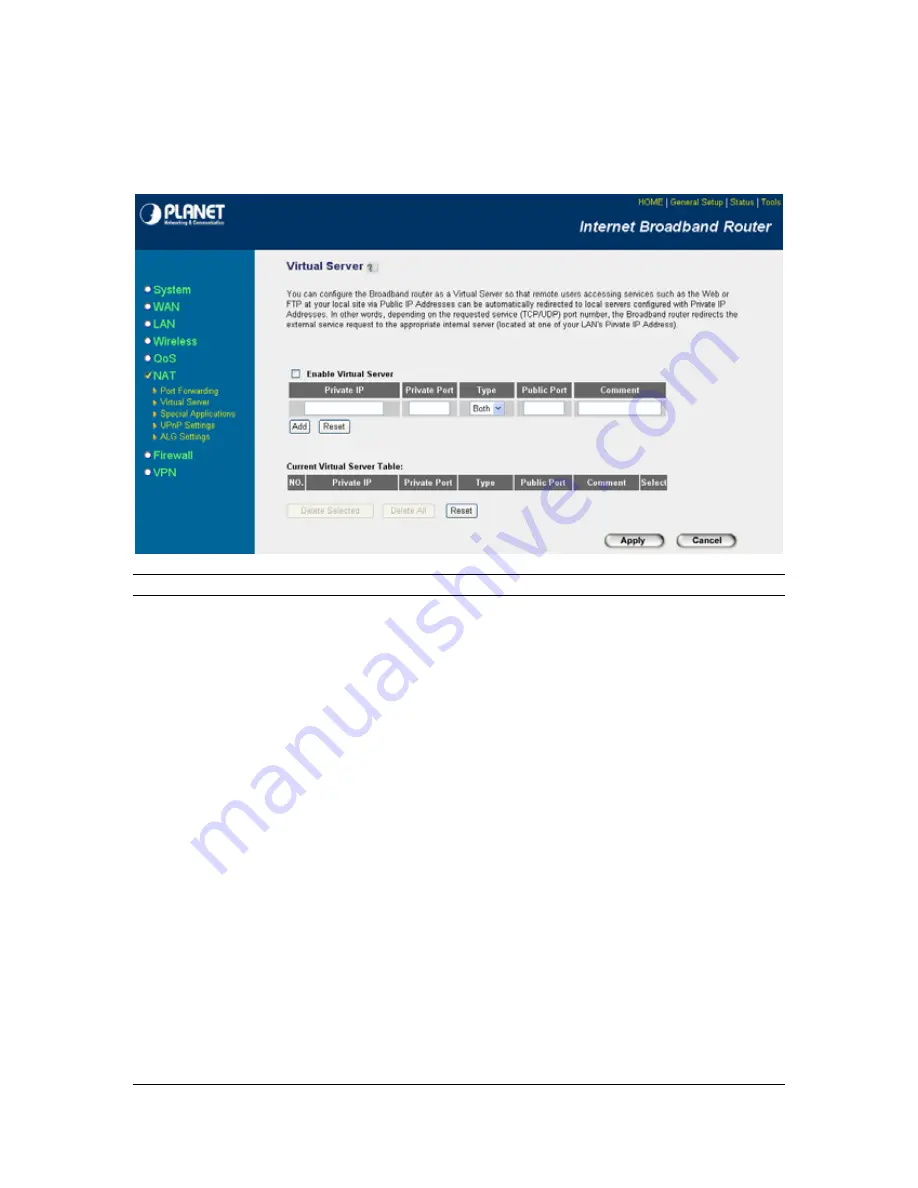
Computers use numbers called port numbers to recognize a particular service/Internet application
type. The Virtual Server allows you to re-direct a particular service port number (from the
Internet/WAN Port) to a particular LAN private IP address and its service port number. (See
Glossary for an explanation on Port number)
Parameters
Description
Enable Virtual Server
Enable Virtual Server.
Private IP
This is the LAN client/host IP address that the Public Port
number packet will be sent to.
Note:
You need to give your LAN PC clients a fixed/static IP
address for Virtual Server to work properly.
Private Port
This is the port number (of the above Private IP host) that the
below Public Port number will be changed to when the packet
enters your LAN (to the LAN Server/Client IP)
Type
Select the port number protocol type (TCP, UDP or both). If you
are unsure, then leave it to the default both protocols.
Public Port
Enter the service (service/Internet application) port number from
the Internet that will be re-directed to the above Private IP
address host in your LAN
Note
: Virtual Server function will have priority over the DMZ
function if there is a conflict between the Virtual Server and the
DMZ settings.
Comment
The description of this setting.
Add Virtual Server
Fill in the "Private IP", "Private Port", "Type", “Public Port” and
"Comment" of the setting to be added and then click "Add", the
Virtual Server setting will be added into the "Current Virtual
53
Содержание VRT-401G
Страница 1: ...54M Wireless VPN Firewall Router VRT 401G User s Manual 1...
Страница 37: ...AP Mode setting Page Station Ad Hoc mode setting page 37...
Страница 38: ...Station Infrastructure mode setting page AP Bridge Point to Point mode setting page 38...
Страница 39: ...AP Bridge Point to Multi Point mode setting page AP Bridge WDS mode setting page 39...
















































