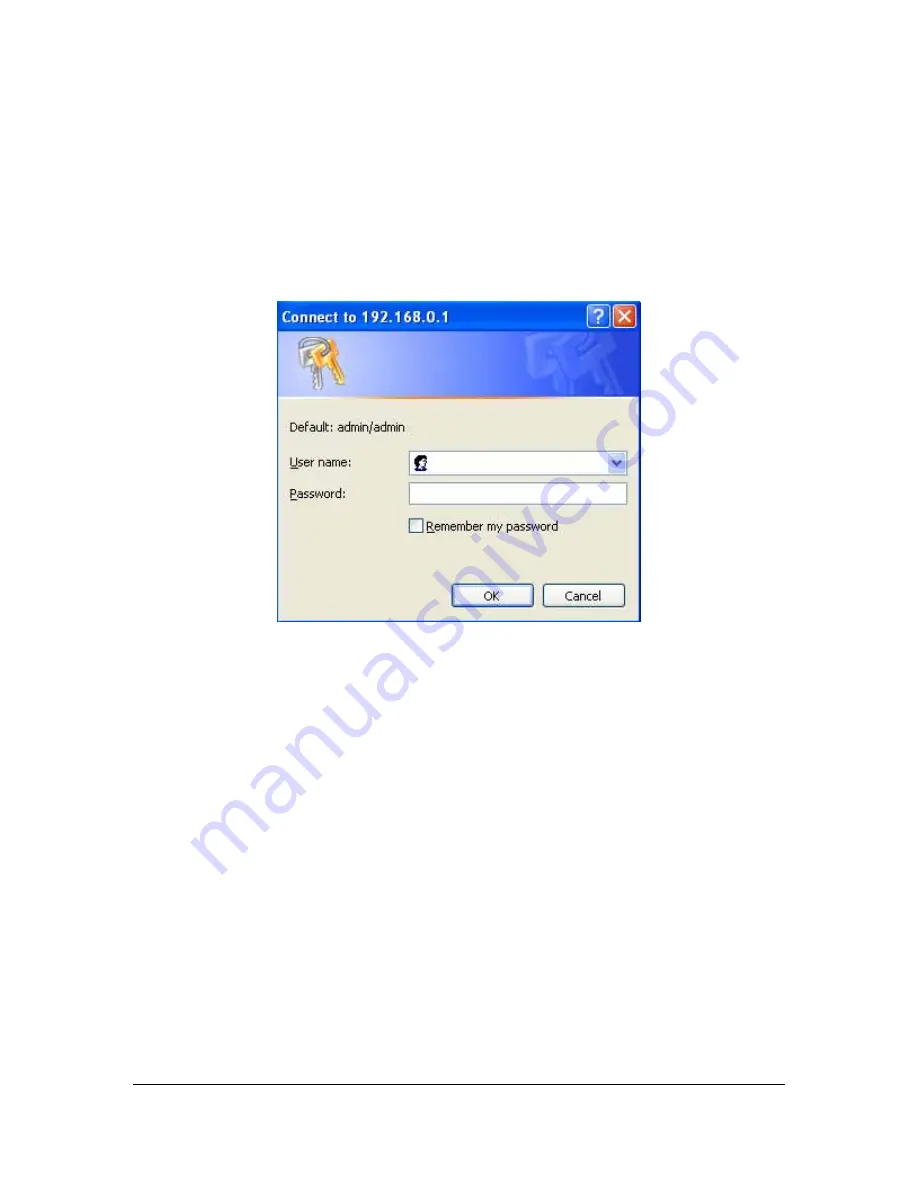
4) Once your PC has obtained an IP address from your router, enter the default IP
address
192.168.0.1
(VRT-401G’s IP address) into your PC’s web browser and press <enter>
5) The login screen below will appear. Enter the “User Name” and “Password” and then click
<OK> to login.
Note:
By default the user name is “admin” and the password is “admin”. For security
reasons it is recommended that you change the password as soon as possible (in
General setup/system/password, see chapter 2)
6) The
HOME
page screen below will appear. The
Home
Page is divided into four sections,
Quick Setup Wizard
,
General Setup
,
Status Information
and
Tools.
Quick Setup Wizard (Chapter 1)
If you only want to start using the VRT-401G as an Internet Access device then you ONLY
need to configure the screens in the Quick Setup Wizard section.
General Setup (Chapter 2)
If you want to use more advanced features that the VRT-401G has to offer, then you’ll need
to configure the Quick Setup Wizard and the General Setup section. Alternatively, you can
just configure the General Setup section, since the General Setup/WAN and the Quick Setup
Wizard contain the same configurations.
Status Information
(Chapter 3)
The Status Information section is for you to monitor the router’s current status information
only.
Tools (Chapter 4)
If you want to Reset the router (because of problems) or save your configurations or upgrade
the firmware then the Tools section is the place to do this.
13
Содержание VRT-401G
Страница 1: ...54M Wireless VPN Firewall Router VRT 401G User s Manual 1...
Страница 37: ...AP Mode setting Page Station Ad Hoc mode setting page 37...
Страница 38: ...Station Infrastructure mode setting page AP Bridge Point to Point mode setting page 38...
Страница 39: ...AP Bridge Point to Multi Point mode setting page AP Bridge WDS mode setting page 39...




























