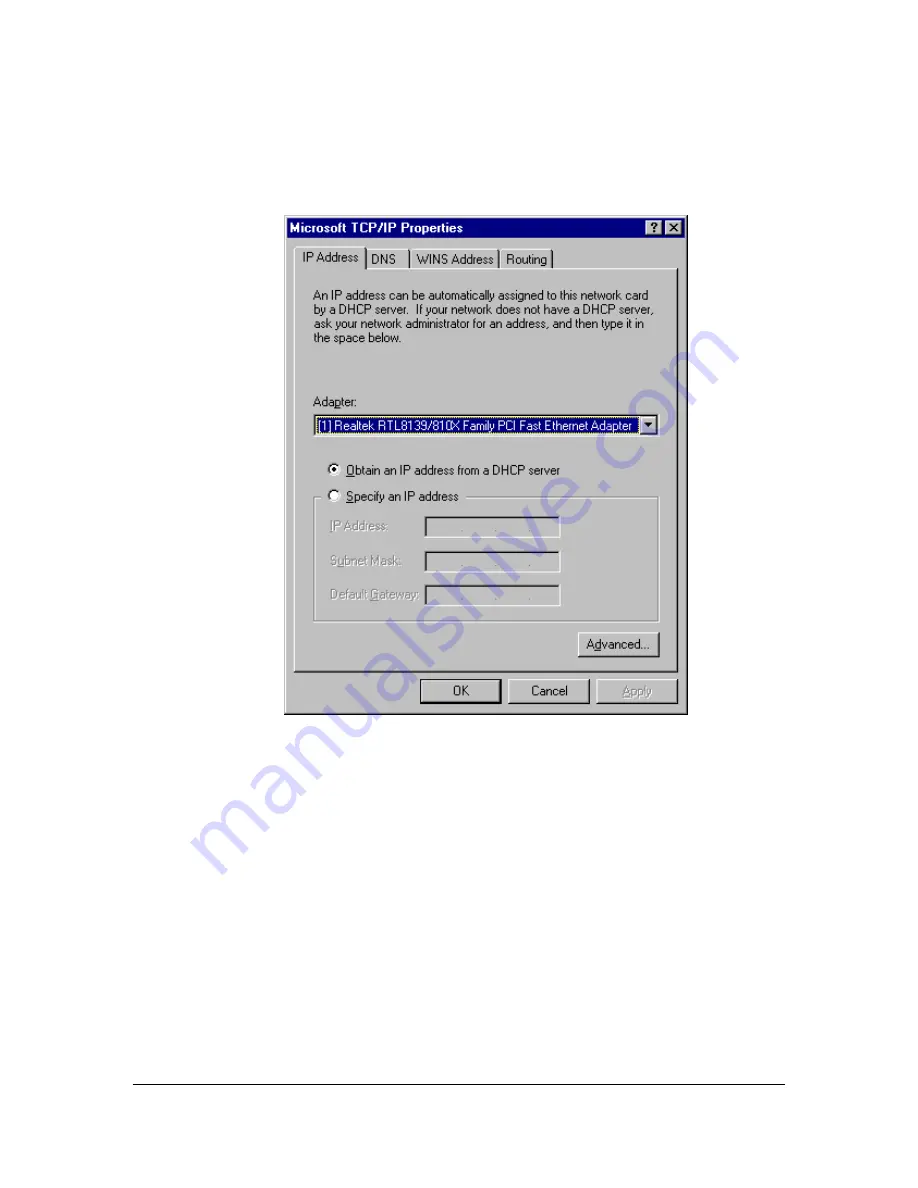
6: Check each of the tabs and verify the following settings:
•
IP Address:
Select
Obtain an IP address from a DHCP server
.
•
DNS:
Let all fields are blank.
•
WINS:
Let all fields are blank.
•
Routing:
Let all fields are blank.
7: Click
OK
to confirm the setting. Your PC will now obtain an IP address automatically from
your Broadband Router’s DHCP server.
Note
: Please make sure that the Broadband router’s DHCP server is the only DHCP server
available on your LAN.
Once you’ve configured your PC to obtain an IP address automatically, please proceed to
Step 3.
3) Once you have configured your PCs to obtain an IP address automatically, the router’s
DHCP server will automatically give your LAN clients an IP address. By default the VRT-
401G’s DHCP server is enabled so that you can obtain an IP address automatically. To see if
you have obtained an IP address, see Appendix A.
Note
: Please make sure that the VRT-401G’s DHCP server is the only DHCP server
available on your LAN. If there is another DHCP on your network, then you’ll need to switch
one of the DHCP servers off. (To disable the VRT-401G’s DHCP server see chapter 2 LAN
Port)
12
Содержание VRT-401G
Страница 1: ...54M Wireless VPN Firewall Router VRT 401G User s Manual 1...
Страница 37: ...AP Mode setting Page Station Ad Hoc mode setting page 37...
Страница 38: ...Station Infrastructure mode setting page AP Bridge Point to Point mode setting page 38...
Страница 39: ...AP Bridge Point to Multi Point mode setting page AP Bridge WDS mode setting page 39...



























