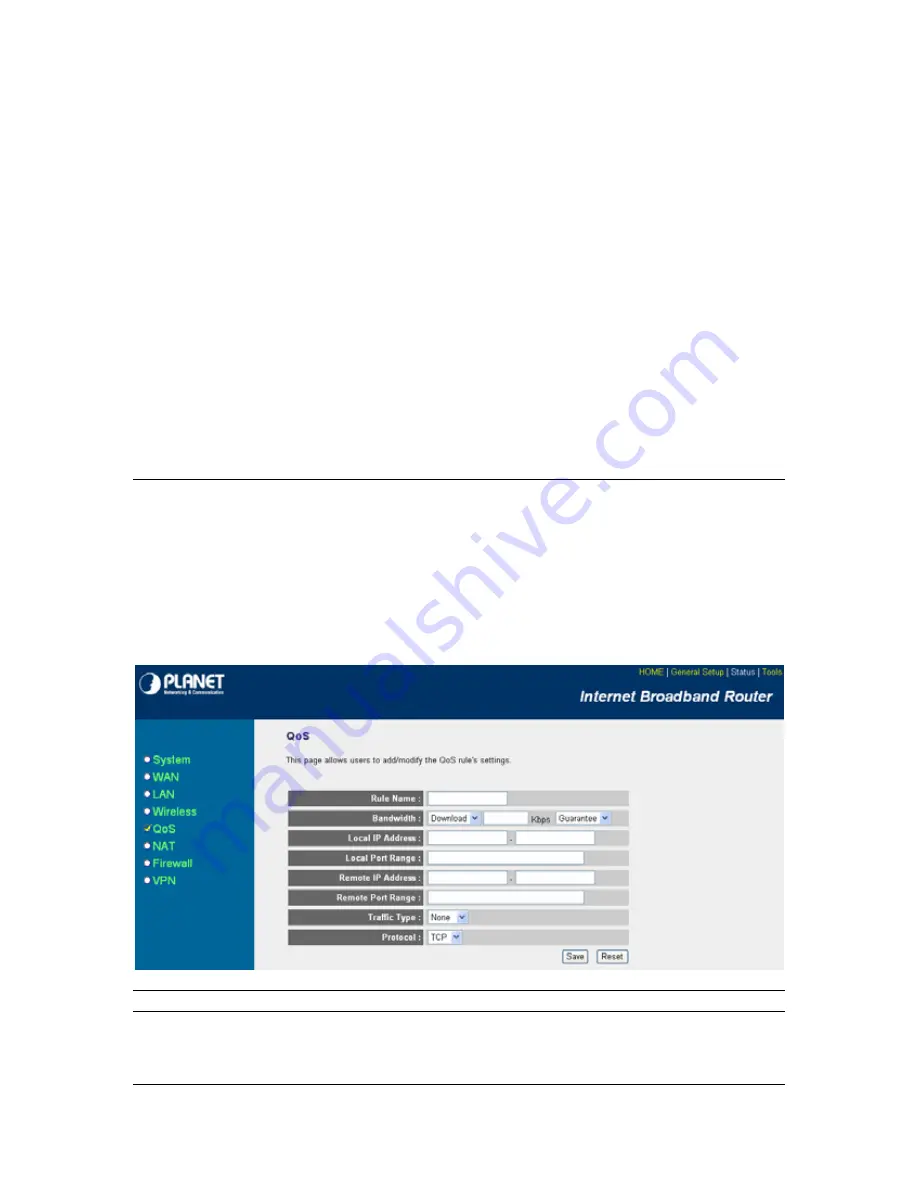
Add a QoS rule into the table
Click “Add” then you will enter a form of the QoS
rule. Click “Apply” after filling out the form and
the rule will be added into the table.
Remove QoS rules from the table
If you want to remove some QoS rules from the
table, select the QoS rules you want to remove
in the table and then click "Delete Selected". If
you want remove all QoS rules from the table,
just click "Delete All" button. Click "Reset" will
clear your current selections.
Edit a QoS rule
Select the rule you want to edit and click “Edit”,
then you will enter the detail form of the QoS
rule. Click “Apply” after editing the form and the
rule will be saved.
Adjust QoS rule priority
You can select the rule and click “Move Up” to
make its priority higher. You also can select the
rule and click “Move Down” to make its priority
lower.
Edit QoS Rule:
You can assign packet classification criteria by its local IP range, remote IP range, traffic type,
protocol, local port range and remote port range parameters. The parameters that you leave as
blank will be ignored. The priority of this rule will be applied to packets that match classification
criteria of this rule. You can limit bandwidth consumed by packets that match this rule or
guarantee bandwidth required by packets that match this rule.
Parameters
Description
Rule Name
The name of this rule.
49
Содержание VRT-401G
Страница 1: ...54M Wireless VPN Firewall Router VRT 401G User s Manual 1...
Страница 37: ...AP Mode setting Page Station Ad Hoc mode setting page 37...
Страница 38: ...Station Infrastructure mode setting page AP Bridge Point to Point mode setting page 38...
Страница 39: ...AP Bridge Point to Multi Point mode setting page AP Bridge WDS mode setting page 39...






























