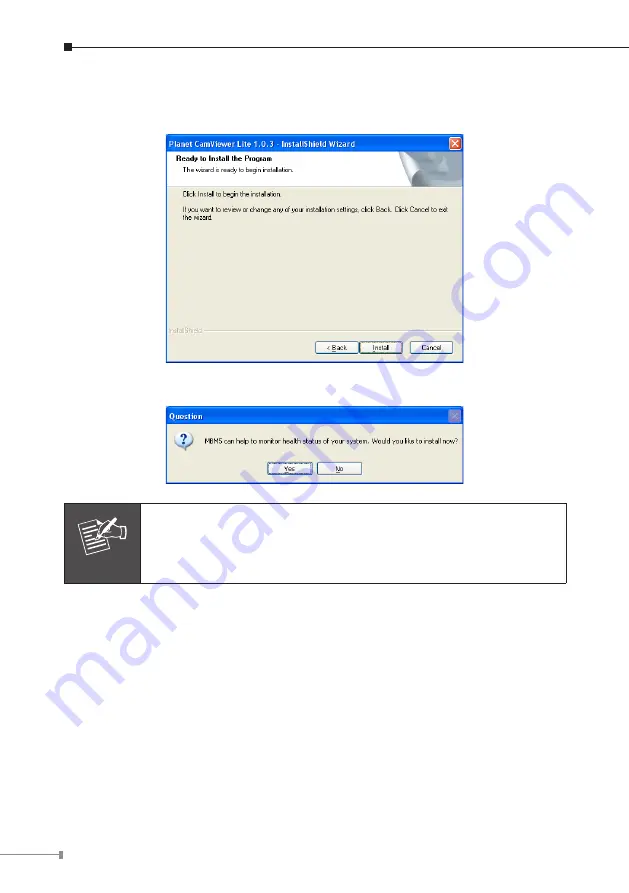
1
7. “Ready to Install the Program” will appear to prompt you to start the installation.
Please click “Install” to start.
8. Please click “No” to finish the Cam Viewer Lite installation.
Note
In above step, when Cam Viewer works with MBM5 (Motherboard
Monitor 5), Cam Viewer will display CPU temperature and fan
speed. Please click “Yes” if you need this function and refer to the
manual of Cam Viewer CD disk for complete installation.
Now, you can central manage all the PT Internet Camera installed in your network.
Please refer to the Cam Viewer guide in the CD-ROM for more.



































