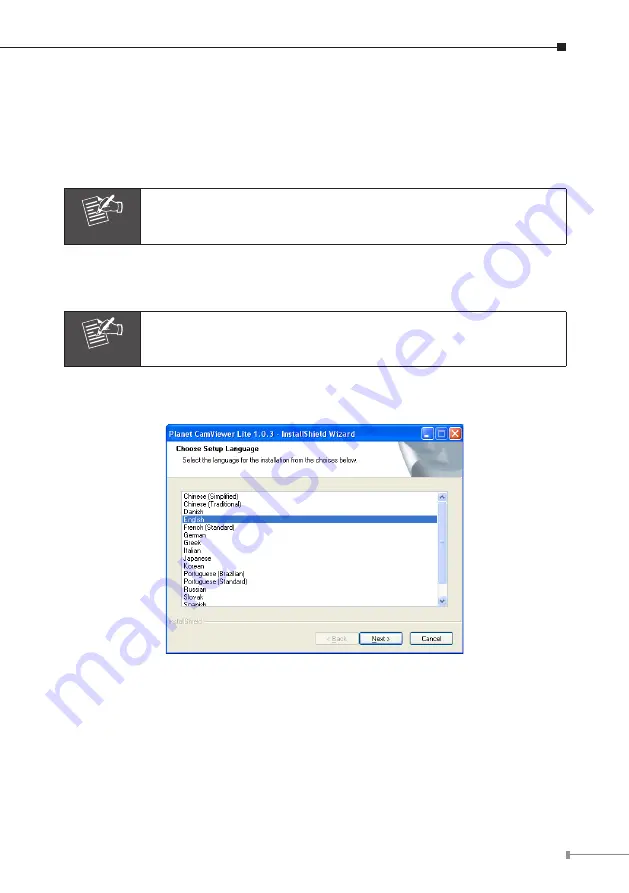
1
Chapter 5. Cam Viewer Installation
This chapter will guide you to install the central management software. The PT
Internet Camera can be managed through its web interface. However, to central
control, manage or record the cameras installed in the network Cam Viewer, the
windows-based central management software are required.
Note
The Cam Viewer Pro 30 days trial version installation steps are
similar. Below is the installation of Cam Viewer Lite.
1. Insert the bundled CD disk into the CD-ROM drive to launch the autorun
program. Once completed, a welcome page will appear in IE. Click the “Cam
Viewer Lite” hyperlink, the below InstallShield Wizard dialog box will appear.
Note
If the welcome screen does not appear, click “Start” at the taskbar.
Then, select “Run” and type “D:\Cam Viewer Lite\setup.exe”,
assume “D” is your CD-ROM drive.
2. Selects the language which you want, Cam Viewer is current including fifteen
languages. Please select one of the languages and click ”Next” to continue.




















