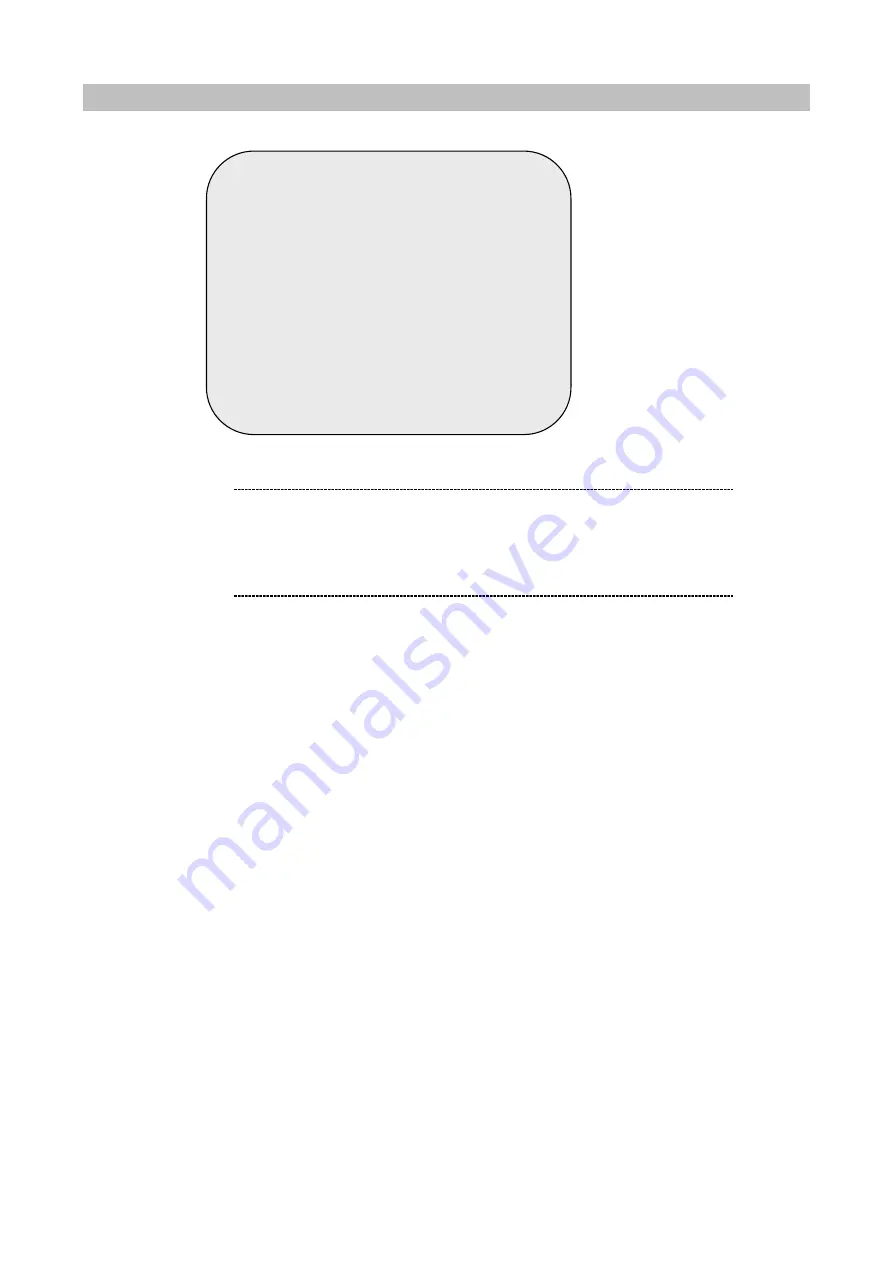
22
NETWORK SETUP
ACCEPT IP:
select
“
YES
”
to allow the remote access,
NO
to disable the machine remote management.
NETWORK MENU
ACCEPT CLIENT
[YES]
MAC ADDRESS
00:30:4F:09:78:52
IP ADDRESS
192.168.000.020
SUBNET MASK
255,255,255,000
GATEWAY
192.168.000.254
PRESS (
Ù
,
Ú
), THEN (SELECT)
PRESS (MENU) TO EXIT
ë
Note
Minimum requirements for networking video playback:
CPU: 1 GHZ or above
System Memory: 256MB or above
VGA memory: 32MB
OS: Window2000/XP






















