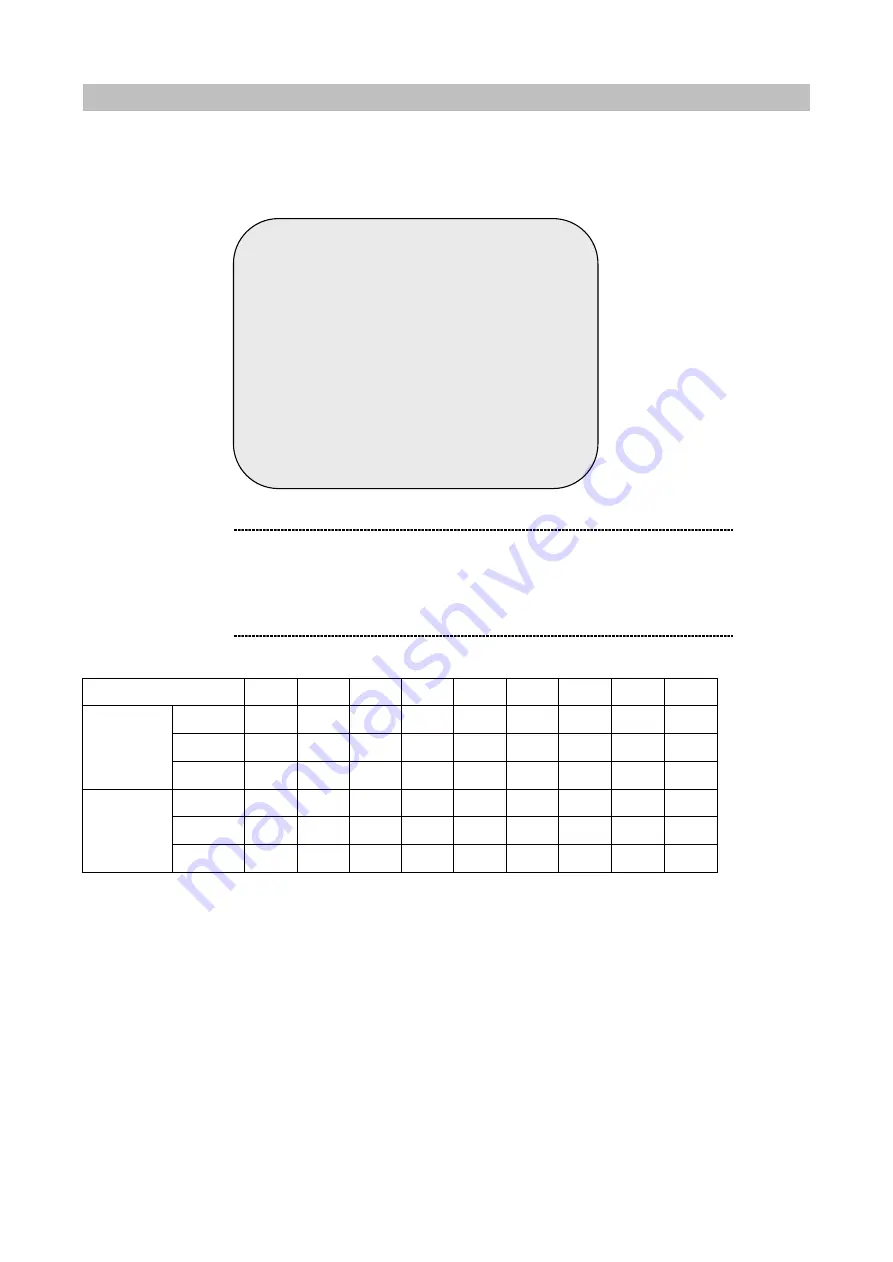
16
VIDEO QUALITY
There are 3 different video quality settings for operation:
Normal
,
Low
, and
High
Please use
Ù
,
Ú
buttons on the front panel to select video recording quality and then press the
enter
8
key to
confirm the selection
Frame/Second
1
2
3
4
5
7
10
15
30
HI
733
366
244
183
146
184
73H
48H
25H
NORMAL 992
496
331
248
192
141
99H
66H
33H
EACH
MODE
LO
115
576
384
288
238
153
115
76H
39H
HI
556
279
185
139
111
80H
56H
37H
19H
NORMAL 763
382
255
190
152
110
76H
51H
25H
QUAD
MODE
LO
877
438
292
228
175
125
88H
58H
29H
The recording hours on 80GB HDD
MAIN MENU
CAMERA SELECT
1 - - -
RECORD SELECT 1 - - -
RECORD MODE EACH
RECORD FRAMERATE 30
Ø
VIDEO QUALITY NORMAL
RECORD SCHEDULE
SUB MENU
HARD DRIVE SETUP
SENSOR SETUP
NETWORK SETUP
PRESS (
Ù
,
Ú
), THEN (SELECT)
PRESS (MENU) TO EXIT
ë
Note
DIFFERENT VIDEO QUALITY SETTINGS ON HDD CAPACITY
The higher the video quality is, the clearer images the unit
plays. But the lower the video quality is, the more you can
save the space on HDD. The following is the recording time
vs video quality settings table for your reference.




























