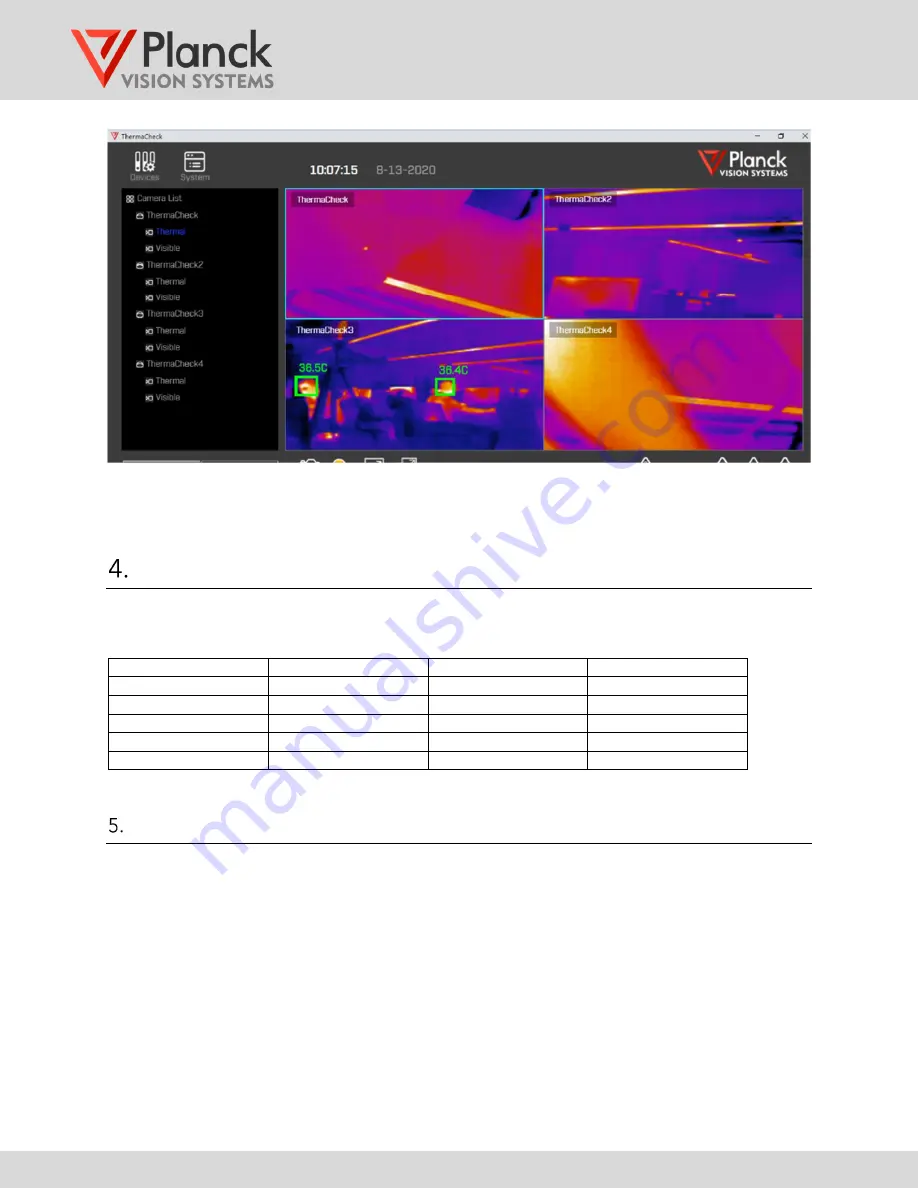
TC160 / TC320
NETWORKING GUIDE
(v.1.8)
www.planckvisionsystems.com
6
Figure 7: Main user interface after completing the multi-camera configuration
Recommended network configuration parameters:
The recommended network configuration is shown in Table 1.
Table 1: Recommended network configuration
number
name
IP
subnet mask
1
Computer
169.254.1.99
255.255.255.0
2
Camera 1
169.254.1.20
255.255.255.0
3
Camera 2
169.254.1.21
255.255.255.0
4
Camera 3
169.254.1.22
255.255.255.0
5
Camera 4
169.254.1.19
255.255.255.0
User interface functions with multi-cameras
For general software features and functionality, please refer to the TC160/TC320 User Manual
(ThermaCheck and ThermaCheck Pro). Guidelines for temperature screening discussed in the
TC160/TC320 User Manual are applicable to multi-camera operation.
In multi-camera mode,
1)
The display contains video from each camera in the Camera List.
2)
Only one “Selected Camera” is designated with a light blue bounding box around the
video.
3)
The Selected Camera can be changed by selecting the desired video window or camera
from the Camera List using the left mouse button.







