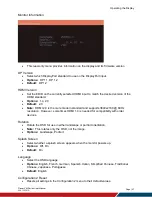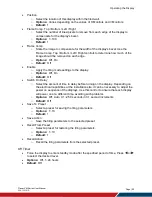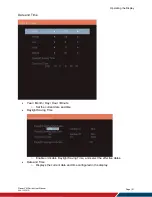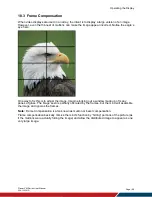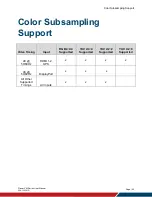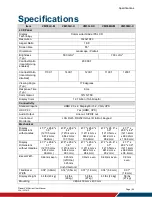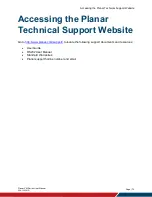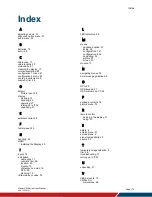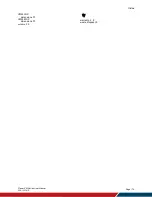Signal Compatibility
Planar VM Series User Manual
020-1357-01D
Page | 61
Signal Compatibility
Compatible Video Sources
Signal
Type
Resolution
Frame
Rate
(Hz)
Line
Rate
(kHz)
Pixel
Rate
(MHz)
H
D
M
I
+
O
P
S
D
isp
lay
P
or
t
In/
O
ut
V
G
A
References
PC
640x480
59.940 31.469 25.175
x
x
x VESA DMT, CEA-861-F Format 1
640x480
72.809 37.861 31.500
x
x
x VESA DMT
640x480
75.000 37.500 31.500
x
x
x VESA DMT
640x480
85.008 43.269 36.000
x
x
x VESA DMT
800x600
60.317 37.879 40.000
x
x
x VESA DMT
800x600
72.188 48.077 50.000
x
x
x VESA DMT
800x600
75.000 46.875 49.500
x
x
x VESA DMT
800x600
85.061 53.674 56.250
x
x
x VESA DMT
848x480
59.659 29.830 31.500
x
x
x VESA CVT
848x480
74.769 37.684 41.000
x
x
x VESA CVT
848x480
84.751 42.969 46.750
x
x
x VESA CVT
1024x768
60.004 48.363 65.000
x
x
x VESA DMT
1024x768
70.069 56.476 75.000
x
x
x VESA DMT
1024x768
75.029 60.023 78.750
x
x
x VESA DMT
1024x768
84.997 68.677 94.500
x
x
x VESA DMT
1152x864
70.012 63.851 94.500
x
x
x VESA DMT
1152x864
75.000 67.500 108.000 x
x
x VESA DMT
1152x864
84.999 77.094 121.500 x
x
x VESA DMT
1280x768
49.929 39.593 65.250
x
x
x VESA CVT
1280x768
59.995 47.396 68.250
x
x
x VESA CVT-R
1280x768
59.870 47.776 79.500
x
x
x VESA CVT
1280x768
74.893 60.289 102.250 x
x
x VESA CVT
1280x768
84.837 68.633 117.500 x
x
x VESA CVT
1280x960
60.000 60.000 108.000 x
x
x VESA DMT
1280x960
75
75.000 126.000 x
x
x VESA DMT
1280x960
85.002 85.938 148.500 x
x
x VESA DMT
1280x1024
60.020 63.981 108.000 x
x
x VESA DMT
1280x1024
75.025 79.976 135.000 x
x
x VESA DMT
1280x1024
85.024 91.146 157.500 x
x
x VESA DMT
1366x768
59.790 47.712 85.500
x
x
x VESA DMT
1400x1050
49.965 54.113 100.000 x
x
x VESA CVT
1400x1050
59.948 64.744 101.000 x
x
x VESA CVT-R
1400x1050
59.978 65.317 121.750 x
x
x VESA CVT
1400x1050
74.867 82.278 156.000 x
x
x VESA CVT
1600x1200
60.000 75.000 162.000 x
x
x VESA DMT
1920x1080
49.929 55.621 141.500 x
x
x VESA CVT
1920x1080
59.963 67.158 173.000 x
x
x VESA CVT
1920x1080
59.950 66.587 138.500 x
x
x VESA CVT-R
1920x1200
49.932 61.816 158.250 x
x
x VESA CVT
1920x1200
59.950 74.038 154.000 x
x
x VESA CVT-R
1680x1050
49.974 54.121 119.500 x
x
x VESA CVT
1680x1050
59.954 65.290 146.250 x
x
x VESA CVT
1920x2160
60.000 135.000 297.000 x
x
CEA-861-F, VIC 16, with vertical parameters doubled
1920x2160
59.988 133.293 277.250 x
x
VESA CVT-R
2560x1440
59.951 88.787 241.500 x
x
VESA CVT-R
2560x1600
59.972 98.713 268.500 x
x
VESA CVT-R
3840x1080
59.968 66.625 266.500 x
x
VESA CVT-R
3840x2160
23.999 52.438 209.750 x
x
VESA CVT-R
3840x2160
29.981 65.688 262.750 x
x
VESA CVT-R
3840x2160
49.977 110.500 442.000 x
x
VESA CVT-R
3840x2160
59.997 133.313 533.250 x
x
VESA CVT-R
SDTV
480i
59.940 15.734 27.000
x
CEA-770.2, CEA-861-F Formats 6 & 7
576i
50
15.625 27.000
x
ITU-R BT.656, CEA-861-F Formats 21 & 22
EDTV
480p
59.940 31.469 27.000
x
x
x CEA-770.2, CEA-861-F Formats 2 & 3
576p
50
31.250 27.000
x
x
x ITU-R BT.1358, CEA-861-F Format 17 & 18
Содержание VM Series
Страница 19: ...Package Contents Planar VM Series User Manual 020 1357 01D Page 19 7 Planar VM Series Standard Inputs ...
Страница 34: ...Operating the Display Planar VM Series User Manual 020 1357 01D Page 34 17 OSD Main Menu 17 1 Picture ...
Страница 67: ...Specifications Planar VM Series User Manual 020 1357 01D Page 67 Dimensions VM49LX U ...
Страница 68: ...Specifications Planar VM Series User Manual 020 1357 01D Page 68 VM49MX X ...
Страница 69: ...Specifications Planar VM Series User Manual 020 1357 01D Page 69 VM55LX M and VM55MX M ...
Страница 70: ...Specifications Planar VM Series User Manual 020 1357 01D Page 70 VM55LX U ...
Страница 71: ...Specifications Planar VM Series User Manual 020 1357 01D Page 71 VM55LX X and VM55MX X ...