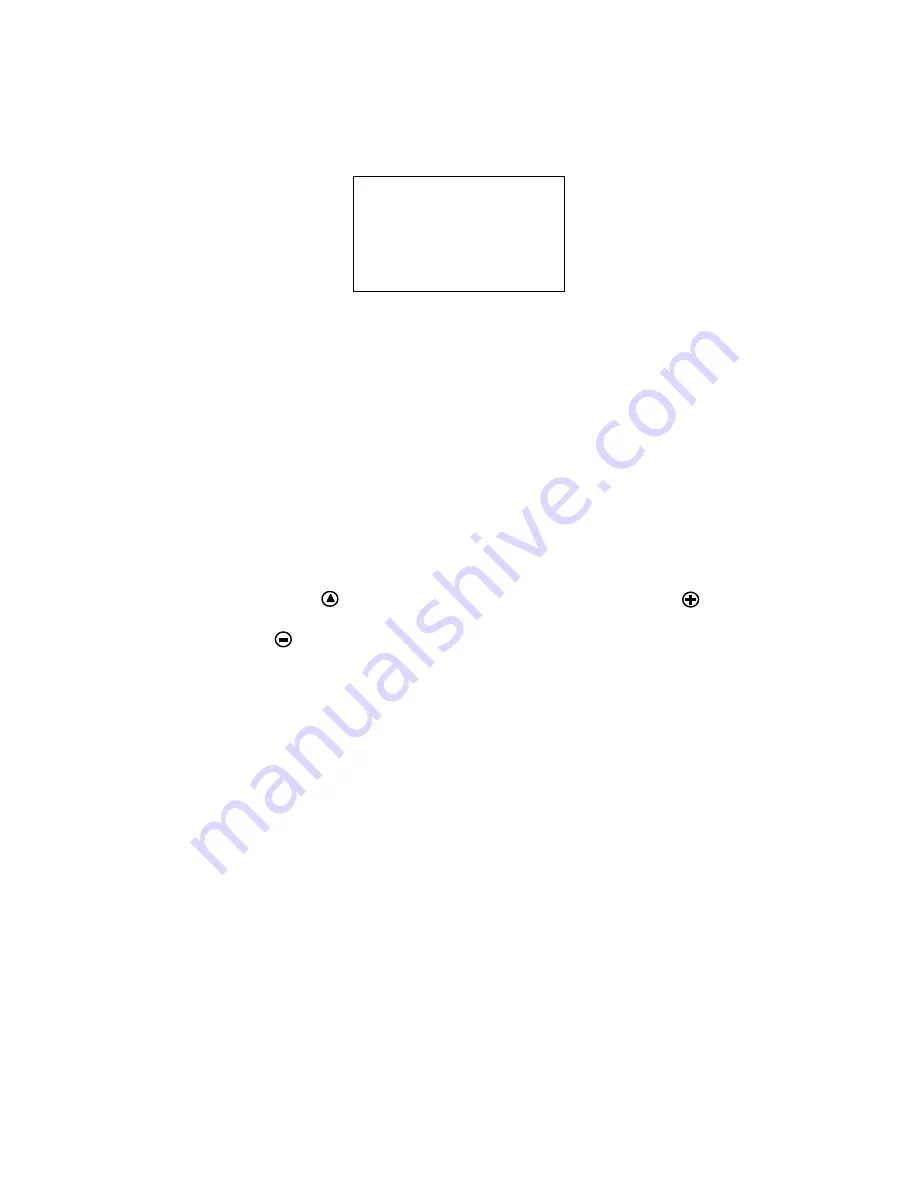
24
Operations Manual (OM700-02)
PROBLEM: Signal Over Supported Range
When the signal is out of the monitor’s frequency range, the screen display will
not be centered and the following message will be displayed:
SIGNAL OVER RANGE!
PRESS FUN/ADJ KEY
FUN
→
H-POSITION
ADJ
→
V-POSITION
Pan the display picture with the Function
and Adjustment
control buttons (see
page 7).
PROBLEM: There is No LCD Display
1.
Make sure the power indicator on the monitor is lit, all connections are
secure, and the system is running on a supported video timing mode as
described on page 19.
2.
If the power LED is not lit, check that the AC power connector is securely
connected. If your AC adapter has an LED, verify that the LED is lit. If it is
not, contact your dealer for assistance.
3.
Turn the monitor off and then turn it back on again. Press the upper Function
button ( ) once and then press the upper Adjustment button ( ) several
times. If there is still no display, press the lower Adjustment button
( ) several times.
4.
Connect your system to another external CRT monitor. If your system
functions properly with a CRT but it does not function with the flat panel
monitor, and the flat panel monitor’s power LED is blinking, the output
timing of your computer’s VGA card may be out of the LCD’s synchronous
range. Please change to an alternate mode listed in “Technical Information”
on page 18 or connect to an alternate VGA source and then repeat steps 1
and 2.
5.
In the case of systems with more than one video output, verify that the output
to which the monitor is connected is enabled.
6.
If your system doesn’t function with either the CRT monitor or the flat panel
monitor, contact technical support at your system provider.
Содержание VitalScreen D6015TM
Страница 26: ...22 Operations Manual OM700 02 Figure 12 Desk Stand Option Figure 13 Display Front...
Страница 32: ......






































