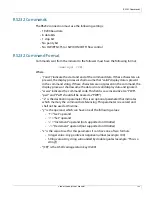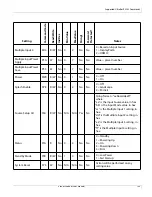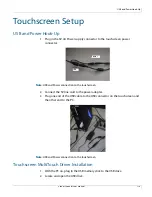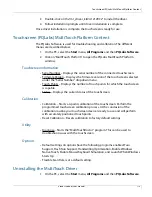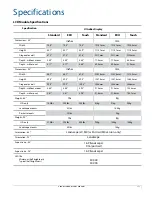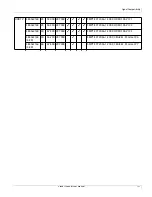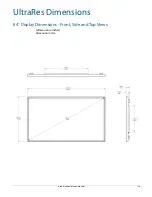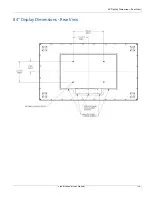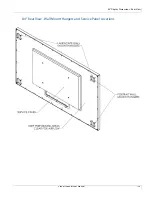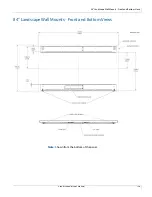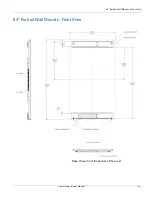USB and Power Hook-Up
Planar UltraRes User Manual
114
Touchscreen Setup
USB and Power Hook-Up
1
Plug in the 5V, 4A Power supply connector to the touchscreen power
connector.
Note:
USB and Power connection to the touchscreen.
2
Connect the 5V line cord to the power adapter.
3
Plug one end of the USB cable to the USB connector on the touchscreen and
the other end to the PC.
Note:
USB and Power connection to the touchscreen.
Touchscreen MultiTouch Driver Installation
1
With the PC on, plug in the USB memory stick to the USB drive.
2
Locate and open the USB drive.
Power
USB
Содержание UltraRes
Страница 1: ...Planar UltraRes User Manual...
Страница 11: ...European Disposal Information...
Страница 48: ...Connecting Sources Planar UltraRes User Manual 48 5 After this is done click Keep Changes...
Страница 122: ...Signal Compatibility Planar UltraRes User Manual 122...
Страница 124: ...84 Display Dimensions Rear View Planar UltraRes User Manual 124 84 Display Dimensions Rear View...
Страница 127: ...84 Landscape Wall Mounts Sides Views Planar UltraRes User Manual 127 84 Landscape Wall Mounts Sides Views...
Страница 129: ...84 Portrait Wall Mounts Sides Views Planar UltraRes User Manual 129 84 Portrait Wall Mounts Sides Views...
Страница 131: ...84 UltraRes Touch Side Views Planar UltraRes User Manual 131 84 UltraRes Touch Side Views 8...
Страница 132: ...84 UltraRes Touch Rear View Planar UltraRes User Manual 132 84 UltraRes Touch Rear View...
Страница 134: ...98 Display Dimensions Rear View Planar UltraRes User Manual 134 98 Display Dimensions Rear View...
Страница 137: ...98 Landscape Wall Mounts Sides Views Planar UltraRes User Manual 137 98 Landscape Wall Mounts Sides Views...
Страница 139: ...98 UltraRes Touch Side Views Planar UltraRes User Manual 139 98 UltraRes Touch Side Views...
Страница 140: ...98 UltraRes Touch Rear View Planar UltraRes User Manual 140 98 UltraRes Touch Rear View...