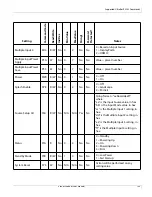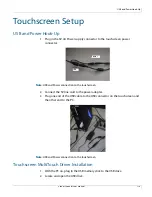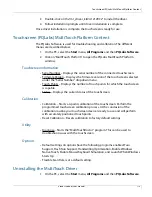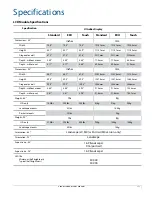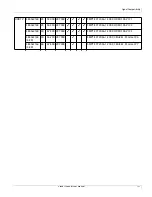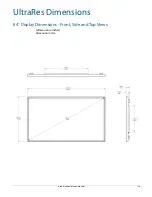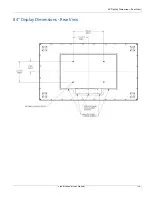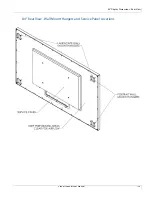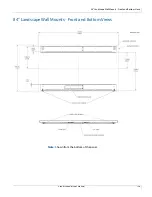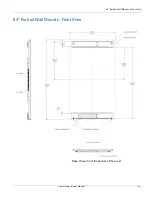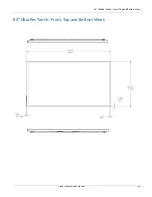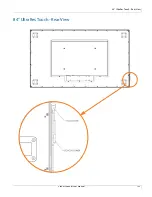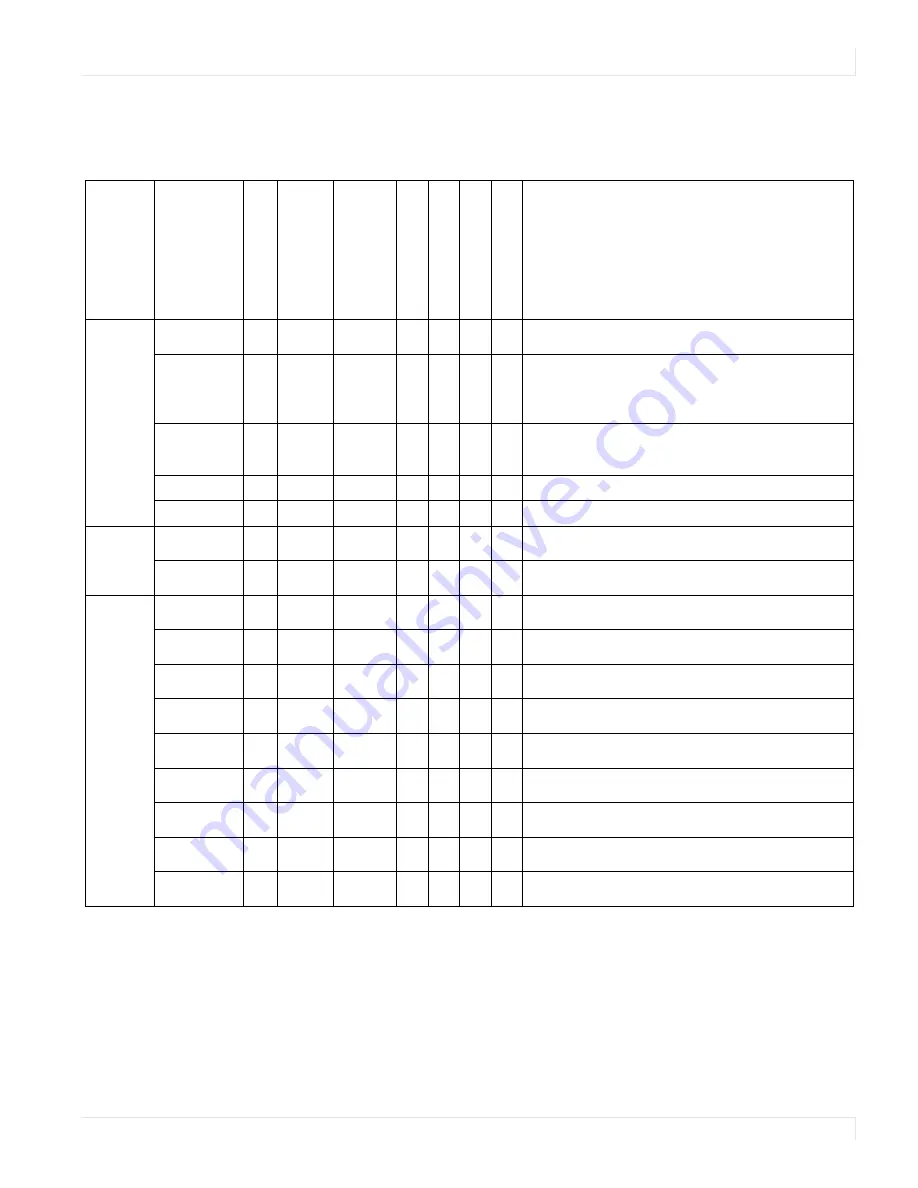
Signal Compatibility
Planar UltraRes User Manual
120
Signal Compatibility
The UltraRes display supports the following video modes.
Signal
Type
Resolution
F
rame R
a
te
(Hz)
Line R
a
te
(kHz)
P
ix
el R
a
te
(MHz)
HDMI - RGB
HDMI -
YUV
Displa
yP
or
t - RGB
Displa
yP
or
t -
YUV
References
PC
640x480
60
31.469 25.175
VESA DMT, CEA-861-E Format 1
960x2160
60
135
148.5
CEA-861-E, VIC 16, with horizontal parameters
halved and vertical parameters doubled
1920x2160 60
135
297
CEA-861-E, VIC 16, with vertical parameters
doubled
3840x2160 24
52.438 209.75
VESA CVT-R
3840x2160 30
65.688 262.75
VESA CVT-R
EDTV
480p
60
31.469 27
ITU-R BT.1358, CEA-861-E Format 17 & 18
576p
50
31.25
27
SMPTE 125M, CEA-861-E Format 6 & 7
HDTV
1080i
50
28.125 74.5
SMPTE 274M, CEA-861-E Format 20
1080i
60
33.75
74.25
SMPTE 274M, CEA-861-E Format 5
720p
50
37.5
74.25
SMPTE 296M, CEA-861-E Format 19
720p
60
45
74.25
SMPTE 296M, CEA-861-E Format 4
1080p
24
27
74.25
SMPTE 274M, CEA-861-E Format 32
1080p
25
28.125 74.25
SMPTE 274M, CEA-861-E Format 33
1080p
30
33.75
74.25
SMPTE 274M, CEA-861-E Format 34
1080p
50
56.25
148.5
SMPTE 274M, CEA-861-E Format 31
1080p
60
67.5
148.5
SMPTE 274M, CEA-861-E Format 16
Содержание UltraRes
Страница 1: ...Planar UltraRes User Manual...
Страница 11: ...European Disposal Information...
Страница 48: ...Connecting Sources Planar UltraRes User Manual 48 5 After this is done click Keep Changes...
Страница 122: ...Signal Compatibility Planar UltraRes User Manual 122...
Страница 124: ...84 Display Dimensions Rear View Planar UltraRes User Manual 124 84 Display Dimensions Rear View...
Страница 127: ...84 Landscape Wall Mounts Sides Views Planar UltraRes User Manual 127 84 Landscape Wall Mounts Sides Views...
Страница 129: ...84 Portrait Wall Mounts Sides Views Planar UltraRes User Manual 129 84 Portrait Wall Mounts Sides Views...
Страница 131: ...84 UltraRes Touch Side Views Planar UltraRes User Manual 131 84 UltraRes Touch Side Views 8...
Страница 132: ...84 UltraRes Touch Rear View Planar UltraRes User Manual 132 84 UltraRes Touch Rear View...
Страница 134: ...98 Display Dimensions Rear View Planar UltraRes User Manual 134 98 Display Dimensions Rear View...
Страница 137: ...98 Landscape Wall Mounts Sides Views Planar UltraRes User Manual 137 98 Landscape Wall Mounts Sides Views...
Страница 139: ...98 UltraRes Touch Side Views Planar UltraRes User Manual 139 98 UltraRes Touch Side Views...
Страница 140: ...98 UltraRes Touch Rear View Planar UltraRes User Manual 140 98 UltraRes Touch Rear View...