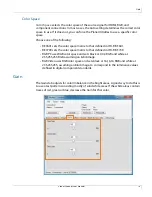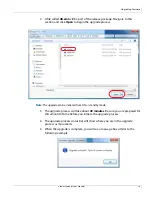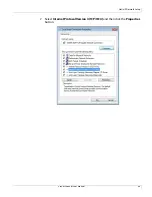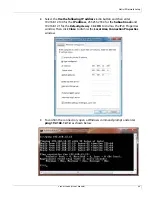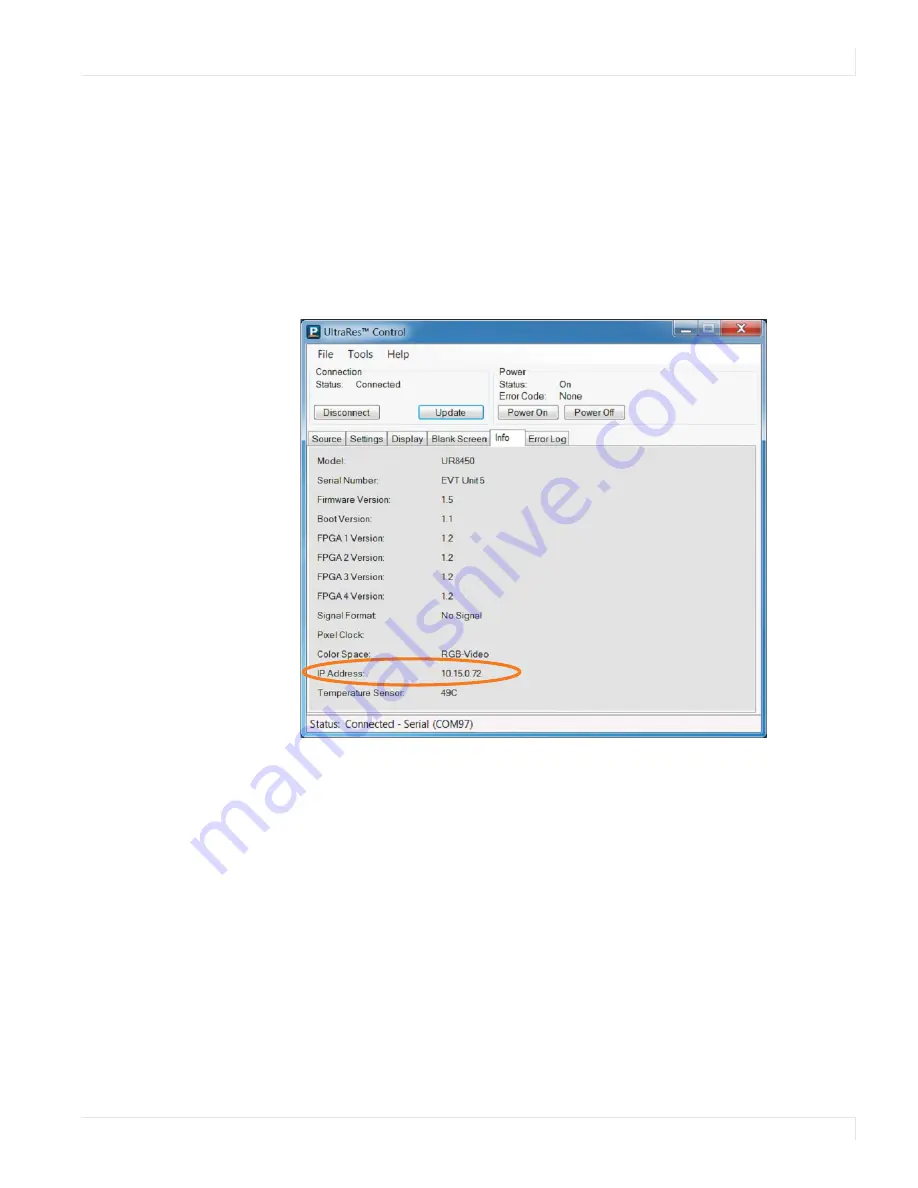
DHCP Network Setup
Planar UltraRes User Manual
80
Network Settings
DHCP Network Setup
1
Turn on the display.
2
Open the UltraRes Control tool and connect to the display.
3
Select the Info tab. The IP address is shown towards the bottom of the tab.
4
One of the following will occur:
• If the IP address is 192.168.12.12, then DHCP failed. Use the Static IP
Network Setup instructions in the following section.
Note:
Fast Startup mode is required if you are using the network connection.
Содержание UltraRes
Страница 1: ...Planar UltraRes User Manual...
Страница 11: ...European Disposal Information...
Страница 48: ...Connecting Sources Planar UltraRes User Manual 48 5 After this is done click Keep Changes...
Страница 122: ...Signal Compatibility Planar UltraRes User Manual 122...
Страница 124: ...84 Display Dimensions Rear View Planar UltraRes User Manual 124 84 Display Dimensions Rear View...
Страница 127: ...84 Landscape Wall Mounts Sides Views Planar UltraRes User Manual 127 84 Landscape Wall Mounts Sides Views...
Страница 129: ...84 Portrait Wall Mounts Sides Views Planar UltraRes User Manual 129 84 Portrait Wall Mounts Sides Views...
Страница 131: ...84 UltraRes Touch Side Views Planar UltraRes User Manual 131 84 UltraRes Touch Side Views 8...
Страница 132: ...84 UltraRes Touch Rear View Planar UltraRes User Manual 132 84 UltraRes Touch Rear View...
Страница 134: ...98 Display Dimensions Rear View Planar UltraRes User Manual 134 98 Display Dimensions Rear View...
Страница 137: ...98 Landscape Wall Mounts Sides Views Planar UltraRes User Manual 137 98 Landscape Wall Mounts Sides Views...
Страница 139: ...98 UltraRes Touch Side Views Planar UltraRes User Manual 139 98 UltraRes Touch Side Views...
Страница 140: ...98 UltraRes Touch Rear View Planar UltraRes User Manual 140 98 UltraRes Touch Rear View...