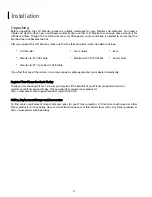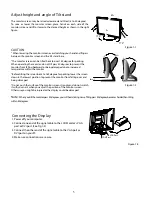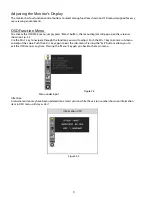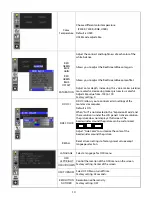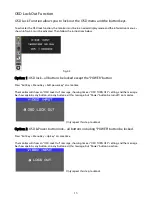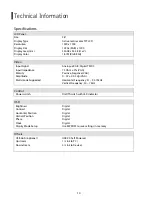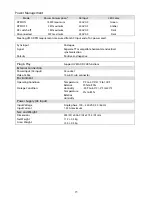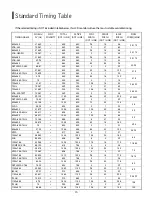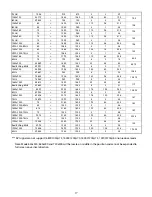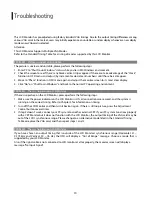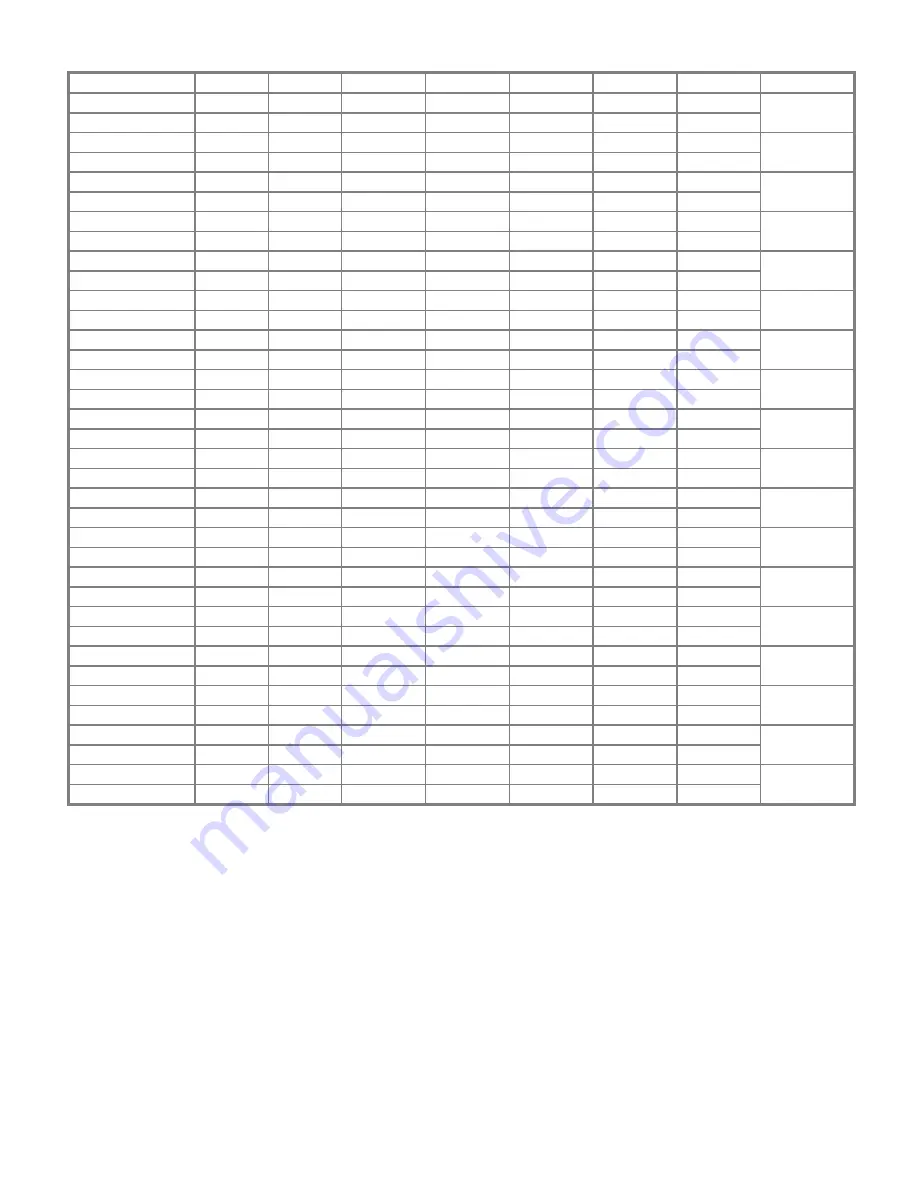
17
(75Hz) 75.06
–
915
870
3
3
39
1280x720
44.772
– 1664
1280
128 64 192
(60Hz) 59.855
+
748
720
5
3
20
74.5
1280x960
60 + 1800
1280
112 96 312
(60Hz) 60
+
1000
960
3
1
36
108
1280x960
70 + 1800
1280
112 96 312
(70Hz) 70
+
1000
960
3
1
36
126
1280x960
75 + 1800
1280
112 96 312
(75Hz) 75
+
1000
960
3
1
36
135
1280x1024
64 + 1688
1280
112 48 248
VESA-1024-60Hz 60 + 1066 1024 3
1
38
108
1280x1024
80 + 1688
1280
144 16 248
VESA-1024-75Hz 75 + 1066 1024 3
1
38
135
1360x768
75 + 1792
1360
112 64 256
60Hz 75
+
795
768
6
3
18
85.5
1440x900
55.469
+
1600
1440
32 48 80
Red. BLKing 60Hz
59.901
–
926
900
6
3
17
88.75
1440x900
55.935
– 1904
1440
152 80 232
60Hz 59.887
+
934
900
6
3
25
106.5
1440x900
70.635
– 1936
1440
152 96 248
75Hz 74.984
+
942
900
6
3
33
136.75
1680x1050 64.674
+
1840
1680
32 48 80
Red. BLKing 60Hz
59.883
–
1080
1050
6
3
21
119
1680x1050
65.29
– 2240
1680 176 104 280
60Hz 59.954
+
1089
1050
6
3
30
146.25
1680x1050
82.306
– 2272
1680 176 120 296
75Hz 74.892
+
1099
1050
6
3
40
187
1600x1200
75 + 2160
1600
192 64 304
VESA-1200-60Hz 60 + 1250 1200 3
1
46
162
1600x1200
87.5
+ 2160
1600
192 64 304
VESA-1200-70Hz 70 + 1250 1200 3
1
46
189
1600x1200
93.75
+ 2160
1600
192 64 304
VESA-1200-75Hz 75 + 1250 1200 3
1
46
202.5
1920x1200 74.038
+
2080
1920
32 48 80
Red. BLKing 60Hz
59.95
–
1235
1200
6
3
26
154
1920x1200
74.566
– 2592
1920 200 136 336
60Hz 59.885
+
1245
1200
6
3
36
193.25
*** DVI signal can not support 1680X1050@75, 1600X1200@70, 1600X1200@75, 1920X1200@60 non reduce mode
Note: Mode 640x350, 640x400 and 720x400 will be locate on middle in the position and cannot be expanded to
full screen on vertical direction.