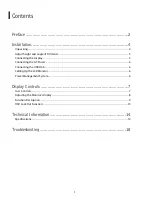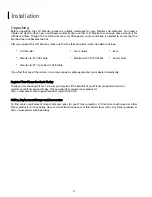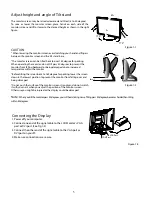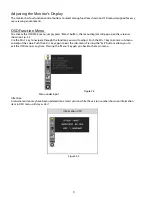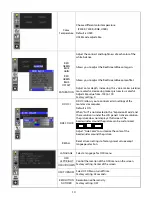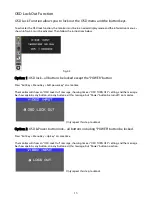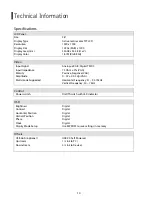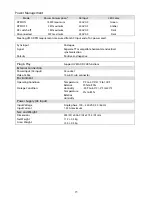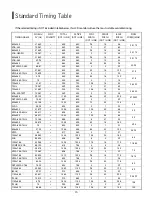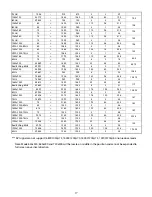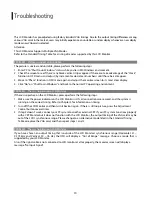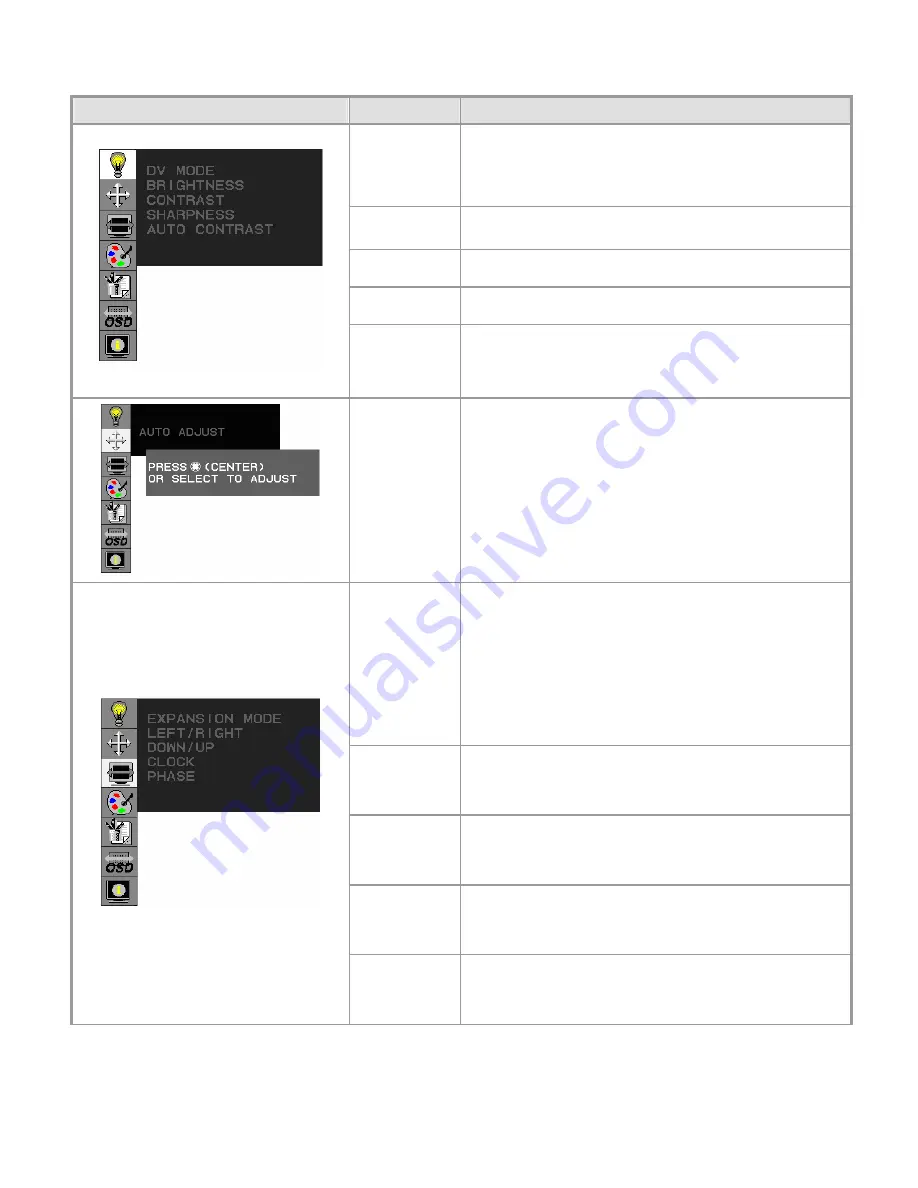
9
Function Description
Figure
Function
Function Description
DV MODE
The following DV mode display setting can be selected by
OSD (STANDARD/TEXT/sRGB/MOVIE/GAMING/PHOTO)
Default setting: TEXT
BRIGHTNESS
Adjust the brightness.
Factory setting: 100.0%
CONTRAST
Adjust the image contrast.
Factory setting:50.0%
SHARPNESS
Adjust the sharpness.
Factory setting: 50%
AUTO
CONTRAST
(Analog Input
Only)
Adjust the CONTRAST to the optimal value for the
video-input level automatically.
AUTO ADJUST
(Analog Input
Only)
Adjust the H.POSITION, V.POSITION, H-SIZE and FINE to
the optimal value automatically.
EXPANSION
MODE
This function allows you to choose from different display
modes:
Full: expands all resolution to full screen.
Aspect: enlarges native resolution to either horizontal or
vertical limit.
Real: displays native resolution.
Default setting: FULL
LEFT/RIGHT
(Analog Input
Only)
Adjust the horizontal image position.
DOWN/UP
(Analog Input
Only)
Adjust the vertical image position.
CLOCK
(Analog Input
Only)
Adjust the sync frequency of internal pixel clock.
PHASE
(Analog Input
Only)
Adjust the value for improve display focus.