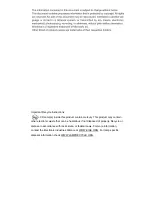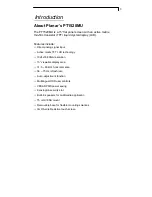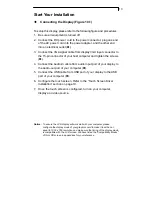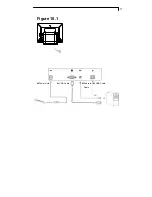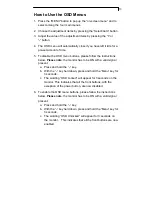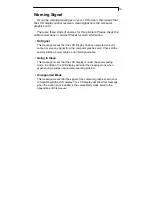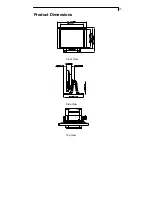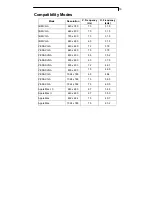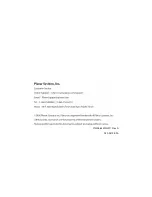13
How to Use the OSD Menus
1. Press the "MENU" button to pop up the “on-screen menu” and to
select among the four main menus.
2. Choose the adjustment items by pressing the “Select/Auto” button.
3. Adjust the value of the adjustment items by pressing the “
+
”or
“
-
“ button.
4. The OSD menu will automatically close if you have left it idle for a
pre-set amount of time.
5. To disable the OSD menu buttons, please follow the instructions
below.
Please note
: the monitor has to be ON with a valid signal
present.
a. Press and hold the “–“ key.
b. With the “–“ key held down, press and hold the “Menu” key for
3 seconds.
c. The wording “OSD Locked” will appear for 3 seconds on the
monitor. This indicates that all the front buttons, with the
exception of the power button, are now disabled.
6. To enable the OSD menu buttons, please follow the instructions
below.
Please note
: the monitor has to be ON with a valid signal
present.
a. Press and hold the “–“ key.
b. With the “–“ key held down, press and hold the “Menu” key for
3 seconds.
c. The wording “OSD Unlocked” will appear for 3 seconds on
the monitor. This indicates that all the front buttons are now
enabled
Содержание PT1520MU
Страница 1: ...PT1520MU Touchscreen LCD Monitor USER S GUIDE www planar com...
Страница 2: ......
Страница 4: ......
Страница 15: ...11 Figure 10 1 X Power Cord Y VGA Cable Z Audio In Cable USB Cable...
Страница 21: ...17 Product Dimensions Front View Side View Top View...
Страница 24: ...P N 36 64501G011 Rev A 020 0410 00A...