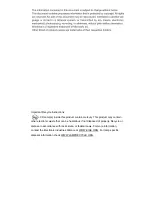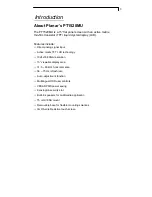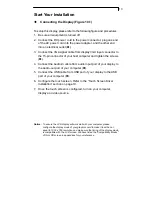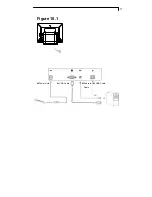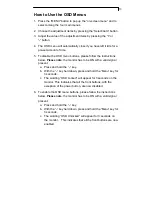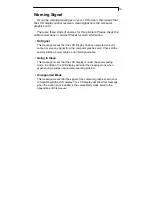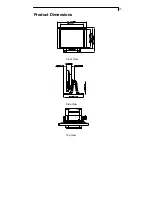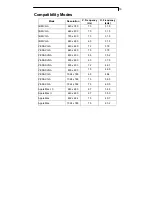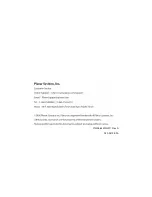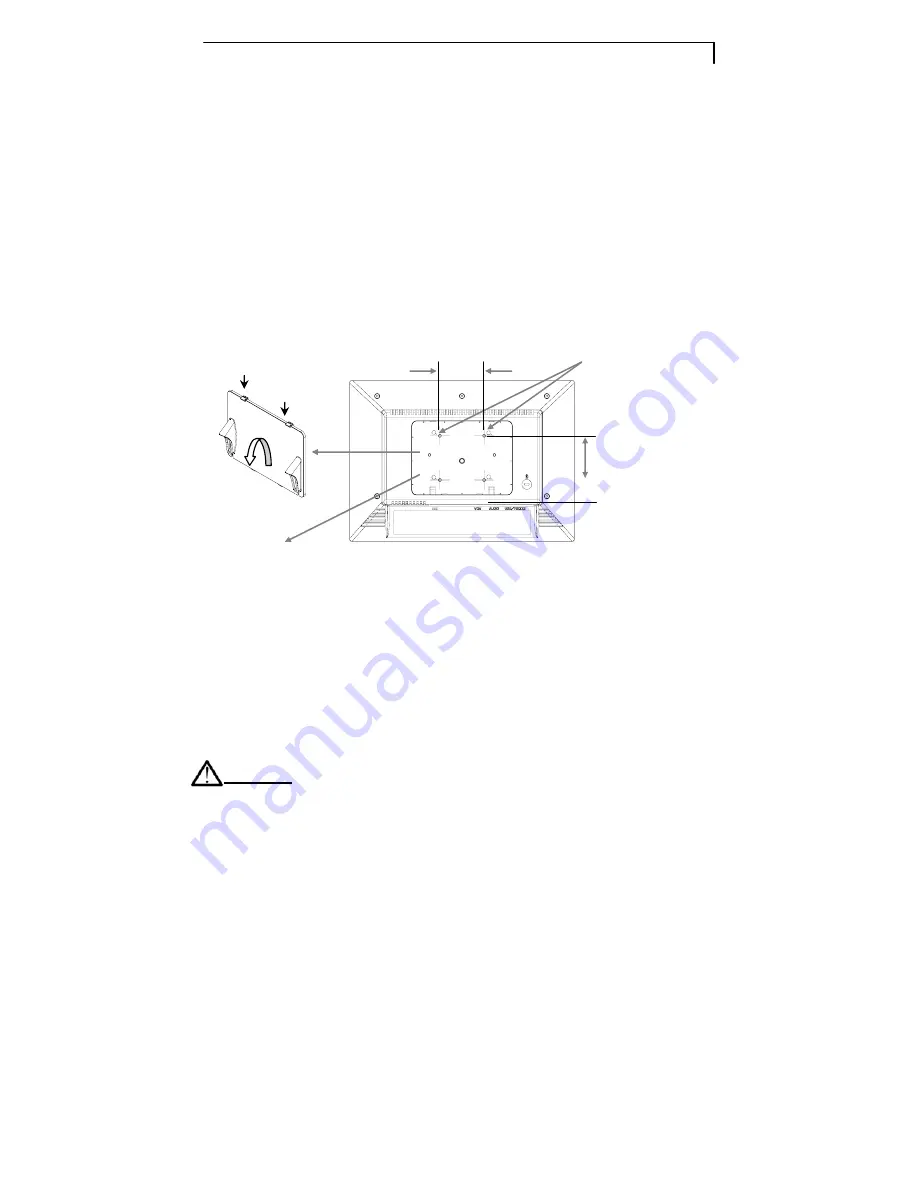
8
VESA Mount
This monitor conforms to the VESA Flat Panel Mounting Physical
Mounting Interface Standard which defines a physical mounting
interface for flat panel monitors, and corresponding standards for
flat panel monitor mounting devices, such as wall and table arms.
The VESA mounting interface is located on the back of your monitor.
The 75 mm VESA hole pattern is located inside the rear cover
(shown in the following figure).
To mount the monitor on a swing arm or other mounting fixture,
follow the instructions included with the mounting fixture to be used.
Y
Y
Removing the Deskstand
1. Push clips down (
X
) and pull the VESA cover from the rear of the
display by the ears (
Y
). You my need a screw driver or some other
item to help you dislodge and prop the first clip while you dislodge
the second clip.
2. Unscrew the 4 screws from the rear cover using a Philips screw
driver.
Warning!
Please select the proper screws!
The correct screw type to use is M4 x 12.
Slots
VESA
Mounting
Interface
75mm
75mm
X
X
Содержание PT1520MU
Страница 1: ...PT1520MU Touchscreen LCD Monitor USER S GUIDE www planar com...
Страница 2: ......
Страница 4: ......
Страница 15: ...11 Figure 10 1 X Power Cord Y VGA Cable Z Audio In Cable USB Cable...
Страница 21: ...17 Product Dimensions Front View Side View Top View...
Страница 24: ...P N 36 64501G011 Rev A 020 0410 00A...