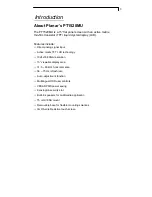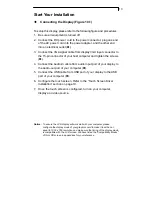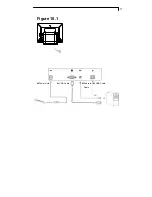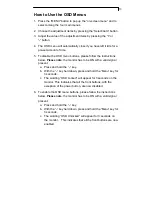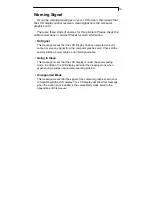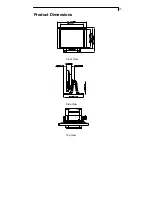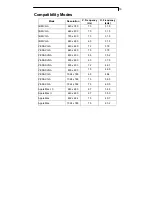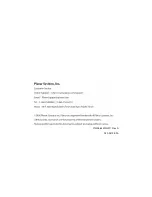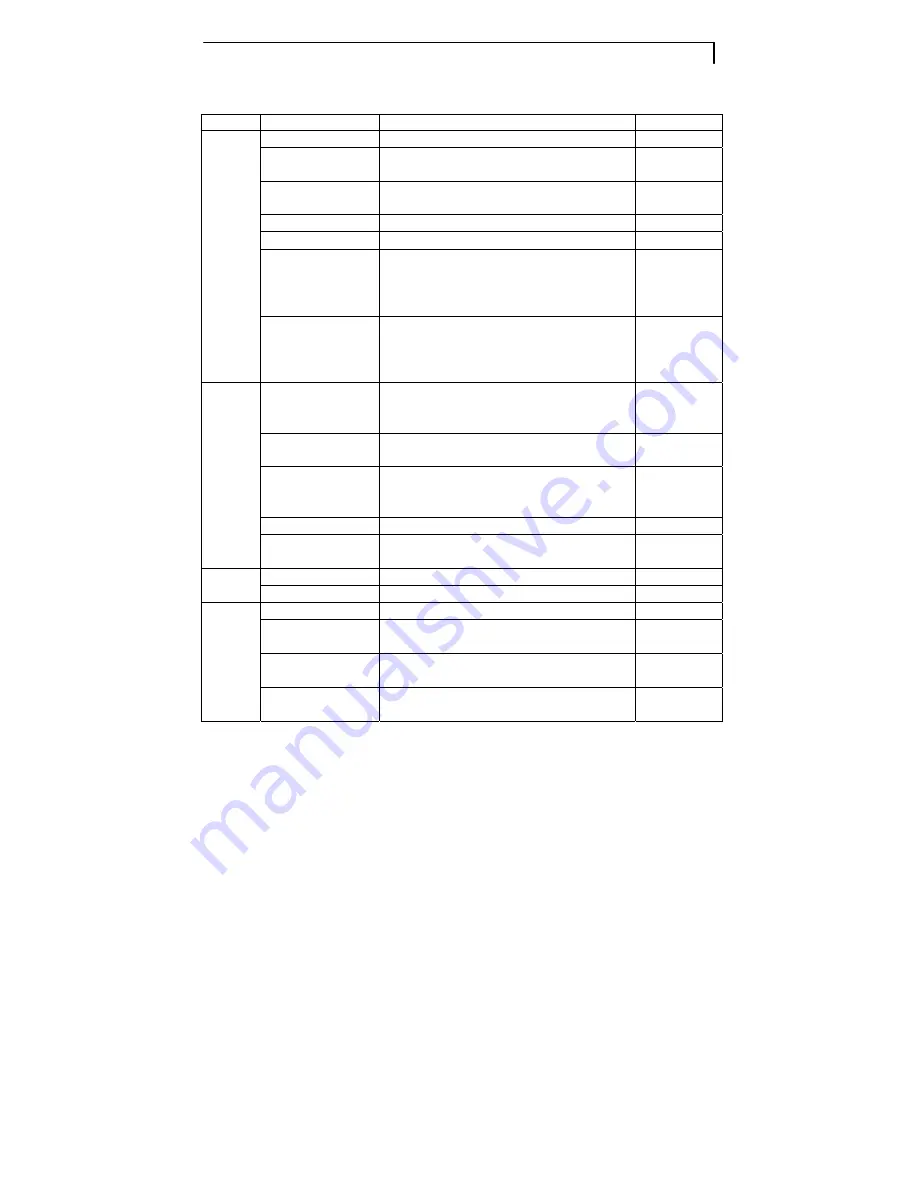
14
On-Screen Display Menus
Main Menu
Menu Level 2
Function Description
Remark
Auto-Adjustment Choose
this
function to obtain an optimum image.
Contrast
Adjusts the contrast of the display image. The range is
0~100.
Default is 50
Brightness
Adjusts the brightness of the image. The range is
0~100.
Default is 70
Horizontal Position
Changes the horizontal position of the image.
Vertical Position
Changes the vertical position of the image.
Clock
Changes the displays data frequency to match the
frequency of your graphics card. When you
experience a vertical flickering bar, use this function to
make an adjustment.
Page 1
Phase
Synchronizes the signal timing of the display to that of
the graphics card. When you experience an unstable
flickering image, use this function to make an
adjustment.
Display Mode
Select this function to show the display resolution,
vertical refresh, and horizontal scan of the current
mode.
OSD Off-Time
Adjusts how long the OSD menu will be displayed after
inactivity. The range is 5~60.
Default is 30
Language
Opens the Language sub-menu where you can select
the desired language of the OSD. Choices include:
English, German, Spanish, French, Japanese, Italian.
Default is English
Sharpness
Adjusts the sharpness of the image.
Page 2
Reset
Resets the display parameters back to its factory
default settings.
Volume
Adjusts the sound volume. The range is 0~32.
Default is 20
Page 3
Mute
Disables the sound immediately.
Color Setting
Adjusts and customizes color.
Color Adjustment-Red
Adjusts the red color of the display. The range is
0~100.
Default is 100
Color Adjustment-Red
Adjusts the green color of the display. The range is
0~100.
Default is 100
Page 4
Color Adjustment-Red
Adjusts the blue color of the display. The range is
0~100.
Default is 100
Содержание PT1520MU
Страница 1: ...PT1520MU Touchscreen LCD Monitor USER S GUIDE www planar com...
Страница 2: ......
Страница 4: ......
Страница 15: ...11 Figure 10 1 X Power Cord Y VGA Cable Z Audio In Cable USB Cable...
Страница 21: ...17 Product Dimensions Front View Side View Top View...
Страница 24: ...P N 36 64501G011 Rev A 020 0410 00A...