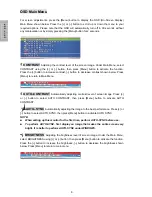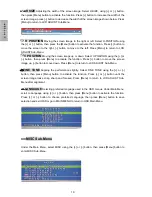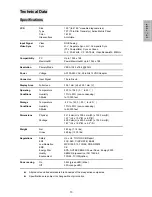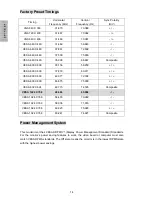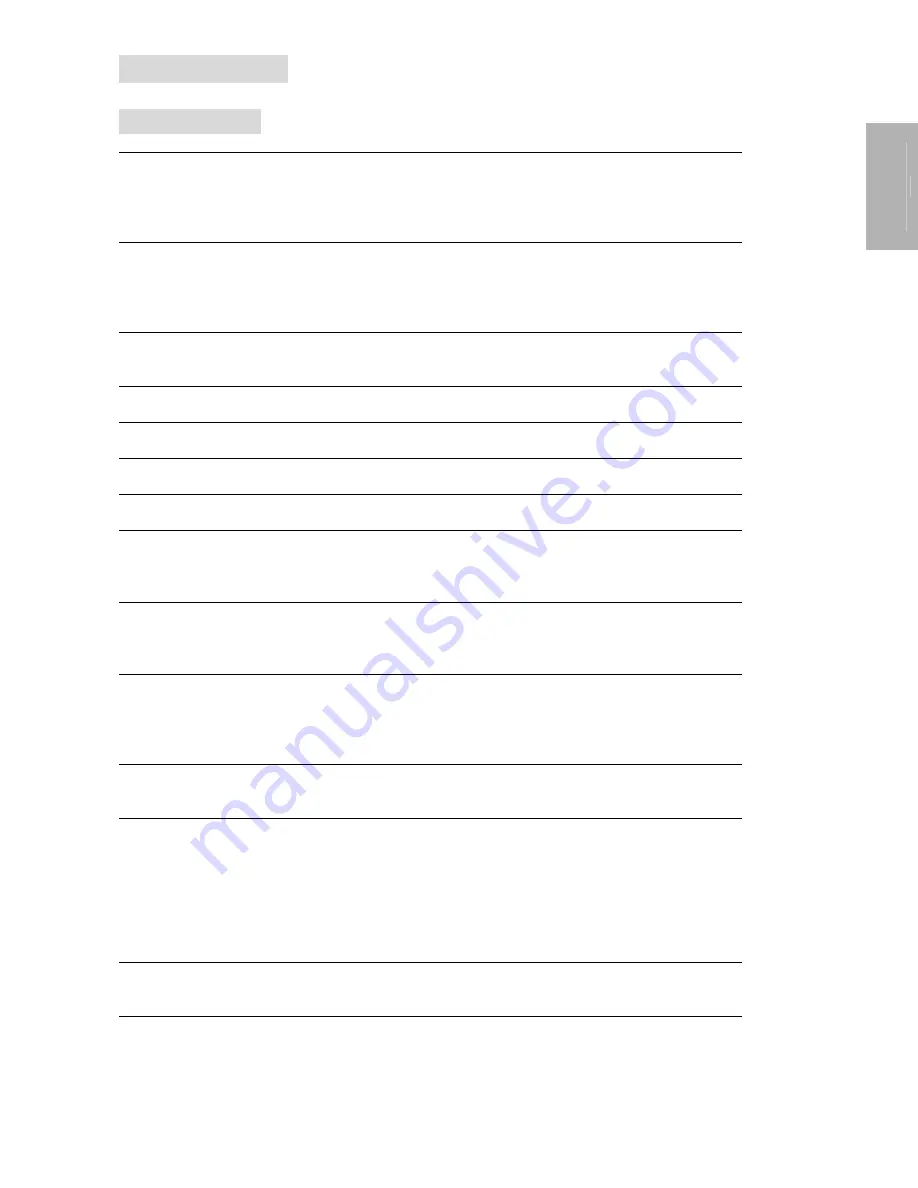
13
E
N
G
L
I
S
H
Technical Data
Specifications
LCD
Size
15.0" (full 15.0" viewable diagonal area)
Type
TFT (Thin Film Transistor), Active Matrix Panel
Color
16.7M
Glass
surface
Anti-Glare
Input Signal
Video
RGB
Analog
Video Sync
Sync
H. V. Separate Sync, H.V. Composite Sync
(TTL Compatible), Sync on Green,
H.F.: 30-62kHz, V.F.: 50-75Hz, Video Bandwidth: 80MHz
Compatibility
PC
Up
to
1024
x
768
Macintosh®
Power Macintosh® up to 1024 x 768
Resolution
Primary Mode
VESA 1024 x 768 @ 60Hz
Power
Voltage
AC100-240 VAC, 48-62Hz 12VDC Adapter
Connector
Input Signal
15 pin D-sub
Display Area
Full screen
304.1 mm (H) x 228.1 mm (V)
Operating
Temperature
32 F to 104 F (0
℃
to 40
℃
)
Conditions
Humidity
10% to 90% (non-condensing)
Altitude
to 10,000 feet
Storage
Temperature
-4 F to +140 F (-20
℃
to +60
℃
)
Conditions
Humidity
10% to 90% (non-condensing)
Altitude
to 40,000 feet
Dimensions
Physical
321.6 mm(H) x 338.4 mm(W) x 152.0 mm(D)
12.7"
(H)
x
13.3"(W)
x
6.0"(D)
Package
425.0 mm(H) x 480.0 mm(W) x 132.0 mm(D)
16.7" (H) x 18.9"(W) x 5.2" (D)
Weight
Net
3.25 kg (7.16 lbs)
Gross
4.90 kg (10.79 lbs)
Regulations
Safety
UL, cUL, TUV/GS, CB Report
EMI FCC DoC, CISPR 22 B, BSMI
Low Radiation
MPR 1990:10, TCO99, PR EN50279
EMC
CE
Energy Star
EPA, NUTEK SEMKO Power Down, Energy 2000
Quality
SEMKO Ergonomics, ISO 13406-2
Environment
TCO99, TCO95(option)
Power saving
On
35W (green LED) (Max.)
Off
3W
(orange
LED)
All products and trademarks are brand names of their respective companies.
Specifications are subject to change without prior notice.