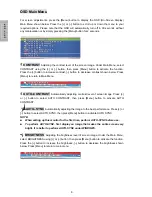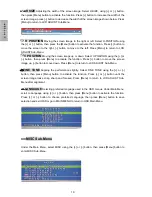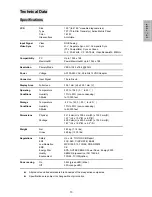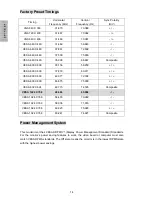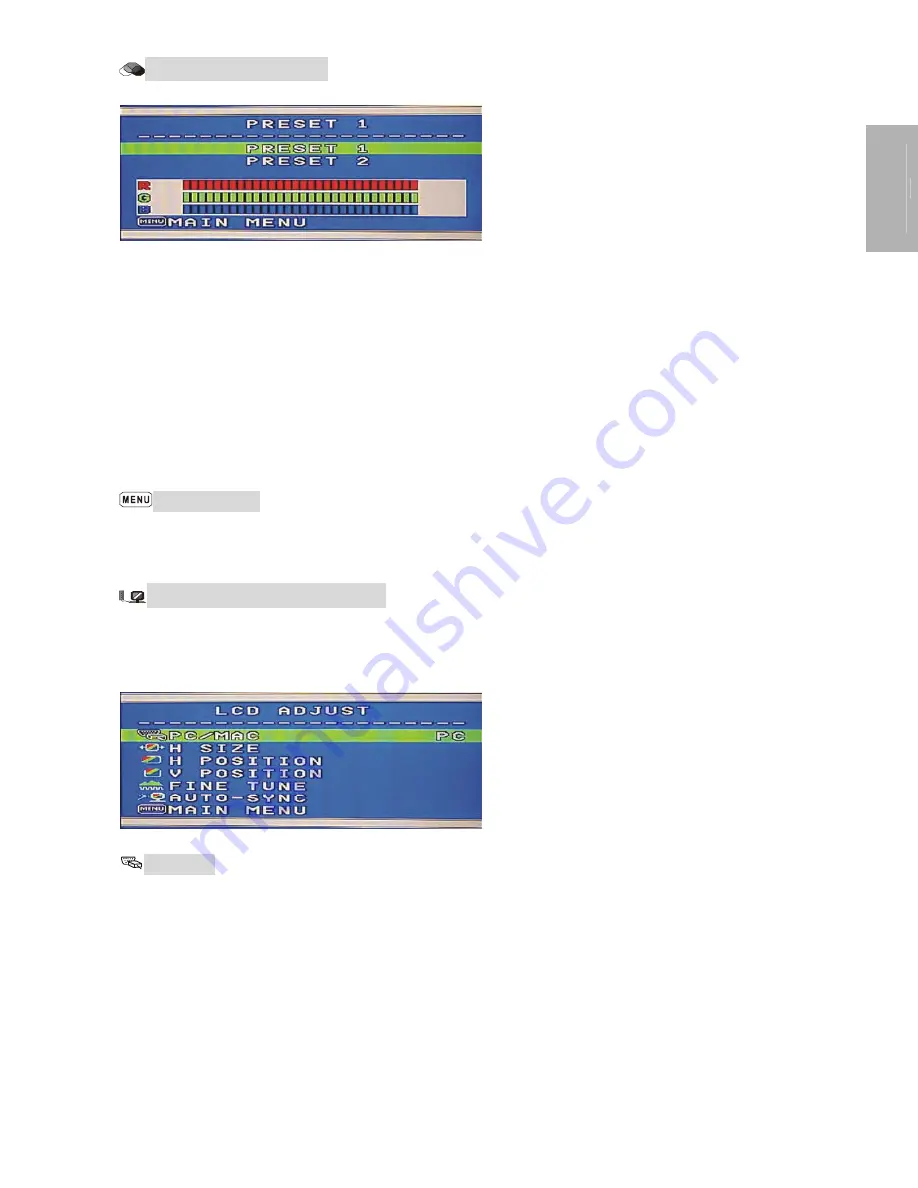
9
E
N
G
L
I
S
H
COLOR Sub-Menu
Under the Main Menu, select COLOR using the [+] or [
−
] button, then press [Menu]
button to activate the COLOR Sub-Menu shown as above.
Under the COLOR Sub-Menu, press [+] or [
−
] button to scroll up or down to your desired
preset color mode. Then press [Menu] to activate the mode.
Or you may choose user’s mode by adjusting R, G, B respectively. Press the [+] or [
−
]
button select R or G or B bar, then press [Menu] to activate the adjustment. Press the [+]
or [
−
] button to adjust the values, then press [Menu] button to save the value and return
to color Sub-Menu to adjust another color. After adjusting R, G, B colors, press [Menu] to
turn off the OSD menu or go to MAIN MENU to return to OSD Main Menu.
MAIN MENU
Returning to OSD main menu. Press [+] or [
−
] button to select MAIN
MENU, then press [Menu] button to return to OSD Main Menu..
LCD ADJUST Sub-Menu
Under the Main Menu, select LCD ADJUST using the [+] or [
−
] button, then press [Menu]
button to enter LCD ADJUST Sub-Menu.
PC/MAC
Switching between PC at 800X600 resolution and MAC at 832X624 resolution.
Select PC/MAC, using [+] or [
−
] button. Then press [Menu] to initiate the switch between PC
and MAC shown as above.