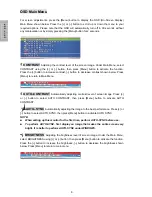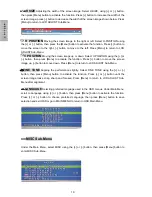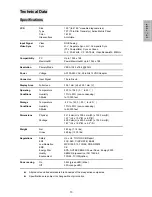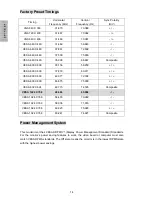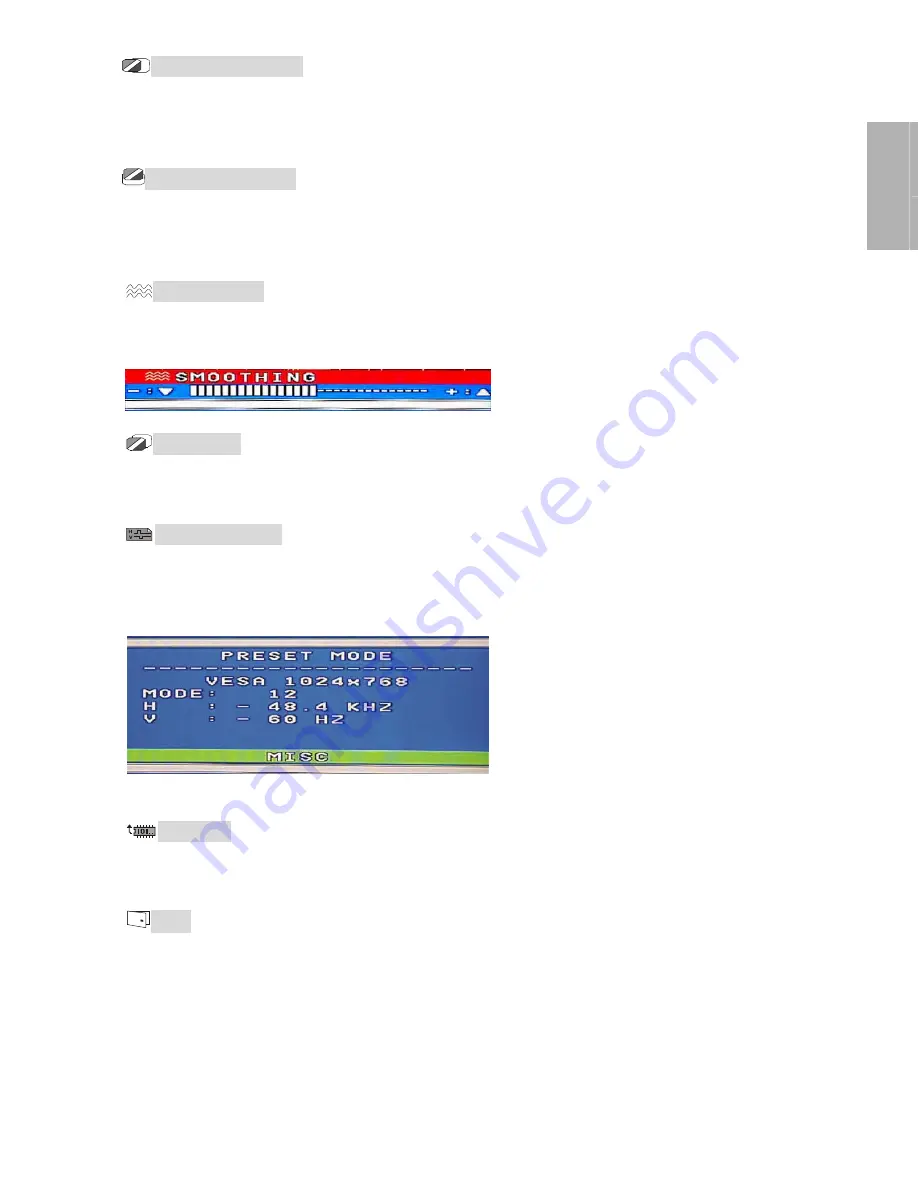
11
E
N
G
L
I
S
H
H OSD POSITION
Moving the OSD position on the screen to the right or left. Select
H-OSD POSITION using [+] or [
−
] button, then press [Menu] button to activate the function.
Press the [+] button to move the OSD position to the right, [
−
] button to move left. Then Press
[Menu] to return to MISC Sub-Menu after adjustment.
V OSD POSITION
Moving the OSD position on the screen up or down. Select V-OSD
POSITION using [+] or [
−
] button, then press [Menu] button to activate the function. Press the
[+] button to move the OSD position up, [
−
] button to move down. Then Press [Menu] to return
to MISC Sub-Menu after adjustment.
SMOOTHING
Making the displayed texts smooth. Select SMOOTHING using [+] or [
−
]
button, then press [Menu] button to activate the function. Press [+] or [
−
] button and adjust to
your liking shown below. Press [Menu] button to return to MISC Sub-Menu.
INVISIBLE
Activating the OSD background to be invisible. Select INVISIBLE using the
[+] or [
−
] button, then press [Menu] button to select either On or Off option. Press the [+] or [
−
]
button to return to the MISC Sub-Menu.
INFORMATION
D
isplaying the timing mode (video signal input) coming from the
graphics card in the computer. Select INFORMATION using the [+] or [
−
] button, then press
[Menu] to display the mode shown below. Then press [Menu] button to exit OSD or go to
MISC to return to MISC Sub-Menu.
RECALL
R
eturning the adjustments back to factory settings if the monitor is not
operating at its original factory settings. Select RECALL using the [+] or [
−
] button, then press
[Menu] button to reset the settings.
EXIT
Turning off the OSD. Select EXIT using the [+] or [
−
] button, then press [Menu] to
exit the OSD.