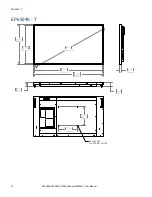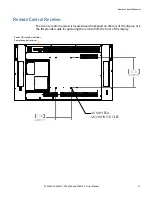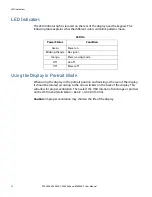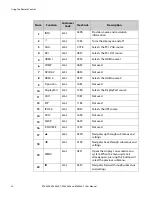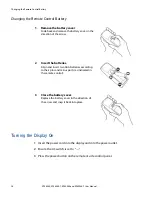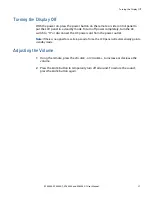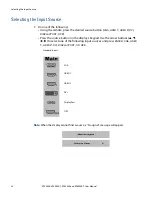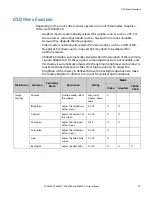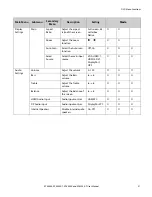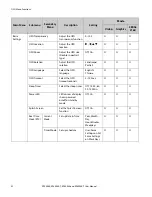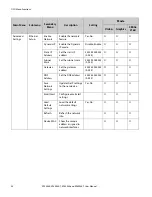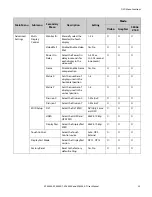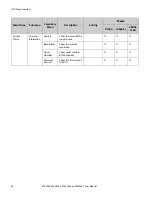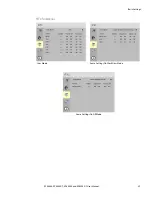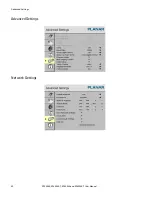Changing the Remote Control Battery
26
EP5804K, EP5804K-T, EP6504K and EP6504K-T User Manual
Changing the Remote Control Battery
Turning the Display On
1
Insert the power cord into the display and into the power outlet.
2
Ensure the AC switch is set to “—“.
3
Press the power button on the remote or side control panel.
1
Remove the battery cover
.
Slide back and remove the battery cover in the
direction of the arrow.
2
Insert the batteries.
Align and insert two AAA batteries according
to their plus and minus ports (as indicated in
the remote control).
3
Close the battery cover.
Replace the battery cover in the direction of
the arrow and snap it back into place.
Содержание EP5804K
Страница 1: ...EP5804K EP5804K T EP6504K EP6504K T User Guide...
Страница 6: ...Table of Contents iv EP5804K EP5804K T EP6504K and EP6504K T User Manual...
Страница 43: ...OSD Menus EP5804K EP5804K T EP6504K and EP6504K T User Manual 37 OSD Menus Image Settings Display Settings...
Страница 44: ...Audio Settings 38 EP5804K EP5804K T EP6504K and EP6504K T User Manual Audio Settings Basic Settings...
Страница 46: ...Advanced Settings 40 EP5804K EP5804K T EP6504K and EP6504K T User Manual Advanced Settings Network Settings...
Страница 99: ...EP5804K EP5804K T EP6504K and EP6504K T User Manual iii...