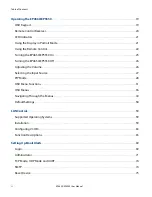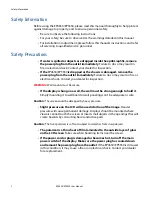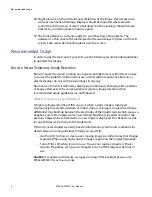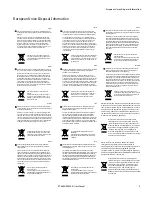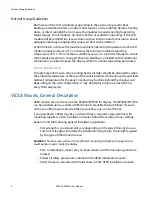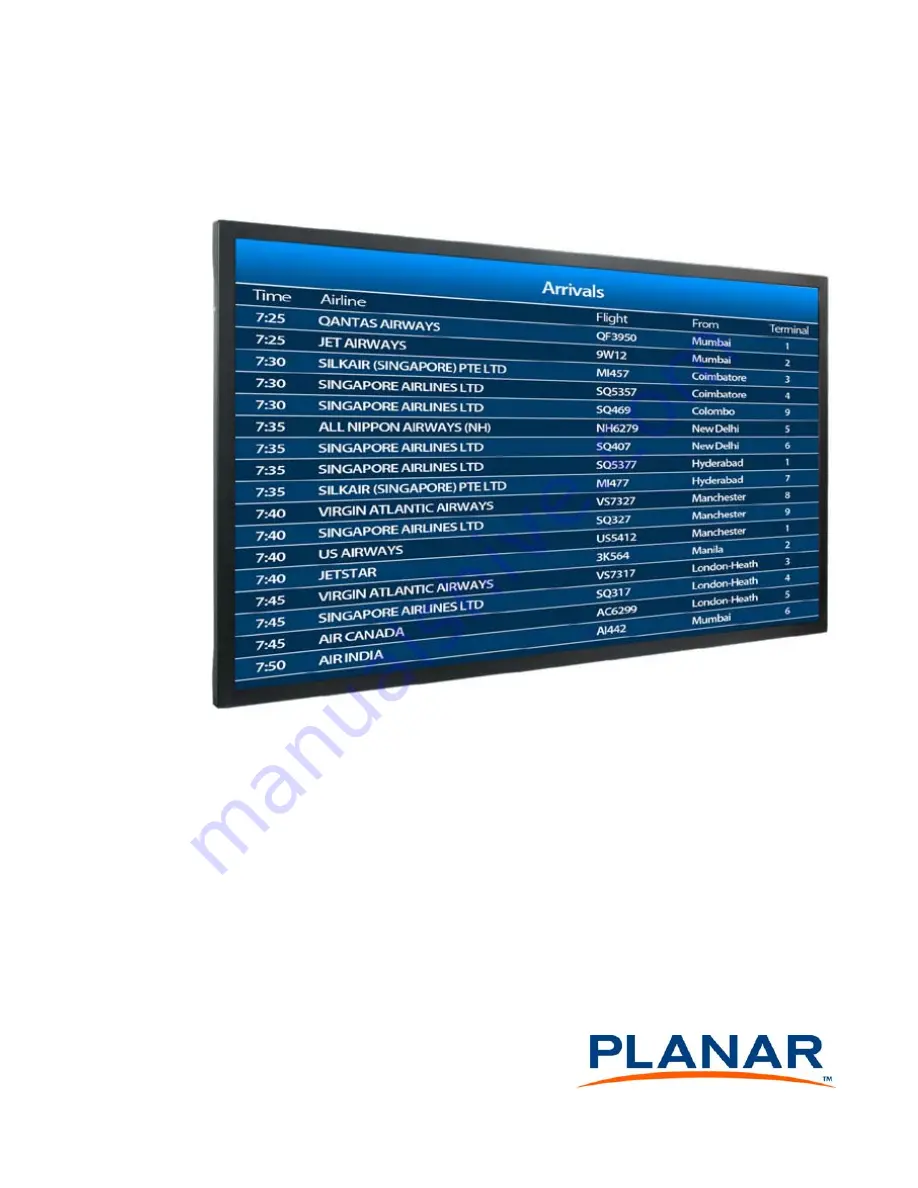Содержание EP4650
Страница 1: ...EP4650 EP5550 User Guide...
Страница 6: ...Table of Contents iv EP4650 EP5550 User Manual...
Страница 17: ...Dimensions EP4650 EP5550 User Manual 11 Dimensions EP4560 Front LQ PP LQ PP LQ PP LQ PP LQ PP LQ PP LQ PP...
Страница 22: ...EP5550 Side 16 EP4650 EP5550 User Manual EP5550 Side LQ PP LQ PP LQ PP 237 21 6 9 7 HD SDI VW OPTION...
Страница 42: ...OSD Menus 36 EP4650 EP5550 User Manual OSD Menus Image Settings Display Settings Main PIP...
Страница 43: ...Audio Settings EP4650 EP5550 User Manual 37 Audio Settings Basic Settings...
Страница 45: ...Advanced Settings EP4650 EP5550 User Manual 39 Advanced Settings Network Settings...
Страница 76: ...Login 70 EP4650 EP5550 User Manual When you first login you will see the System Status page as shown here...