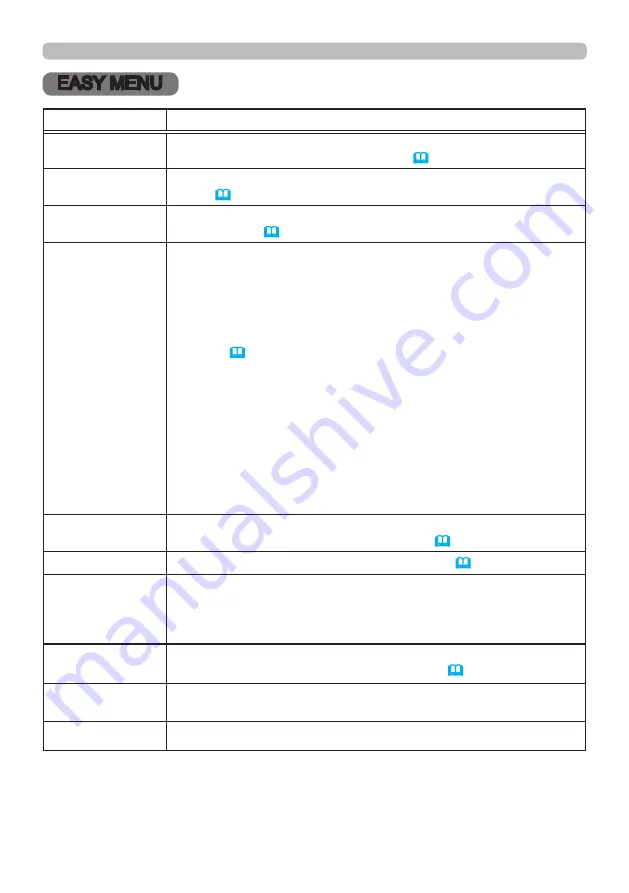
47
EASY MENU
EASY MENU
Item
Description
ASPECT
Switches the mode for aspect ratio.
See the ASPECT item in IMAGE menu (
52
).
KEYSTONE
See the KEYSTONE item in GEOMETRY CORRECTION of SETUP
menu (
54
).
PERFECT FIT
See the PERFECT FIT item in GEOMETRY CORRECTION of
SETUP menu (
54
).
PICTURE MODE
Switches the picture mode.
The picture modes are combinations of GAMMA and COLOR TEMP
settings. Choose a suitable mode according to the projected source.
STANDARD
ó
NATURAL
ó
CINEMA
ó
DYNAMIC
USER-3
ó
USER-2
ó
USER-1
ó
DICOM SIM.
Refer to
(
49
)
for details.
• Lines or other noise might appear on the screen when this function
is operated, but it is not a malfunction.
• DICOM SIM. is the projector's DICOM
®
("Digital Imaging and
Communication in Medicine") simulation mode. This mode
simulates the DICOM standard, which is a standard applicable to
digital communications in medicine, and can be useful for displaying
medical images, such as X-rays photos. This projector is not a
medical device and is not compliant to the DICOM standard, and
neither the projector nor the DICOM SIM. mode should be used for
medical diagnosis.
ECO MODE
Switches the ECO MODE.
See the ECO MODE item in SETUP menu (
55
).
INSTALLATION
See the INSTALLATION item in SETUP menu (
55
).
RESET
Performing this item resets all of the EASY MENU items except the
LANGUAGE.
A dialog is displayed for confirmation. Selecting the OK using the ►
button performs resetting.
LANGUAGE
Changes the display language.
See the LANGUAGE item in SCREEN menu (
57
).
ADVANCED MENU
Press the ► or
ENTER
button to use the menu of PICTURE,
IMAGE, INPUT, SETUP, SCREEN, OPTION or NETWORK.
EXIT
Press the ◄ or
ENTER
button to finish the OSD menu.
















































