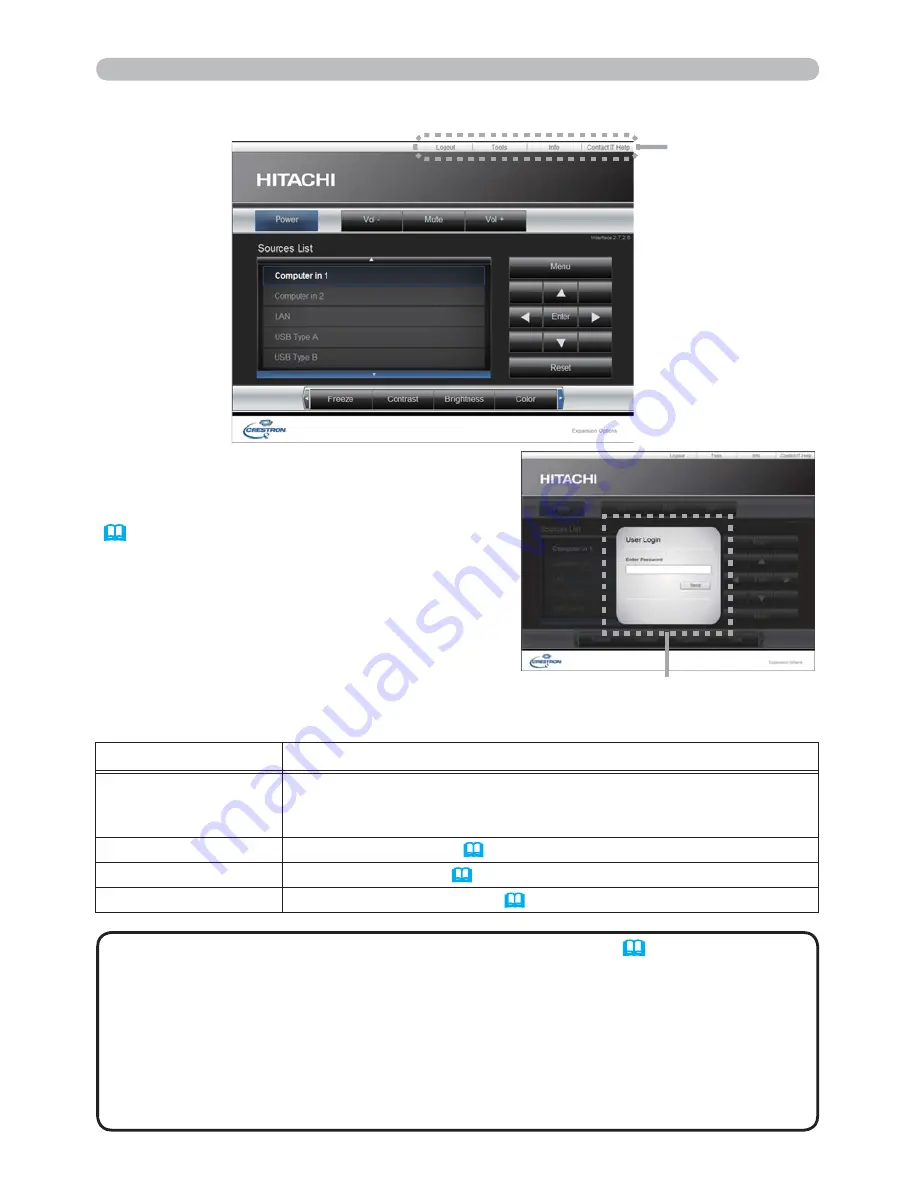
42
3. Web Control
The Main window as shown above is
displayed at
rst. However, if you have
enabled User Password on the Tools window
(
46
), a dialog prompting you to enter
the password as shown on the right will be
displayed, and no operation is enabled until
you have entered the password. After entering
the preset password, the dialog disappears
and the Main window will be displayed.
As shown below, you can open a window by
clicking the corresponding tab at the top right
of the window.
• If
Crestron e-Control
in the
Network Settings
(
21
) is set to
Disable, Crestron e-Control
®
cannot be used to operate the projector. Enable
Crestron e-Control and close the web browser. Next, restart the web browser,
followed by entering the projector's IP address.
• Only English is supported on Crestron e-Control
®
.
• If the connection is terminated, the "Loading..." screen will appear. Check the
connection between the projector and the computer, then return or refresh the
Web page.
NOTE
3.2 Crestron e-Control
®
User Password dialog
Tab
Tab
'HVFULSWLRQ
Log Out
Logs out from e-Control
®
.
This tab appears only when User Password of the Tools window is
enabled.
Tools
Opens Tools window (
45
).
Info
Opens Info window (
47
).
Contact IT Help
Opens Help Desk window
(
48
).
Содержание CP-X2021WN
Страница 240: ...23 ENGLISH unit mm 306 221 77 83 AC IN F 7 ...
















































