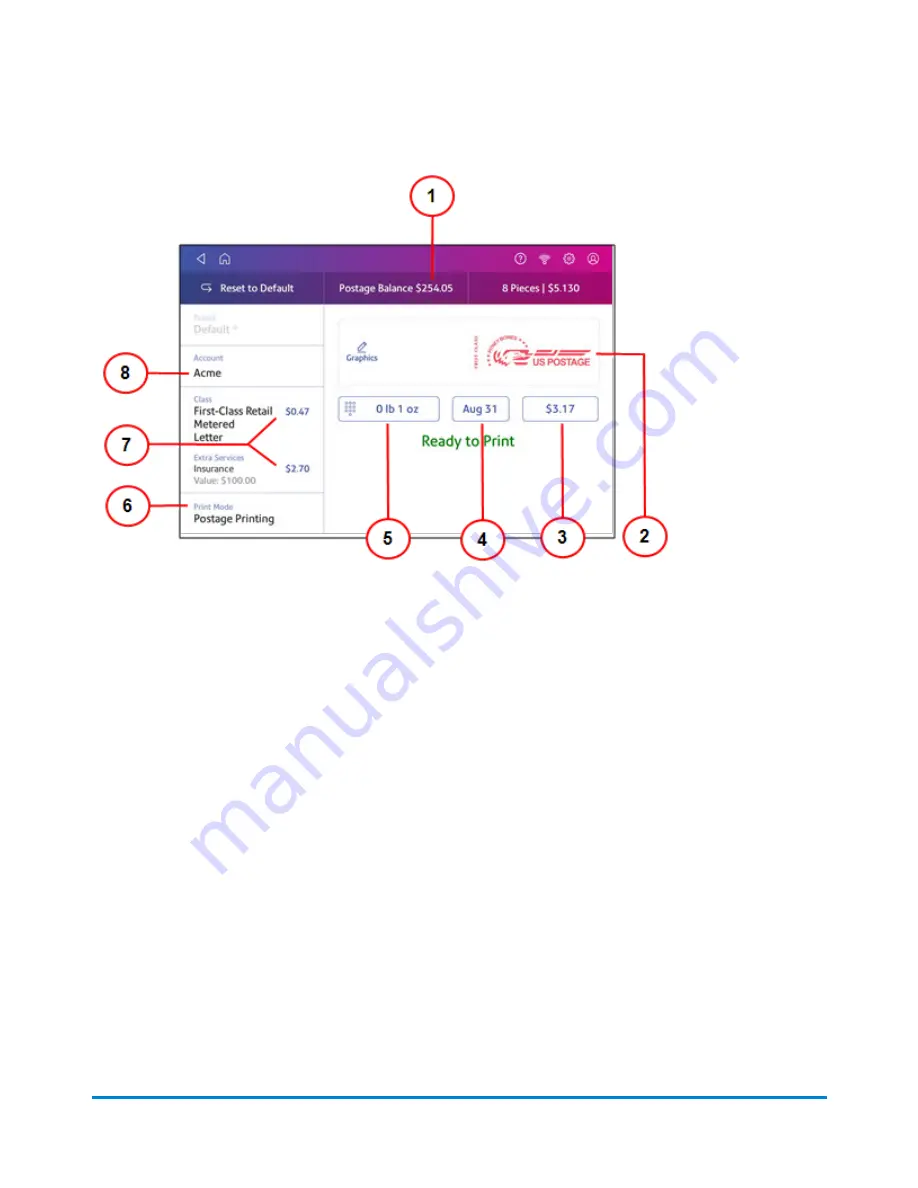
On this screen, you can:
1. View
Postage Balance
- View the balance of funds you have left in your device.
2. Preview or add
Graphic
- Tap
Graphic
to preview or add graphics.
3. View
Total postage amount
- View the total postage amount.
4. View
Date
-Tap the date to view the date options.
5. View
Weight
to view the weighing options. You can enter the weight manually or use a scale.
6. View
Print Mode
- View the available printing modes such as printing a graphic only, printing
the date and time, or seal envelopes without printing postage.
7. View
Class
- Tap
Class
to view available postal classes and any extra services.
8. View
Account
- Tap
Account
to charge back postage to departments or clients. Run reports
showing how you spent your postage over specific time periods. If you did not purchase
Accounting, you will not see the Accounting option.
Related topics
Preventing envelope feeding problems
Ensure you feed envelopes correctly to help prevent feeding problems.
Quick start guide
Pitney Bowes
Operator Guide
April 2022
43
Содержание SendPro C
Страница 60: ...This page intentionally left blank ...
Страница 82: ...Open the box In the box you will find Managing your Device Pitney Bowes Operator Guide April 2022 82 ...
Страница 122: ...This page intentionally left blank ...
Страница 139: ...Related topics Printing on envelopes Pitney Bowes Operator Guide April 2022 139 ...
Страница 172: ...This page intentionally left blank ...
Страница 192: ...5 Remove the metal grate and wick from the moistener base Maintenance Pitney Bowes Operator Guide April 2022 192 ...
Страница 198: ...This page intentionally left blank ...
Страница 199: ...10 Supplies In this section Supplies ink cartridges and options 200 ...
Страница 213: ...Device Information Pitney Bowes Operator Guide April 2022 213 ...
Страница 214: ...This page intentionally left blank ...
Страница 215: ...12 Contacting Pitney Bowes In this section Contacting Pitney Bowes 216 ...
Страница 218: ...This page intentionally left blank ...
Страница 223: ...14 Third party software In this section Third party software 224 ...






























