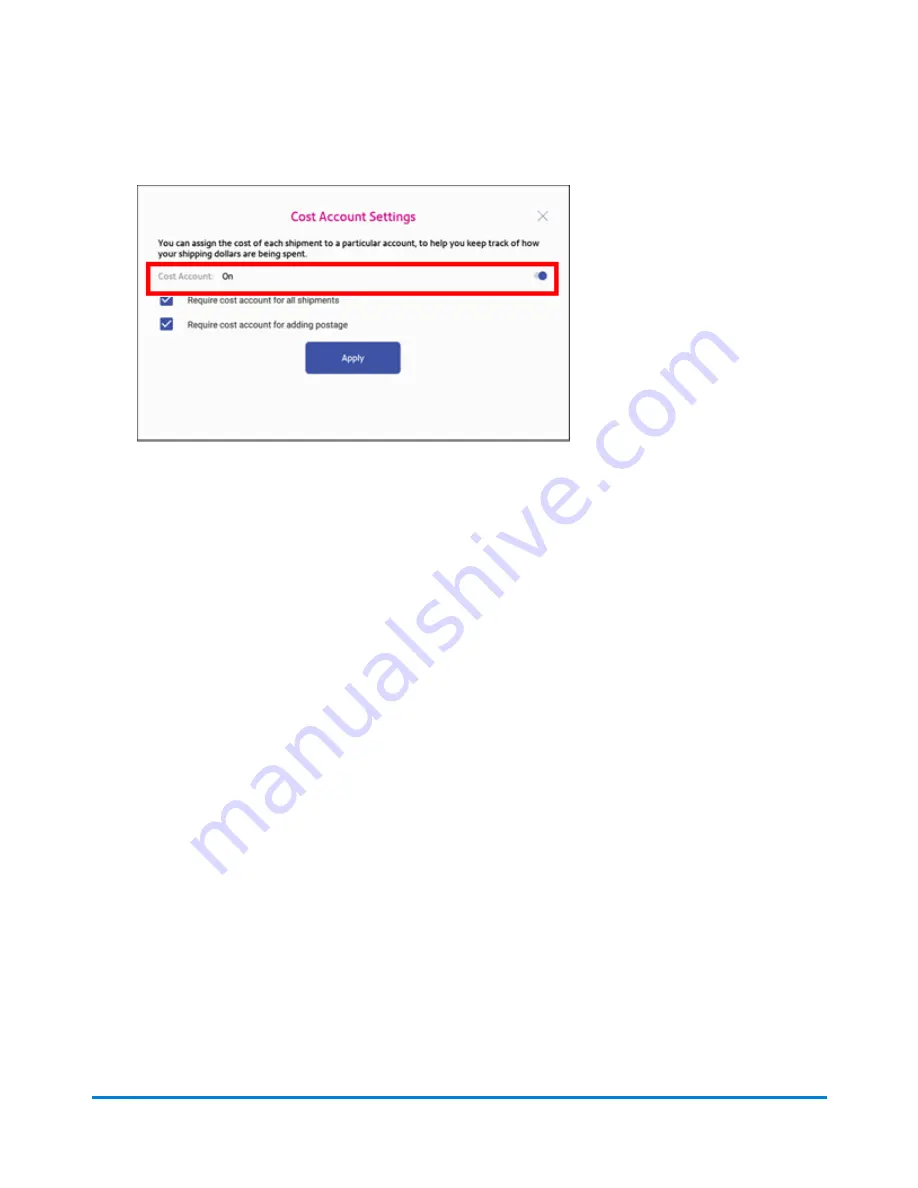
3. To enable, tap the slider next to
Cost Account
and slide it to the right so that it turns blue.
l
To assign a cost account to every label, tap the check box for
Require cost account for all
shipments
.
4. Tap
Apply
.
Once you turn cost accounts on, you will need to have at least 1 cost account to print a shipping label.
Adding a shipping label cost account
Add shipping Cost Accounts to record shipping label usage by department.
1. Open the Shipping Cost Accounts app:
l
Tap
SendPro Apps
on the Home screen, then tap
Cost Accounts
.
2. Tap
+
in the upper left corner of the shipping Cost Accounts screen.
Quick start guide
Pitney Bowes
Operator Guide
April 2022
40
Содержание SendPro C
Страница 60: ...This page intentionally left blank ...
Страница 82: ...Open the box In the box you will find Managing your Device Pitney Bowes Operator Guide April 2022 82 ...
Страница 122: ...This page intentionally left blank ...
Страница 139: ...Related topics Printing on envelopes Pitney Bowes Operator Guide April 2022 139 ...
Страница 172: ...This page intentionally left blank ...
Страница 192: ...5 Remove the metal grate and wick from the moistener base Maintenance Pitney Bowes Operator Guide April 2022 192 ...
Страница 198: ...This page intentionally left blank ...
Страница 199: ...10 Supplies In this section Supplies ink cartridges and options 200 ...
Страница 213: ...Device Information Pitney Bowes Operator Guide April 2022 213 ...
Страница 214: ...This page intentionally left blank ...
Страница 215: ...12 Contacting Pitney Bowes In this section Contacting Pitney Bowes 216 ...
Страница 218: ...This page intentionally left blank ...
Страница 223: ...14 Third party software In this section Third party software 224 ...






























